1 open loop moves, 2 closed loop moves, Open loop moves -17 closed loop moves -17 – Delta RMC101 User Manual
Page 45
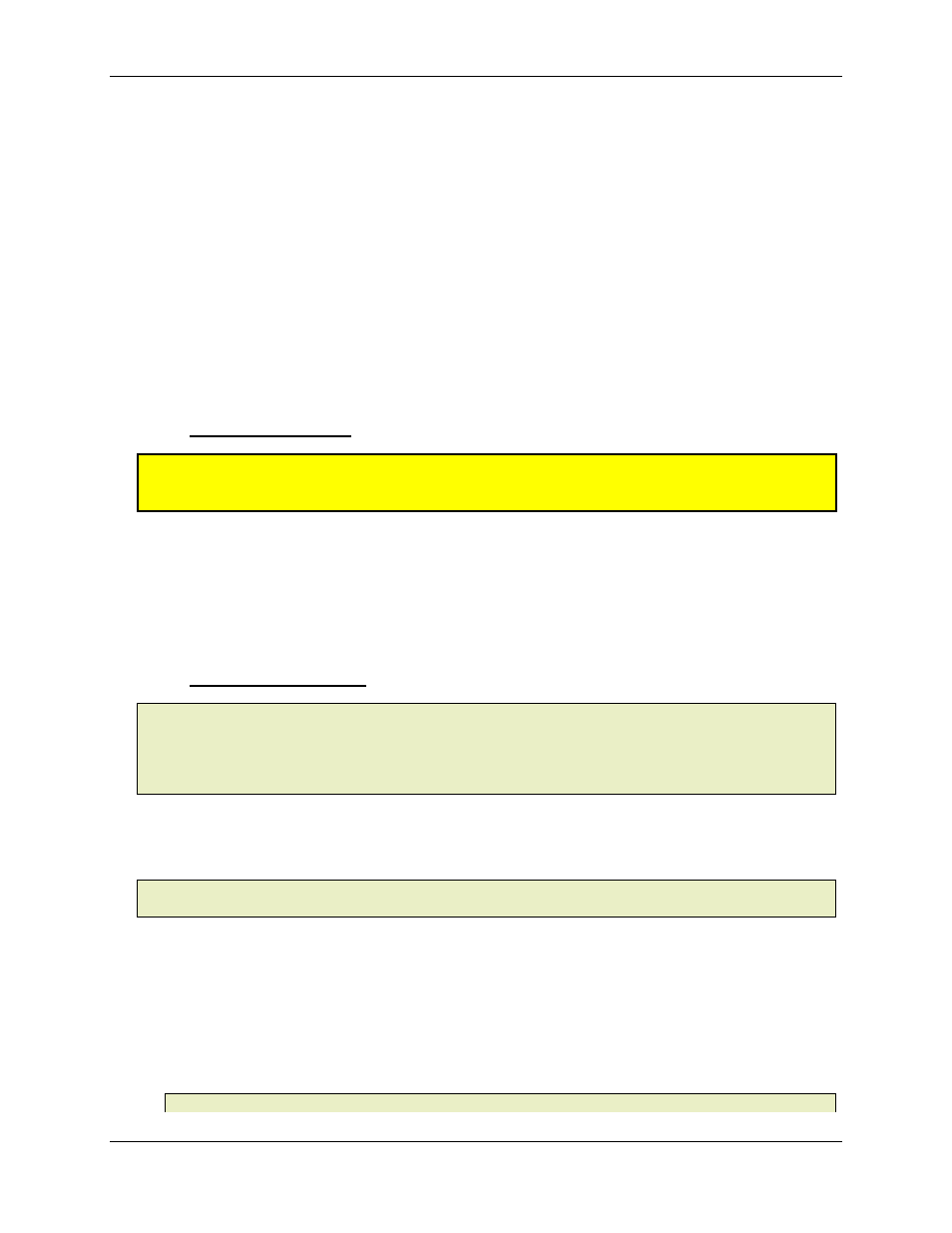
Setup Details 2.2
Starting Up the RMC
2-17
lbs), or with very slow response times, may require a longer plot time.
4. The Extra Plot Data (selected in Plot Options) should be set to Extra Precision, which is the
default setting.
5. Avoid non-linear regions of the valve, which may be near 0V or 10V on some valves.
Procedures for Obtaining Plots
To obtain plots for the Tuning Wizard, Delta recommends using Event Step sequences to
generate a series of moves. Some sample step sequences are included at the end of this topic.
If you do not yet have any gains for the axes, you can make Open Loop moves. If you already
have some gains that keep the axis stable, you can make Closed Loop moves.
2.2.3.6.1 Open Loop Moves
Warning:
In Open Loop, the safety features of the RMC100 are disabled. Take extra precautions to
keep the axis from moving too fast or too far. Be prepared to stop the axis immediately with an
emergency stop switch.
The sequence of steps starting at step 1 of the sample step sequence below generates an output with
various ramps and small steps which should move the axis in the positive direction. The motion will
be somewhat jerky due to the step changes in output voltage. The sequence can be changed to
achieve slower voltage changes for systems with large masses.
The sequence of steps starting at step 20 should move the axis in the negative direction.
2.2.3.6.2 Closed Loop Moves
Note:
Some of the safety features of closed loop moves may stop the axis before it has moved far
enough to obtain sufficient data for tuning. You may need to temporarily disable some of the Auto
Stops or increase the Following Error window. Use caution when moving the axis with disabled the
Auto Stops. Remember to set the Auto Stops to a safe setting after you have completed tuning the
axis.
The step sequences starting at steps 40 and 50 are examples of moves that can be used to generate
plots for the tuning wizard in the positive and negative directions respectively.
NOTE: You will need to edit the positions and speeds to make the sample step sequence work for
your axis.
Steps to Create Open Loop Motion and Capture a Plot
Follow these steps to capture a plot containing sufficient data to build a model:
1. In RMCWin, on the Tools menu, click Event Steps Editor.
2. Enter an event step sequence in the Event Steps Editor. Use the sample sequences shown in
this topic. You may need to modify them to suit your system.
Note:
The sample step sequence shown in this topic, TuneWizDemo.st1, is located in the same
