Lcd screen editor: changing the view options, Lcd screen editor: changing the view options -69, 4 lcd screen editor: changing the view options – Delta RMC101 User Manual
Page 119
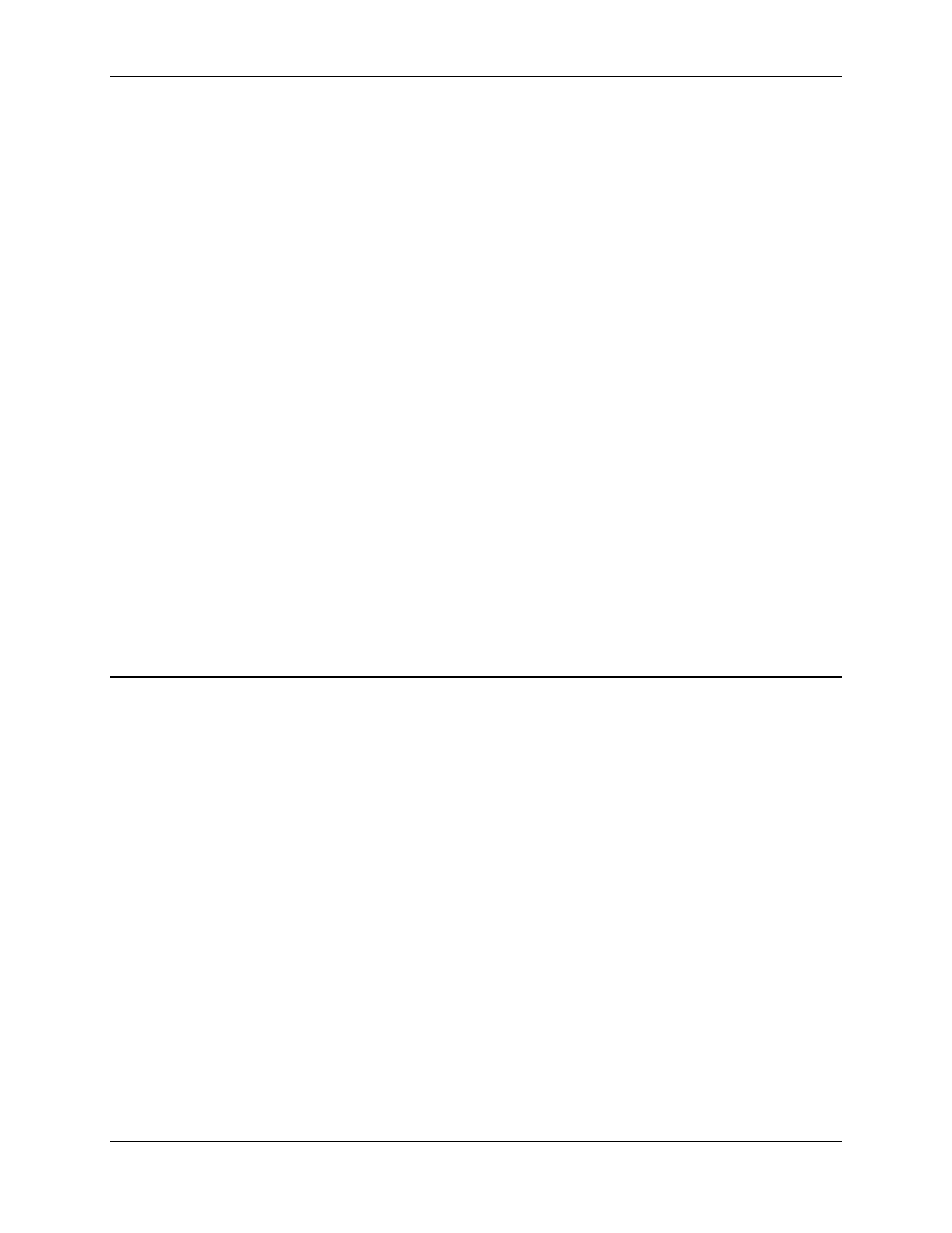
LCD Screen Editor 3.8
Using RMCWin
3-69
To paste a field from the clipboard:
• In the tree pane, select the screen into which you want to insert the clipboard's field. It will be
pasted to the same location from which it was cut or copied.
• Or, to specify a location, position the insertion point in the screen pane where you want to paste
the field. It will be pasted to this location.
• On the Edit menu, click Paste.
To cut or copy text to the clipboard:
• In the screen pane, select the block of text you want to place in the clipboard. This text may also
contain fields.
• On the Edit menu, click Cut or Copy.
To paste text from the clipboard:
• In the screen pane, position the insertion point where you want to paste the text.
• On the Edit menu, click Paste.
See Also: LCD Screen Editor Topics
3.8.3.4 LCD Screen Editor: Changing the View Options
There are several options on the View menu that affect the appearance of the LCD Screen
Editor. These settings are retained from one session to the next, but do not in any way affect the
RMC and LCD420 behavior.
Status Bar and Toolbar
While most users find the status bar and toolbar to be useful, some may wish to remove them to
use the their screen space for other purposes.
To show or hide the toolbar:
1. On the View menu, click Toolbar.
To show or hide the status bar:
1. On the View menu, click Status Bar.
Gridlines
The screen pane is a 4-row, 20-column text box. To help lay out text in this box, gridlines
separating each character can be turned on or off.
