Curve tool: selecting the active axis, Curve tool: selecting the active axis -106, 2 curve tool: selecting the active axis – Delta RMC101 User Manual
Page 156
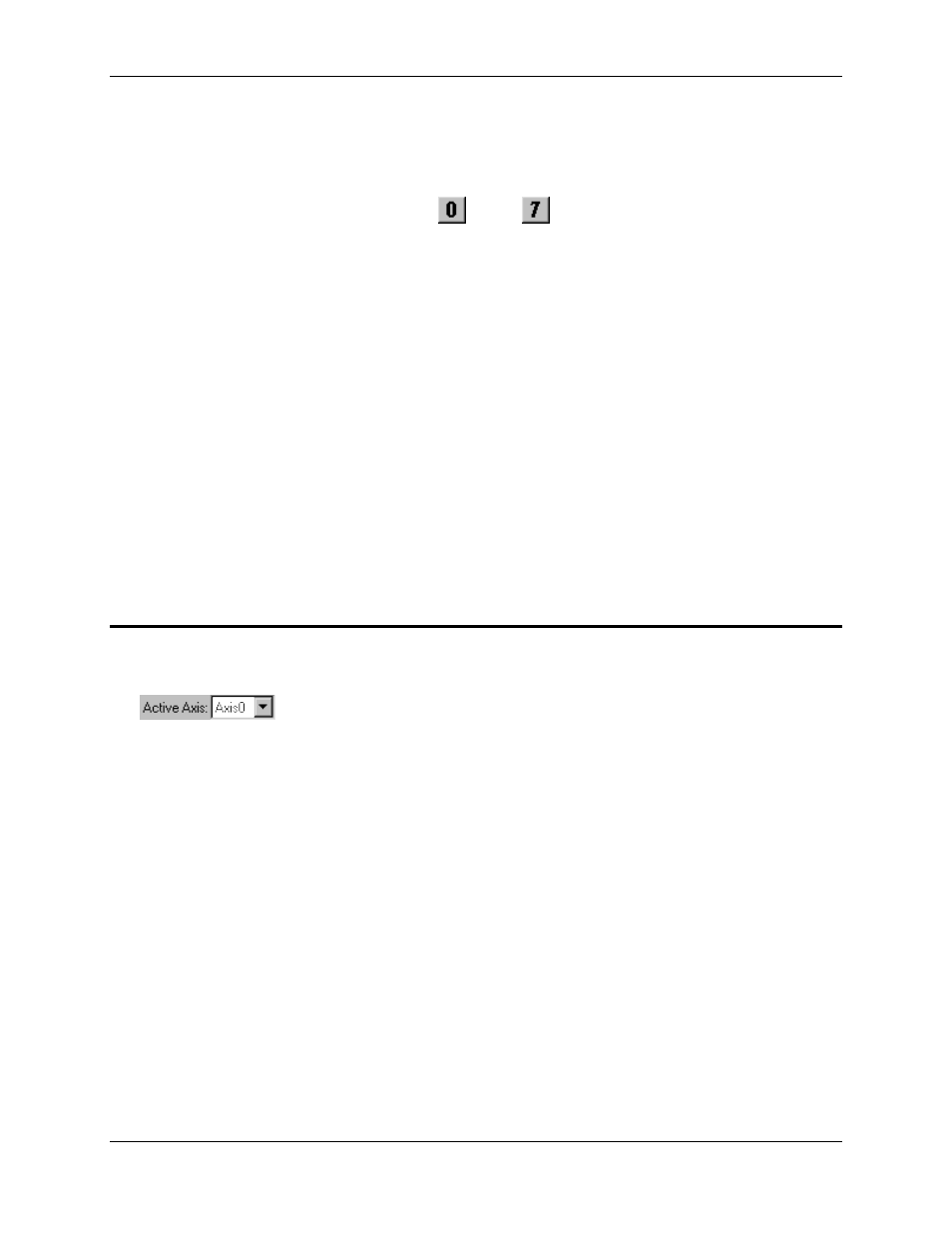
RMC100 and RMCWin User Manual
3-106
Making a curve not visible does not delete the curve. It can be made visible again and will be
saved to disk with any visible curves.
To view or change which axis curves are displayed using the toolbar:
1. Find the toolbar buttons with numbers (
through
).
These numbers represent axes 0 through 7 in the RMC. Depressed buttons represent axes that
are currently being displayed. Raised buttons represent axes that are currently not being
displayed. Unavailable buttons are either non-existent axes or axes that cannot support curves.
2. Click the button of an axis to add or remove it from the axes that are displayed.
To view or change which axis curves are displayed using the menu:
1. On the View menu, click Display Axis.
All axes are listed in the pop-up menu. Checked axes are currently being displayed. Unchecked
axes are not being displayed. Unavailable axes are either non-existent or cannot support curves.
2. Click the name of an axis to add or remove it from the axes that are displayed.
See Also: Curve Tool Topics
3.9.6.2 Curve Tool: Selecting the Active Axis
Only one axis is active at any given time. The name of the active axis is displayed in the toolbar,
as in the following example toolbar section:
The active curve is special in the following ways:
• Its name is displayed in the toolbar under Active Axis. See Toolbar for details.
• The active curve is plotted in red, whereas all other curves are plotted in black.
• The velocity and acceleration plots, if enabled, correspond only to the active axis. See Showing
Velocity and Acceleration for details.
• The extend and retract limits of the active axis are indicated by displaying the out-of-limits regions
with a yellow background. See Curve Limits for details.
• The Detail window shows values from the active axis only. See Detail Window for more
information.
• The active axis is the one used by the Copy, Paste, Cut, Erase Curve, Upload from Motion
Controller, Download to Motion Controller,
and Convert Plot to Curve commands.
• The keyboard methods of selecting and moving points only affect the active axis. See Selecting
Points and Moving Points for details.
• Only points on the active axis can be selected by dragging a selection box. See Selecting Points
