Using input to event mode, Using input to event mode -15, 4 using input to event mode – Delta RMC101 User Manual
Page 265
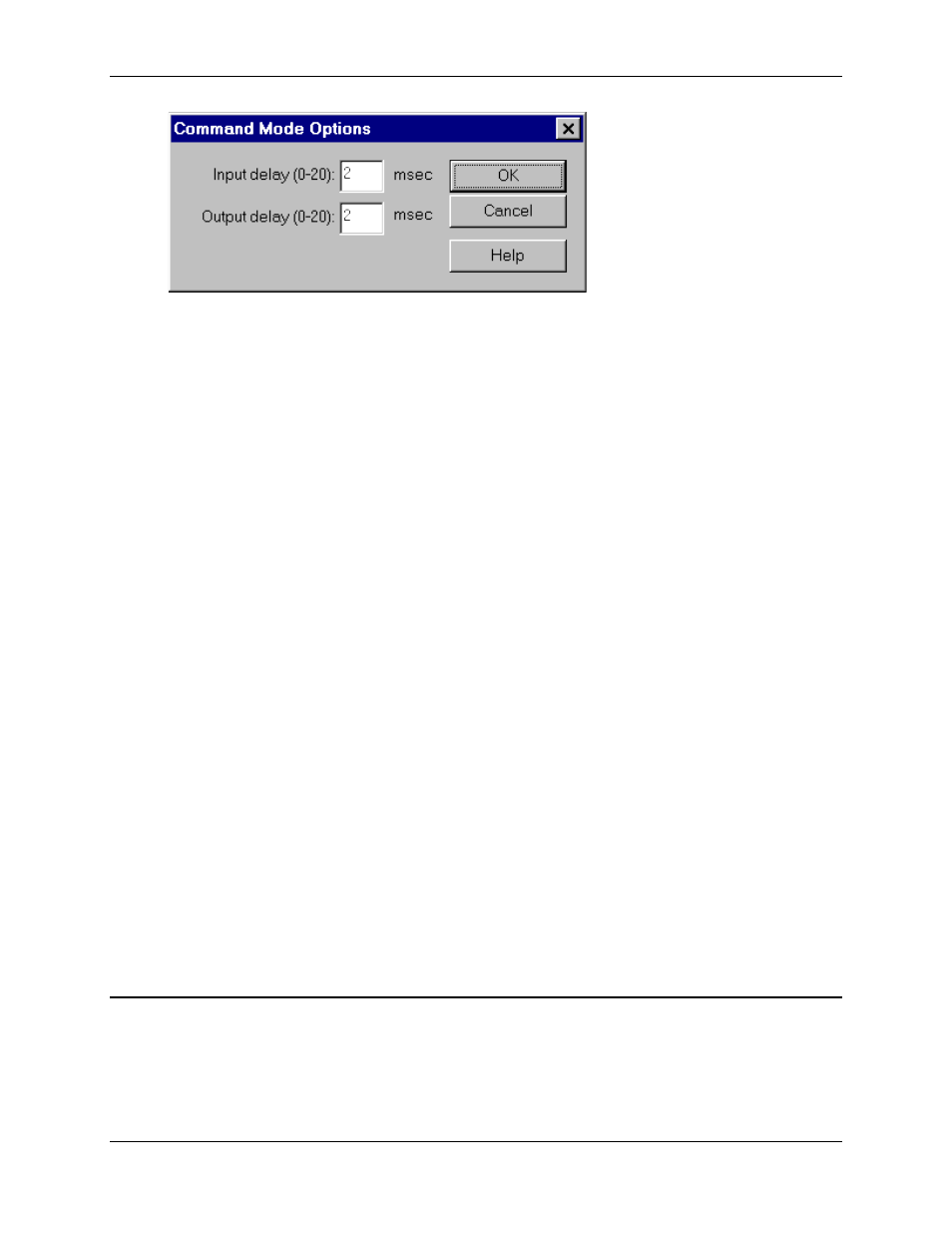
Digital I/O 5.1
Communications
5-15
To use this dialog box:
1. On the Tools menu, click Module Configuration.
2. In the Slots list, click the Comm Digital I/O item.
3. Click Slot options.
4. In the DI/O mode list, click Command.
5. Click Mode options.
6. Select the desired options.
7. Click OK.
8. Click Update RMC.
9. The Update Module Configuration dialog box will be displayed to indicate the progress. If the
module could not be reset automatically, you may be prompted to reset the module manually.
Input Delay
Digital inputs 0-15 are not stored in the RMC module until the Command Strobe input (CPU in 1)
transitions from low to high or from high to low. However, it is possible that the inputs are not
stable for some time after that. Therefore, the Input Delay value can be set to make the motion
controller wait a number of milliseconds after the Command Strobe input toggles before reading
inputs 0-15. This is especially important if relays are used to drive these inputs.
Output Delay
Digital outputs 0-7 are set by the motion controller before the Acknowledge output (CPU out 1) is
toggled. However, it takes a small amount of time for these outputs to settle, and additionally, the
inputs reading these lines may take more time to register the outputs. Therefore, the Output
Delay value can be set to make the motion controller wait a number of milliseconds after setting
the digital outputs before toggling the Acknowledge output.
5.1.6.4 Using Input to Event Mode
This mode should be used when the positions to which an axis will be moved are known and can
be pre-programmed. It takes advantage of the Input to Event and Event Step tables. Refer to
Features Shared by All Modes for details on input and output assignments that are common to all
modes.
