10 address tool, Address tool: overview, Address tool -127 – Delta RMC101 User Manual
Page 177: Address tool: overview -127, 1 address tool: overview
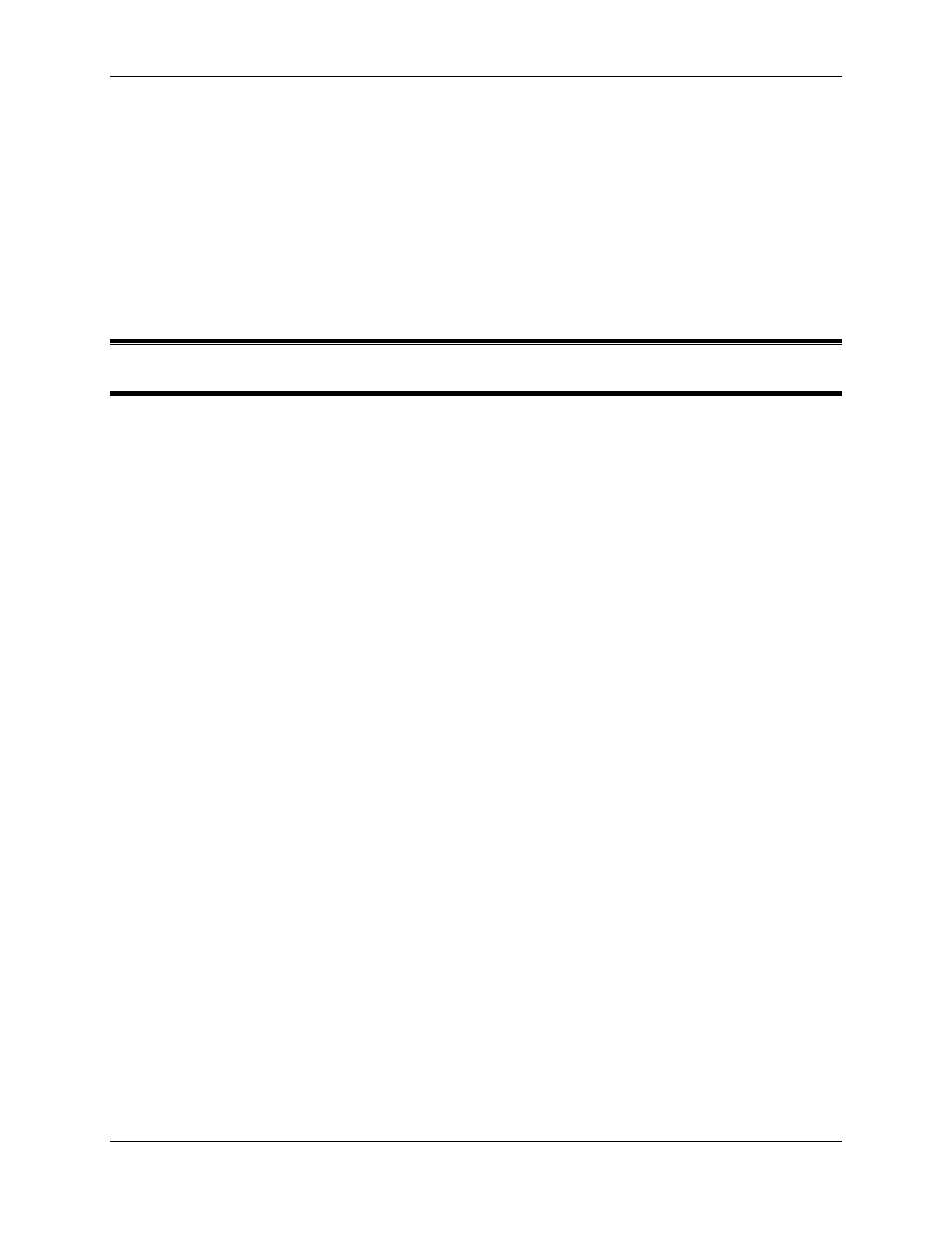
Address Tool 3.10
Using RMCWin
3-127
2. Drag one of the eight resize handles on the selection box.
The opposite resize handle will be the anchor. For example, dragging the right-center resize handle
will keep the left-most point in the selection constant, and dragging the top-left resize handle will keep
the bottom-most point's position constant and the right-most point's time (or master position) constant
(assuming time is shown horizontally).
See Also: Curve Tool Topics
3.10 Address Tool
3.10.1 Address Tool: Overview
The Address Tool calculates RMC register addresses for fields that are displayed in RMCWin.
RMC register addresses are required for many communication types (Ethernet, Serial, Modbus
Plus, and PROFIBUS-DP in Message Mode) and for some commands in the Event Step table
(Add, Subtract, and MulDiv).
Fields in RMCWin that have corresponding RMC register addresses include all fields in the main
window (status, commands, plot time, and parameters) and the Event Step, Motion Profile, Status
Map, and Input-to-Event table editors.
Opening the Address Tool
To display the Address Tool, in the main window, click the Window menu, and then click
Address Tool
. In addition to being opened directly, the Address Tool is also opened
automatically when adding a bookmarked address (see Bookmarking Addresses) or pasting an
address into the Event Step table (see Using with the Event Step Editor).
Address Tool Screen Layout
The Address Tool has the following sections:
• Address Format list. Use this list to select the format of the addresses displayed in the Address
Tool. For example, if you are programming an Allen-Bradley PLC-5 and you want to know what
address to use to read Axis 0's Target Position, then you should select the Allen-Bradley address
format. Notice that addresses pasted to the Event Step table will automatically be converted to
the RMC Commands format.
• Current Field. The name and address of the currently selected field is automatically updated in
this area of the Address Tool as you switch between different windows and fields in RMCWin. For
example, to find the address for Axis 0's Target Position, you would open the Address Tool, and
then click on the value for Axis 0's Target Position in the main window. The Address Tool will be
updated to display the name and address of this field.
• Bookmark list. Addresses can be bookmarked for later use. See Bookmarking Addresses for
details.
• Close button. Click this button to close the Address Tool.
• Bookmark and Delete buttons. These buttons are used to maintain bookmarks of addresses for
later use. See Bookmarking Addresses for details.
• Paste button. This button is used to paste bookmarked addresses into the Event Step Editor.
Notice that this button is only available if exactly one address is selected in the bookmark list, and
the current field is an Accel, Decel, Speed, or Command Value in the Event Step table editor. See
Using with the Event Step Editor for details.
