Delta RMC101 User Manual
Page 161
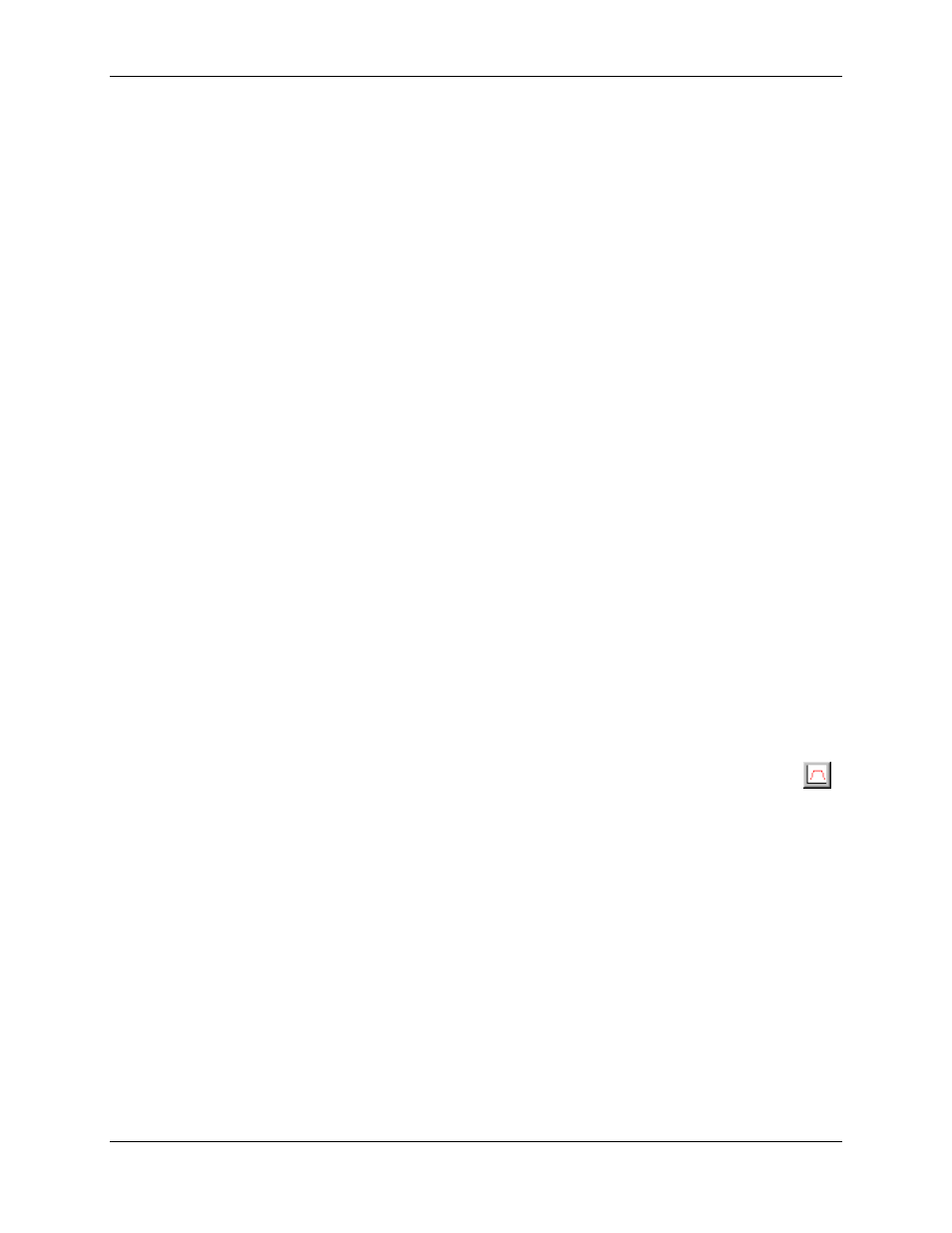
Curve Tool 3.9
Using RMCWin
3-111
The most common way to start the plot capture in this situation is to issue a Start Graph (y)
command on the axis that you want to capture.
You may want to use the Event Step table to issue this command to tightly couple the start of the
graph with the start of the motion.
To convert a plot to a curve starting with the Plot window open:
1. Open a Plot window for the axis of the curve you want created, as described in Opening a Plot
Window.
2. Either upload a plot from the RMC, or open a saved plot, as described in Reading Plot Data from
the Motion Controller and Saving and Restoring Plots.
3. On the Data menu, click Convert Plot to Curve.
The Curve Tool will be opened or brought to the foreground. You will be prompted for the
conversion interval.
4. In the Convert Plot to Curve dialog box, type the number of milliseconds that you want between
each point in the curve.
The shorter this interval, the more difficult it will be to edit the curve later and the higher the
accelerations will be, but the more accurately you will follow the curve. The longer this interval, the
easier it will be to edit the curve, but it may not following the original plot as well. It is worth trying
several conversion intervals to find the optimal interval.
5. Click OK.
To convert a plot to a curve starting with the Curve Tool open:
1. Open the Curve Tool.
2. Select the axis that has a plot you want to convert to a curve, as described in Selecting the Active
Axis.
3. On the Online menu, click Convert Plot to Curve, or use the corresponding toolbar button (
).
The current plot will be read from the active axis. This will take a few seconds.
4. In the Convert Plot to Curve dialog box, type the number of milliseconds that you want between
each point in the curve.
The shorter this interval, the more difficult it will be to edit the curve later and the higher the
accelerations will be, but the more accurately you will follow the curve. The longer this interval, the
easier it will be to edit the curve, but it may not follow the original plot as well. It is worth trying
several conversion intervals to find the optimal interval.
5. Click OK.
Tips for Cleaning up a Curve
• Avoid the temptation of specifying a short time between each point in the Convert Plot to Curve
dialog box. This can make it nearly impossible to edit the curve and will often make the move
jerkier by having so many segments with different accelerations.
