Delta RMC101 User Manual
Page 260
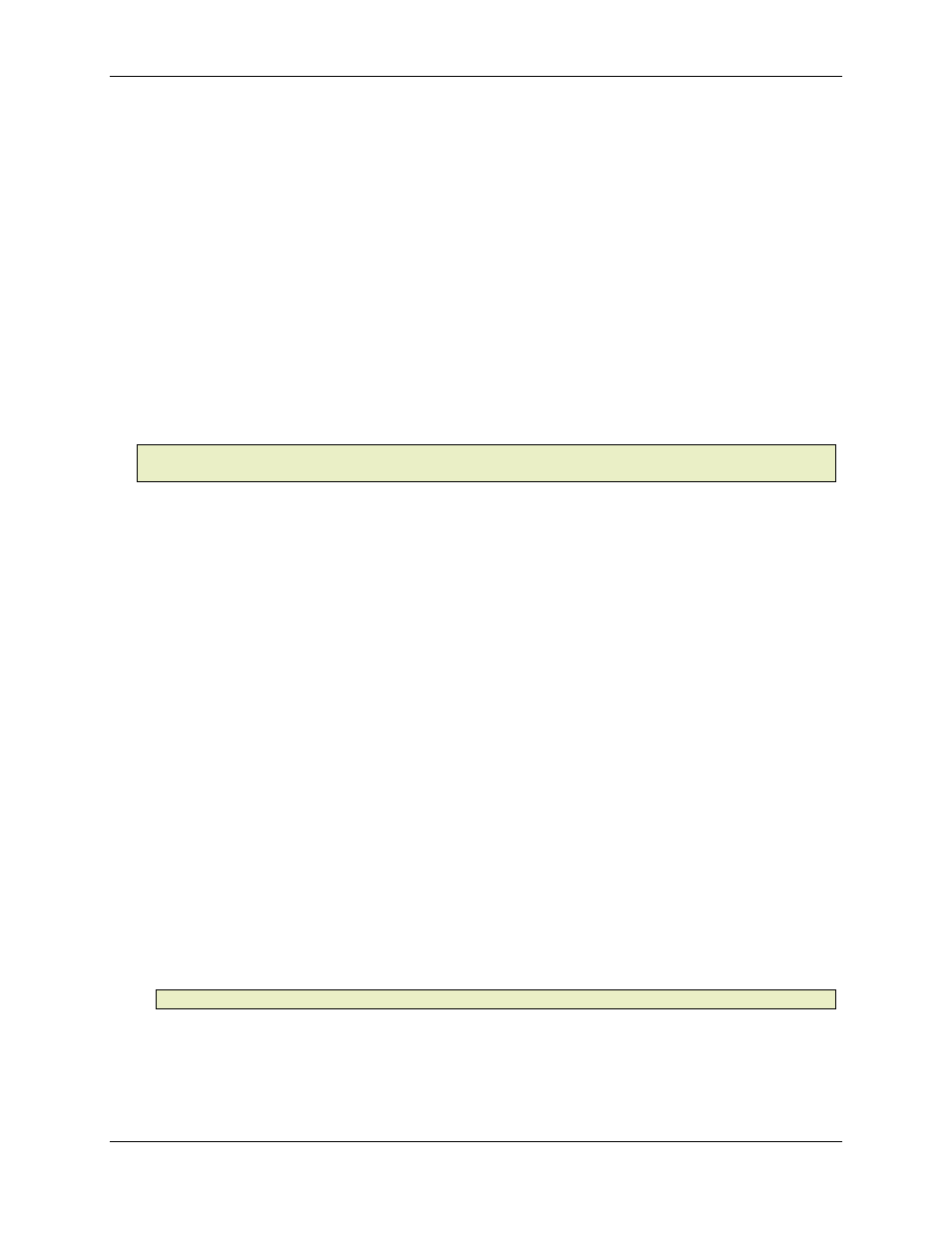
RMC100 and RMCWin User Manual
5-10
3. Click Slot options.
The Communication DI/O Options dialog box has the following areas:
• Invert Inputs
To invert inputs, check the boxes next to the inputs you want inverted. When digital inputs are
displayed with the I/O Bit Monitor they are displayed after they have been inverted.
• Invert Outputs
To invert outputs, check the boxes next to the outputs you want inverted. When digital outputs are
displayed with the I/O Bit Monitor they are displayed before they have been inverted.
• Counter Type
The Communication Digital I/O is equipped with quadrature and edge counters. Only one of these
two counters may be used at a time. Similarly, only one of the counters on the Sensor DI/O module
can be enabled at a time. Refer to Using Counters for details.
Note:
In Parallel Position and Parallel Event modes, the inputs used by the counters are reserved
for other uses. Therefore, counters cannot be used in these modes.
• DI/O Mode
The Communication Digital I/O can operate in several modes. To configure the mode of your
choice, do the following:
1. In the DI/O Mode list, click the appropriate mode. Use the drop-down arrow.
2. Click Mode options to display the options window corresponding to the selected mode.
3. After making changes to the mode options window, click OK in the Mode Options dialog
box.
4. Click Update RMC.
5. The Update Module Configuration dialog box will be displayed to indicate the
progress. If the module could not be reset automatically, you may be prompted to reset
the module manually.
The available modes are described in the following sections:
o
Parallel Position Mode
o
Input to Event Mode
o
Command Mode
o
Parallel Event Mode
• Error Indication
Note
This section is only used by RMC CPU firmware dating 20011112 or later.
By default, the Ready discrete output (CPU output 0) matches the state of the Run/Stop input
(CPU input 0). However, with 20011112 or later firmware, this output can also be used to indicate
that an error has occurred on a group of axes. To select the axes you want to monitor for errors,
check the boxes next to each axis you want to monitor.
If an error bit turns on in the Status Word for any of these selected axes, and that error bit has
