Rmc register map (allen-bradley), Rmc register map (allen-bradley) -147 – Delta RMC101 User Manual
Page 397
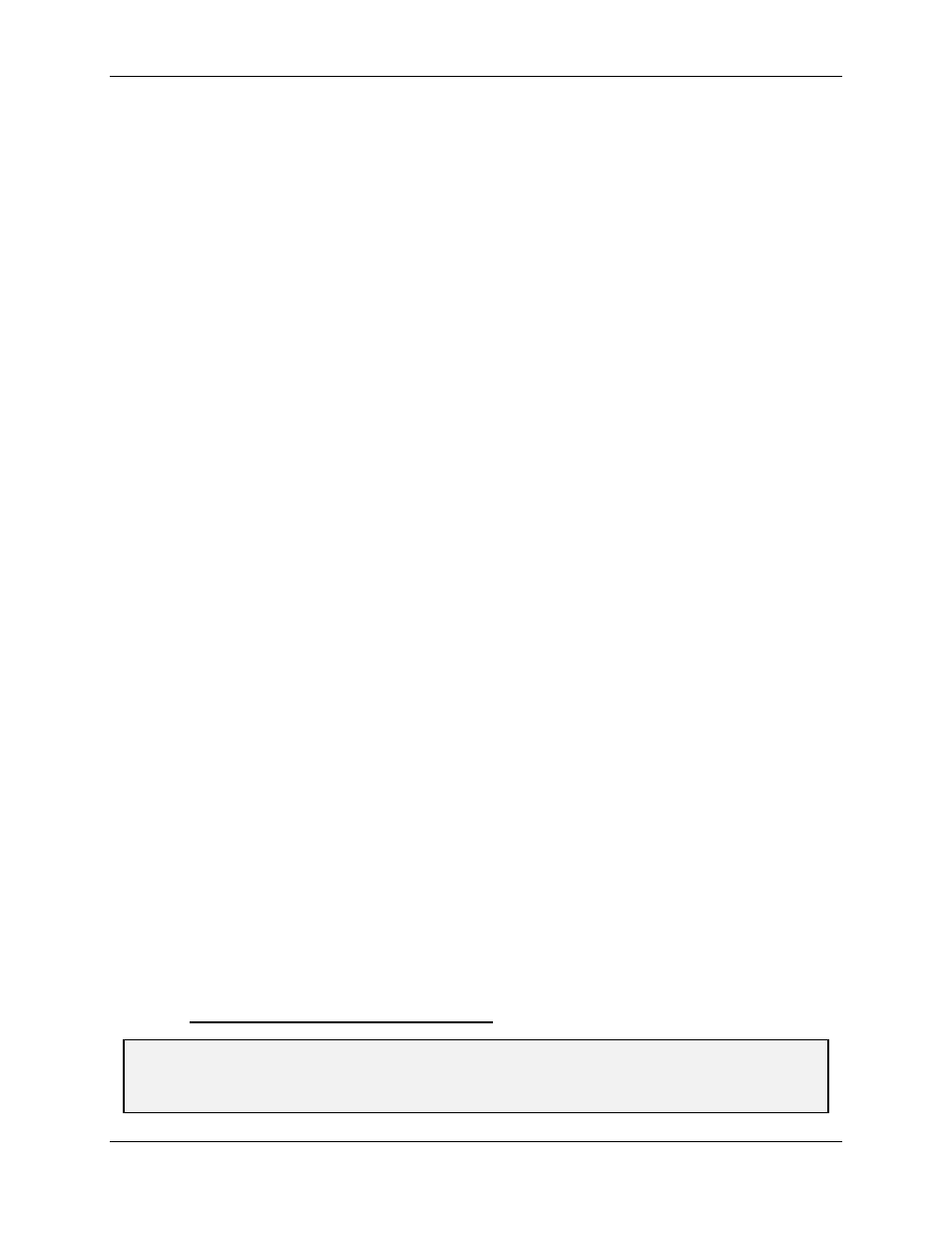
Ethernet 5.2
Communications
5-147
7. In the Channel drop-down list, click the TCP/IP channel created above.
8. For the Station text box, type the IP address of the RMC. Alternatively, you can click the ellipse
(¼) button to start RSWho and select the RMC100 node graphically.
9. In the Type drop-down list, click SLC 5 (Enhanced). Using RSWho in the above step will set this
field automatically.
10. Click Accept.
11. Close the Node window.
Step 5: Adding an Example Tag for the RMC Node
At this point, RSView32 recognizes the RMC as a SLC-5/05. You can add tags that use this
device in the same way you add tags to any other Allen-Bradley PLC or SLC. This final step
shows how to add a tag to the actual position of axis 0.
1. Start RSView32 and open your project.
2. Open the RSView32 Tag Database configuration window. To do this, from the Project Manager
window, select the Edit Mode tab, and double-click the Tag Database item from under the System
node.
3. In the Node window, ensure that you can see both the edit form at the top and the spreadsheet at
the bottom. Use the View menu's Form and Spreadsheet commands to display both.
4. Click New.
5. Under Tag, in the Name text box, type the name you wish to use. For example,
RMCAxis0ActPos.
6. In the Type drop-down list, click Analog.
7. Under Data Source, select the Device option for the Type.
8. For the Node Name text box, click the ellipse (¼) button to bring up the Node Browser window.
9. In the Node Browser window, click the RMC node added in the steps above and click OK.
10. In the Address text box, type the address of the register in the RMC. This will always be in the
form N[file]:[element]. The first axis's actual position is at address N7:2. For a complete list of
registers and their addresses, see the RMC Register Map (Allen-Bradley).
11. All other features on the edit form, such as scan classes and security, are outside the scope of
RMC documentation. Refer to RSView32 documentation for details on using these features.
12. Click Accept.
13. Click Close.
5.2.6.6.2 RMC Register Map (Allen-Bradley)
Tip:
RMCWin's Address Tool provides an easy way to identify addresses in the RMC. Simply open
the Address Tool and then move the cursor to any field in RMCWin that represents an RMC Register,
and the Address Tool will display the address in the address format of your choice. See Address Tool
for details.
