Curve tool: changing a point's velocity, Curve tool: expanding or contracting points, 8 curve tool: changing a point's velocity – Delta RMC101 User Manual
Page 176: 9 curve tool: expanding or contracting points
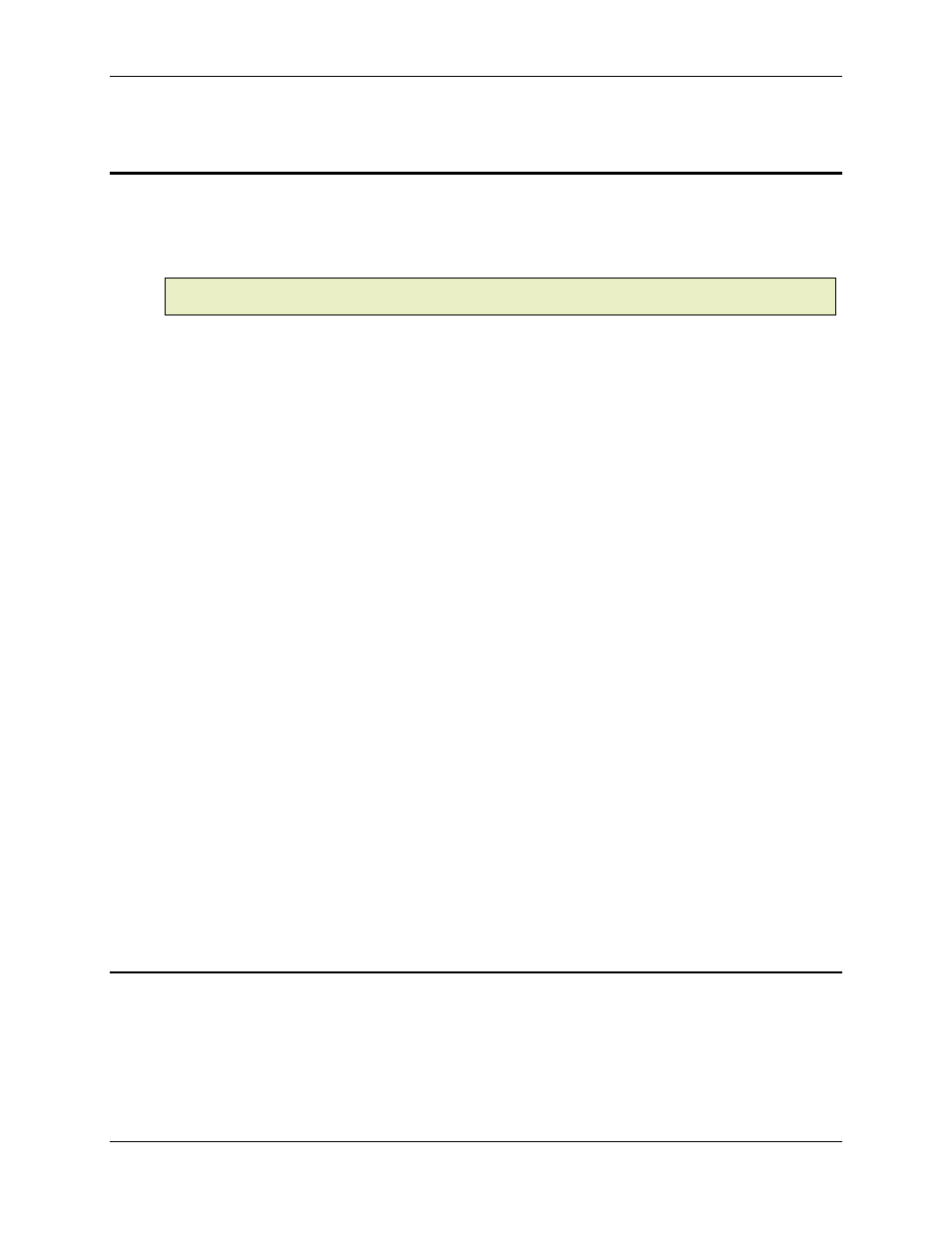
RMC100 and RMCWin User Manual
3-126
3.9.7.8 Curve Tool: Changing a Point's Velocity
Each point can have either a fixed velocity or dynamic velocity. By default all points have dynamic
velocities, which means that RMCWin computes the best velocity for the point to yield the
smoothest overall curve. However, if you need a point to have a specific velocity, you can change
it to be a fixed velocity.
Note:
Fixed velocities are not available in Standard curves. See Standard vs. Enhanced Curves
for details.
To set a point's velocity:
1. Select the point or points that you want to change, as described in Selecting Points.
2. On the View menu, click Properties.
You can also double-click on a point, right-click on a point and then click Properties on the
shortcut menu, or press ALT+ENTER or ENTER to open the Point Properties dialog box
3. Under Advanced, set the Set Velocity check box.
4. Enter the desired velocity in the Velocity text box.
5. Click OK.
You can also set a point's velocity in the Spreadsheet view; see Spreadsheet View and Editing
Cells for details.
To give a point a dynamic velocity:
1. Select the point or points that you want to change, as described in Selecting Points.
2. On the View menu, click Properties.
You can also double-click on a point, right-click on a point and then click Properties on the
shortcut menu, or press ALT+ENTER or ENTER to open the Point Properties dialog box.
3. Under Advanced, clear the Set Velocity check box.
4. Click OK.
See Also: Curve Tool Topics
3.9.7.9 Curve Tool: Expanding or Contracting Points
It is often useful to expand or contract a range of points with respect to either time (or master
position) or position, such that the ratio of the times or positions between the points does not
change. The Curve Tool offers this feature.
To expand or contract a range of points:
1. Select a range of points by creating a selection box, as described in Selecting Points.
