Delta RMC101 User Manual
Page 61
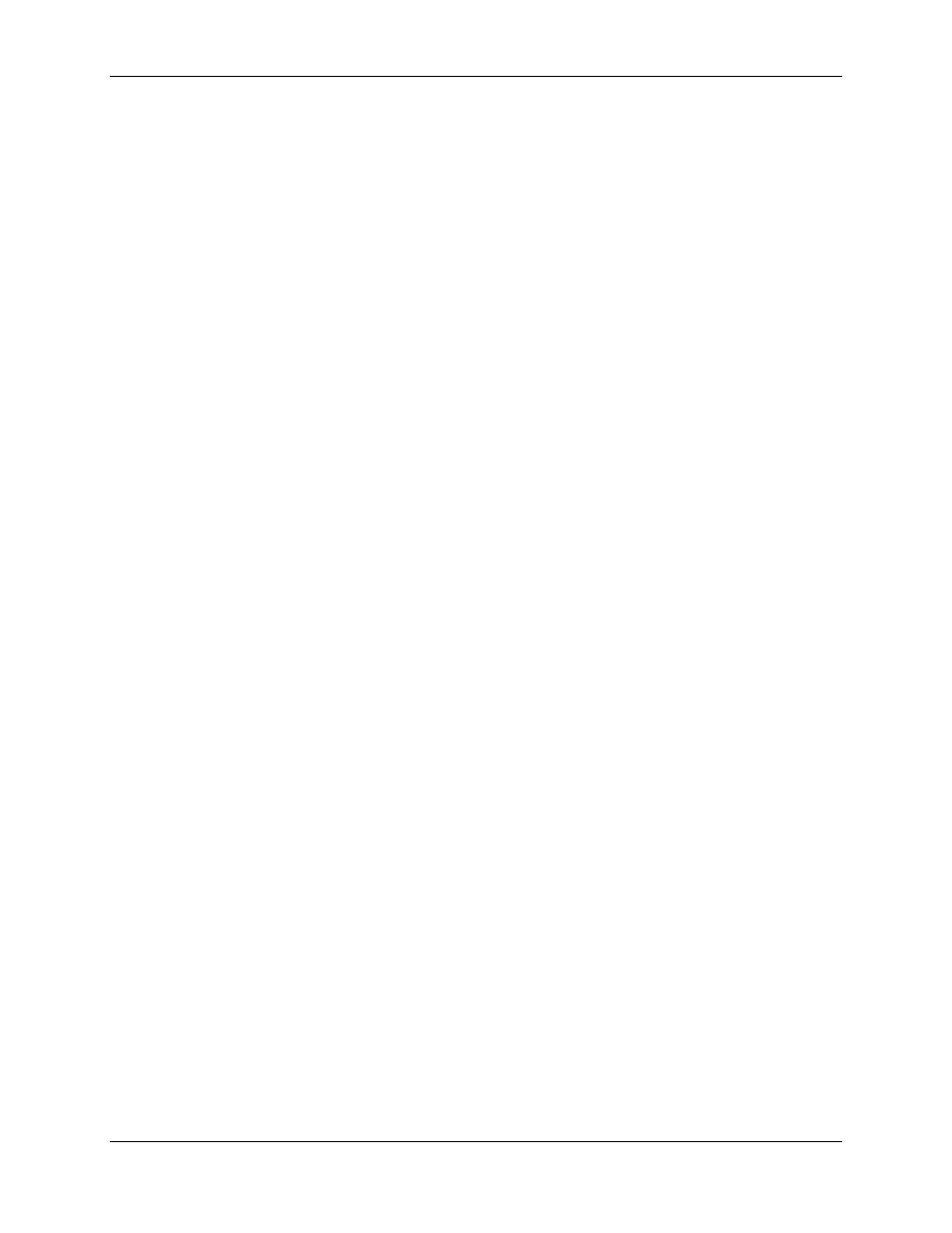
Connecting to an RMC 3.3
Using RMCWin
3-11
There are three ways to open and close a communication path. Each is described below:
To use the Communication tab in the Options dialog box:
1. Start RMCWin.
2. On the Tools menu, click Options, and then click the Communication tab.
You can also double-click the Communication pane of the main window's status bar, or right-
click this pane and then click Communication Options from the shortcut menu.
3. Click to select or clear the Closed (Work Offline) check box.
4. Click OK.
To use the Communication pane shortcut menu:
1. Start RMCWin.
2. On the main window's status bar, right-click the Communication pane.
A shortcut menu will appear with the options described below.
3. On the shortcut menu, click Close to close the communication path, or Open to re-open the path.
To use a command-line option:
1. Start RMCWin with the -P command-line option (e.g. rmcwin -P). See Command- Line Options for
details.
RMCWin will start with the communication path closed. Otherwise, RMCWin always starts in the
Offline
state, and therefore scans the communication path for an RMC.
Simulating a RMC
When RMCWin connects to an RMC, it reads the physical hardware configuration and uses that
configuration. However, if you are working offline, you will need a way to set up a hardware
configuration to work with. The Simulate command offers that capability.
To simulate a RMC:
1. On the Tools menu, click Module Configuration.
2. Click Simulate. This command is only available when working offline.
3. You now have two options for selecting the RMC hardware configuration:
• If you know the part number of the RMC you want to simulate, then type the part number in the
RMC Part Number text box. If the entry is valid, the image will change to reflect the module
being simulated. The text will be red if the part number is invalid.
• You can also use the Hardware Options image and the Pressure/Force Control Firmware
check box to create the RMC you want to simulate. There are three ways to edit the image:
o
Right-click on a slot in the image, and select a module to display in that slot from the
shortcut menu.
o
Select a slot and use the UP and DOWN ARROW KEYS to switch between available
