Delta RMC101 User Manual
Page 114
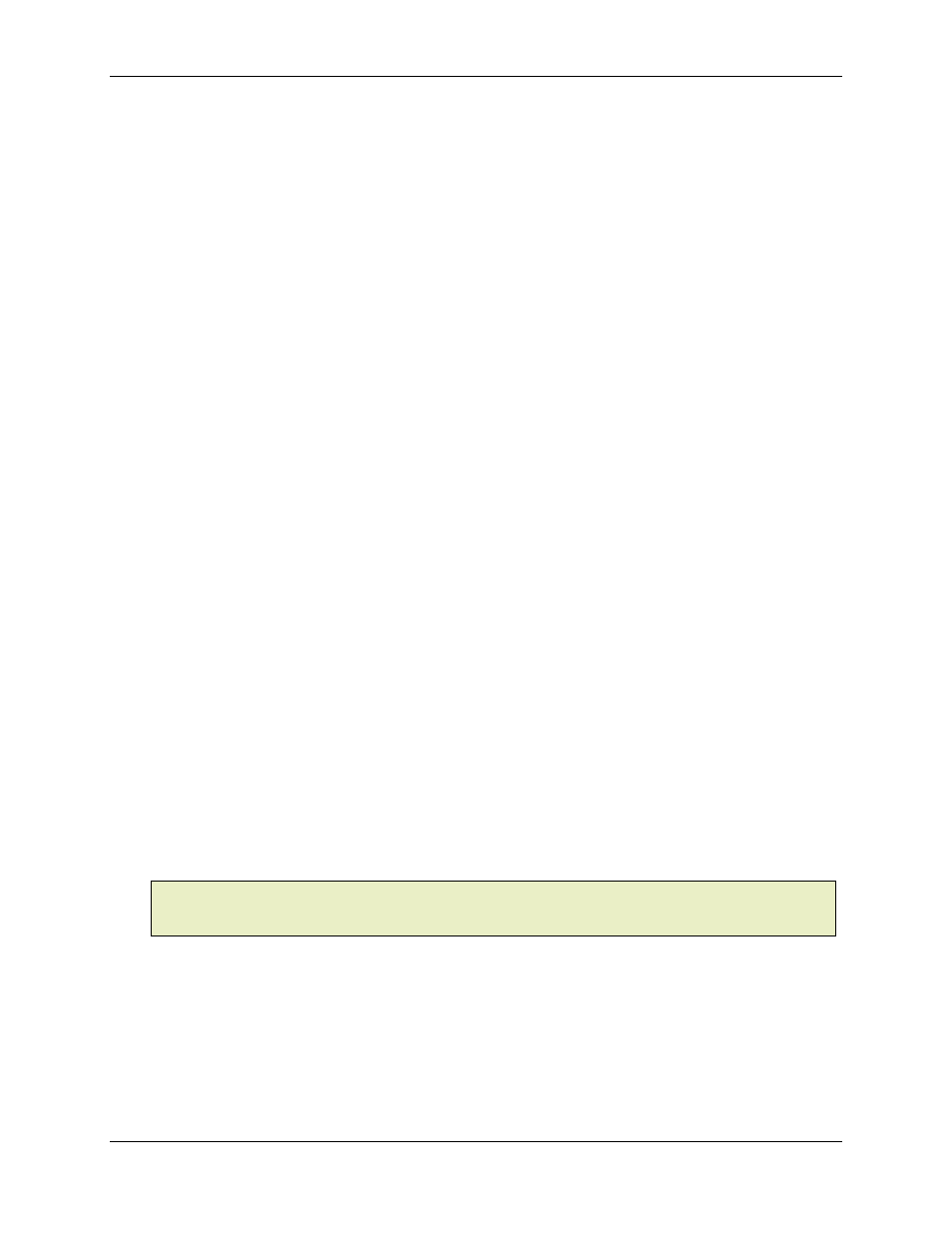
RMC100 and RMCWin User Manual
3-64
Decimal Places box (integer fields only)
Type or select the number of decimal places to have in the value. Type 0 for no decimal point.
Using a decimal point causes a decimal point to be inserted into the integer value. For example,
the value 4000 with three decimal places will be displayed as 4.000 and not as 4000.000.
Bit On Text box (bit fields only)
Type or select the text you want to display when the bit represented by the field is on. The text
will always be aligned left, but you can add spaces to the beginning of the text to manually center
or right-align the text.
Bit Off Text box (bit fields only)
Type or select the text you want to display when the bit represented by the field is off. The text
will always be aligned left, but you can add spaces to the beginning of the text to manually center
or right-align the text.
Integer (16-bit) Format area (integer fields only)
RMC 16-bit integer fields use different ranges. That is, some fields are unsigned, some are
signed, and some are position units, which have a user-defined range. In all cases there are
65,536 possible values, but the range that is spanned by those values changes.
For most field types, the 16-bit range is fixed. In these cases, only one option will be available in
this area. However, for a few fields, the range depends on other circumstances and cannot be set
automatically. One example is the Command Value field. Its range depends on the Command
field. In cases like this where you are given the option of selecting the integer format, you can
choose from the following:
• Signed (-32768 to 32767): The range is fixed for a standard signed 16-bit integer.
• Unsigned (0 to 65535): The range is fixed for a standard unsigned 16-bit integer.
• Position Units for Axis x: The position unit range for the specified axis defines the range of this
field. For example, suppose that you have a Go (G) command on step 7. That step is executed
on axis 2. If you added an editable field for the Command Value of step 7, then you should select
Position Units for Axis 2
as the integer format. In cases where you have multiple axes that
execute the same step, you can use the position units of either axis, provided they have similar
position unit ranges.
Note:
If you change the sign of the Offset parameter for an axis, you may need to re-download
the LCD screens to ensure that the correct position unit range is used in fields that use the position
unit format for that axis.
Sample area
For integer fields, this area shows the minimum and maximum values that can be displayed in the
field, given the current width, number of decimal places, and integer format. It is important to
check this area, as it is common to forget to reserve space for the decimal place or negative sign.
For bit fields, this area shows the On and Off text, as truncated by the field width. You can use
this feedback to decide if you need to widen the field or insert spaces to center or right-align the
text.
