Delta RMC101 User Manual
Page 78
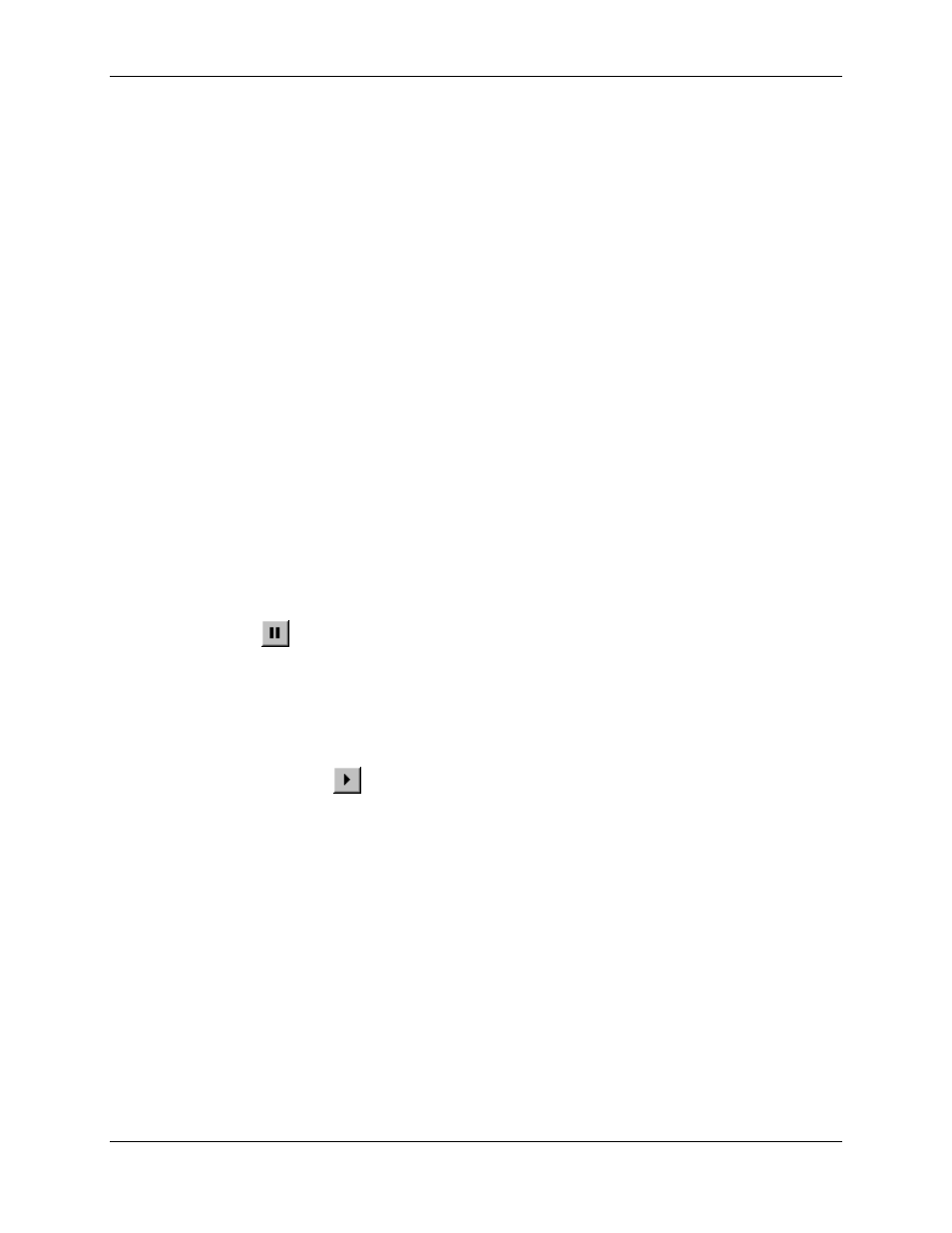
RMC100 and RMCWin User Manual
3-28
Opening and Closing the Command Log Window
To open the Command Log window, do one of the following from the main window:
• On the Window menu, click Command Log.
• Press CTRL+L.
To close the Command Log window, do one of the following:
• Press ESC.
• On the File menu, click Exit.
• Click the Close button.
Pause/Resuming the Command Log
In some applications the Command Log may be scrolling continually.
To freeze the flow of commands in the log, do one of the following:
• On the File menu, click Pause Log.
• Press P while in the Command Log screen.
• Click Pause (
) from the toolbar.
To resume the flow of commands in the log, do one of the following:
• On the File menu, click Update Log.
• Press ENTER while in the Command Log screen.
• Click Resume Update (
) from the toolbar.
Scrolling in the Command Log
The scroll bars may be used to scroll through the Command Log. Scrolling up will show newer
data, and scrolling down will show older data. In addition, the UP ARROW, DOWN ARROW,
PAGE UP, PAGE DOWN, HOME, and END keys can be used to scroll.
Saving the Command Log
You can save the command log for later reference. The file is stored in text format and can be
opened later both in RMCWin or a text editor. The default file extension is .log.
To save a command log:
1. On the File menu, click Save.
