Lcd screen editor: renaming fields, Lcd screen editor: renaming fields -79, 6 lcd screen editor: renaming fields – Delta RMC101 User Manual
Page 129
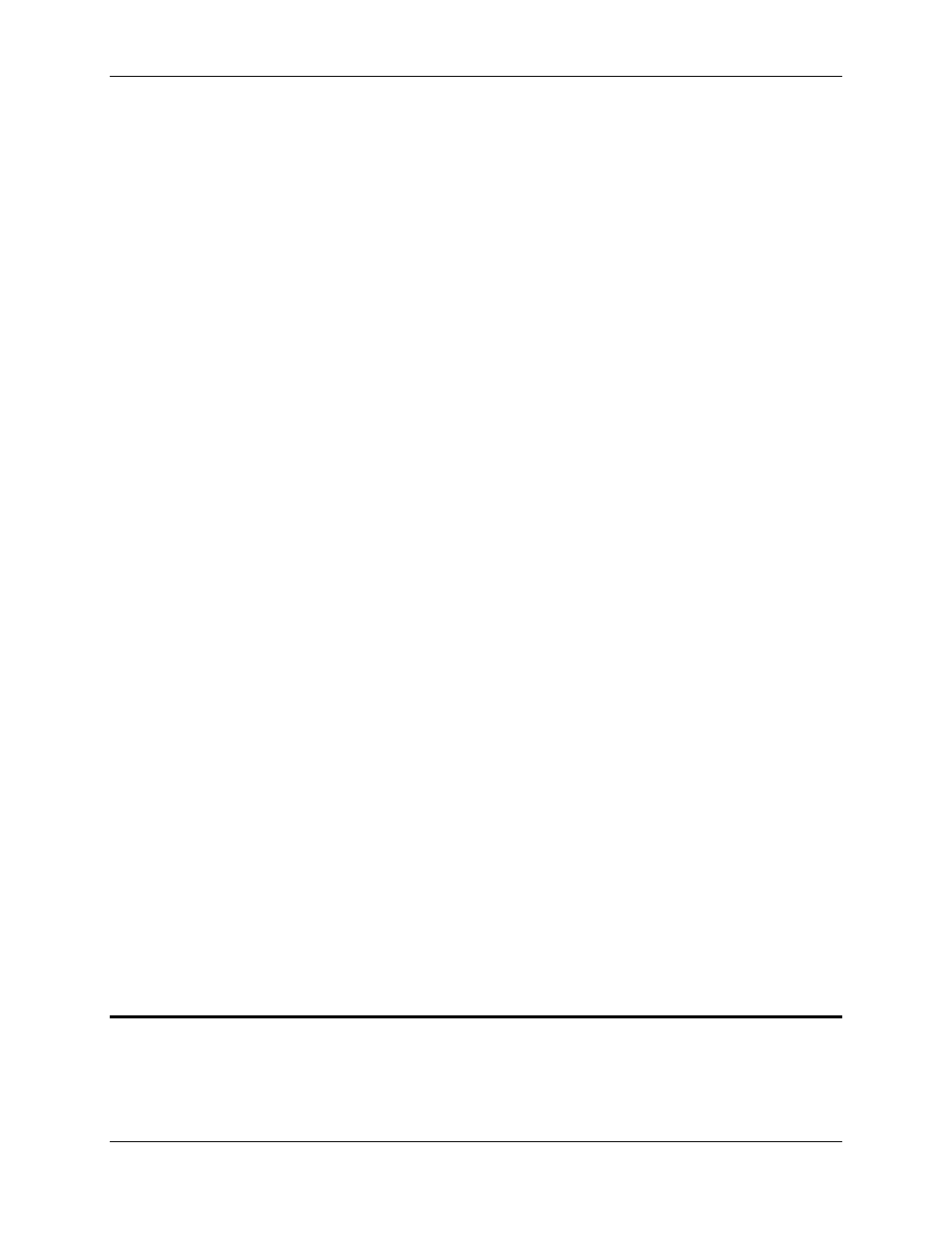
LCD Screen Editor 3.8
Using RMCWin
3-79
2. In the Write Locations list, select the write location you wish to remove.
3. Under Write Locations, click Remove.
This command will be unavailable if you only have one write location left. You must keep at least
one write location.
To edit a write location:
1. Open the Edit Write Locations dialog box as described above.
2. In the Write Locations list, select the write location you wish to remove.
3. Under Location Detail, change the settings for this write location. See Data Tab Details for
additional information on setting up these fields.
To check the write location limits:
1. Open the Edit Write Locations dialog box as described above.
2. You will find the three numerical limits in the following locations. Each limit takes the form "n of m
(p)," where n is the number currently used, m is the maximum number allowed, and p is the
percentage of the maximum currently used:
• Total multi-location fields.
Under Multi-Location Memory, look at Total Fields Used.
• Total write locations in multi-location fields.
Under Multi-Location Memory, look at Total Locations Used.
• Write locations for this field.
Look at the Write Locations list heading.
To complete changes to the write location list:
1. Click OK.
2. If you changed the first write location in the list, you will be prompted to confirm that you want to
change the Data to Display area of the field pane's Data tab. This is necessary because it is
neither possible nor desirable to have the value displayed for a field not correlate to the value that
is edited. Click Yes to accept your write-location-list edits and change the Data to Display area
to match the first write location. Click No to return to the Edit Write Locations dialog box.
See Also: LCD Screen Editor Topics
3.8.5.6 LCD Screen Editor: Renaming Fields
The tree pane lists screens and fields. The screen names are set to Screen x by default, where x
is the number of the screen (0-15). The field names are set by default based on the fields'
content. For example, Axis 0 Actual Position is one possible default field name.
