Curve tool: using the grid, Curve tool: using the grid -95, 3 curve tool: using the grid – Delta RMC101 User Manual
Page 145
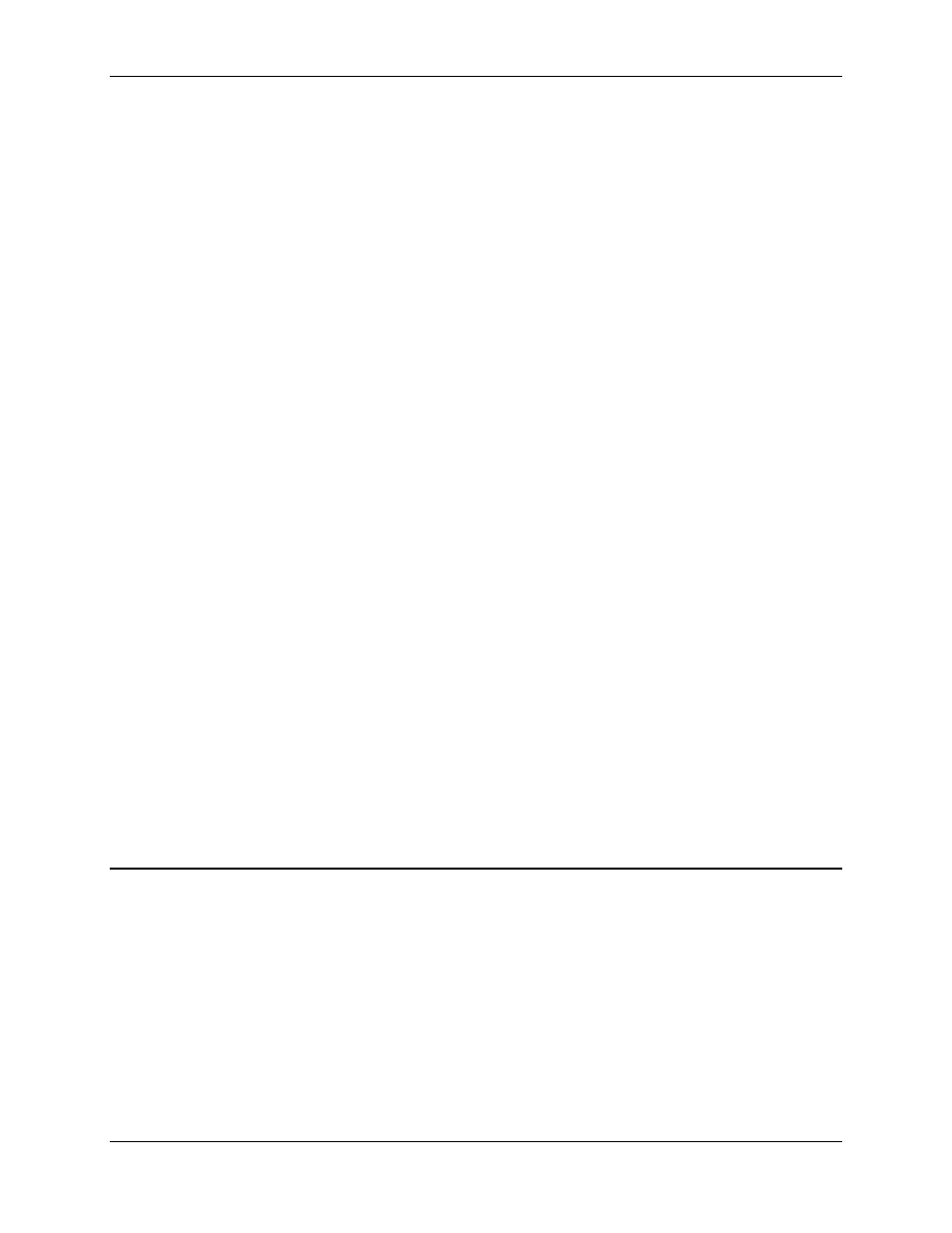
Curve Tool 3.9
Using RMCWin
3-95
To show or hide a velocity or acceleration plot:
1. On the Tools menu, click Options.
2. Click the Graph tab.
3. Under Additional Plot Values, use the Show Velocity on Graph and Show Acceleration on
Graph
check boxes to turn these plots on or off.
4. Click OK.
You can also turn these plots on or off by right-clicking in the Graph view, and then clicking Show
Velocity
or Show Acceleration on the shortcut menu.
To change the colors used by the velocity or acceleration plot:
1. On the Tools menu, click Options.
2. Click the Graph tab.
3. Under Additional Plot Values, click the Change Color button to the right of the color swatch you
want to change. The following list describes what is affected by each color:
• Velocity Color: Velocity scale bar, plot, and limit lines.
• Acceleration Color: Acceleration scale bar, plot, and limit lines.
• Zero Line Color: Zero line for velocity and acceleration.
4. Select the color you want to use.
5. Click OK in the Color dialog box.
6. Click OK in the Options dialog box.
See Also: Curve Tool Topics
3.9.4.3 Curve Tool: Using the Grid
The Graph view has the following options for displaying a grid:
• No Grid. No grid is displayed.
• Dots. Light gray dots are drawn at each division.
• Crosses. Light gray crosses are drawn at each minor division and dark gray crosses are drawn
at each major division.
• Lines. Light gray, dotted lines are drawn at each minor division and dark gray, dotted lines are
drawn at each major division.
