Tuning wizard: overview, Tuning wizard: overview -15, 5 tuning wizard: overview – Delta RMC101 User Manual
Page 43
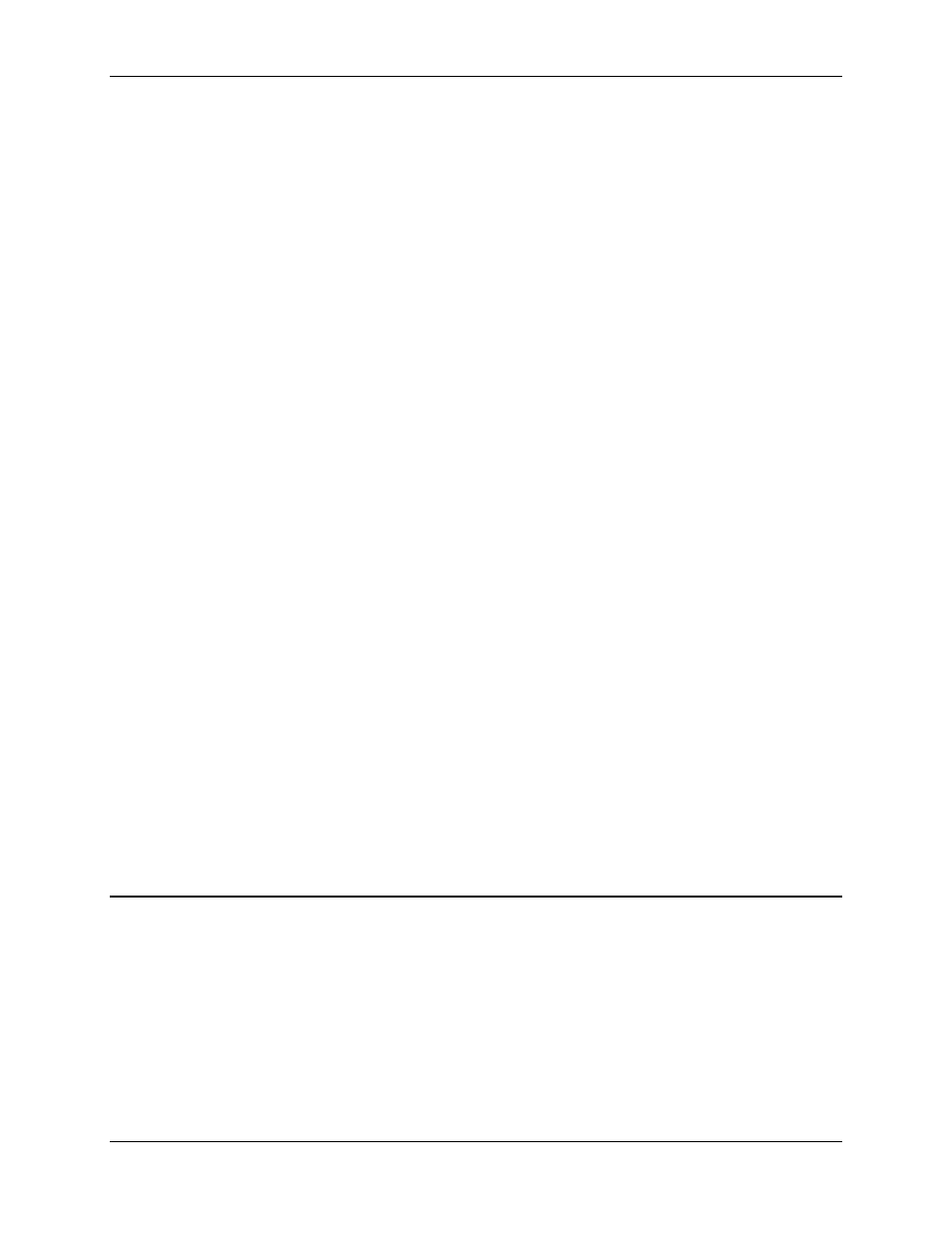
Setup Details 2.2
Starting Up the RMC
2-15
Using the Integrator Preload is useful for systems with predictable position-to-pressure
transitions. It always provides the same amount of drive.
11. Drive Transfer Percent
The Drive Transfer Percent acts similarly to the Integrator Preload. The difference is that the
Integrator Preload places a constant value into the integral drive term, while the Drive Transfer
Percent places a certain percentage (positive or negative) of the current drive into the integral
drive term. If your system overshoots or undershoots when entering pressure control, you may
want to adjust this value. See Drive Transfer Percent for more information.
Using the Drive Transfer Percent is useful for systems with unpredictable position-to-pressure
transitions, such as entering with different speeds. Because it is a percentage, the transferred
drive will vary with the drive required immediately prior.
12. Fine-tune the System
The final tuning of the system should be made at the speed of intended operation.
Look for following errors, overshoot, or oscillations.
• Should the system seem a little sloppy, try adjusting the Proportional Gain.
• If the actual position lags or leads the target position during the entire constant velocity
section of the move, adjust the Feed Forwards.
• If an overdrive error occurs, there is not enough drive capacity to drive the axis at the
requested rate of pressure change. Should this occur, increase the Ramp Time or decrease
the speed of the system.
• If the Drive is not high, the gains can probably be increased for better control, depending on
system stability.
• Adding or changing the Filter TC value may help if noisy feedback is suspected.
• Note that tuning pressure is often very difficult because of the large change in pressure for a
small change in position.
2.2.3.5 Tuning Wizard: Overview
Tuning a motion system can be a challenging and time-consuming task. The Tuning Wizard
simplifies and speeds the process by computing your gains for you.
To access the Tuning Wizard: On the Tools menu, click Tuning Wizard.
The Tuning Wizard uses the following steps:
1. Build System Model
The wizard creates a mathematical model of your system. It uses standard RMCWin plots to
