Changing the axis names, Changing the axis names -31, 13 changing the axis names – Delta RMC101 User Manual
Page 81
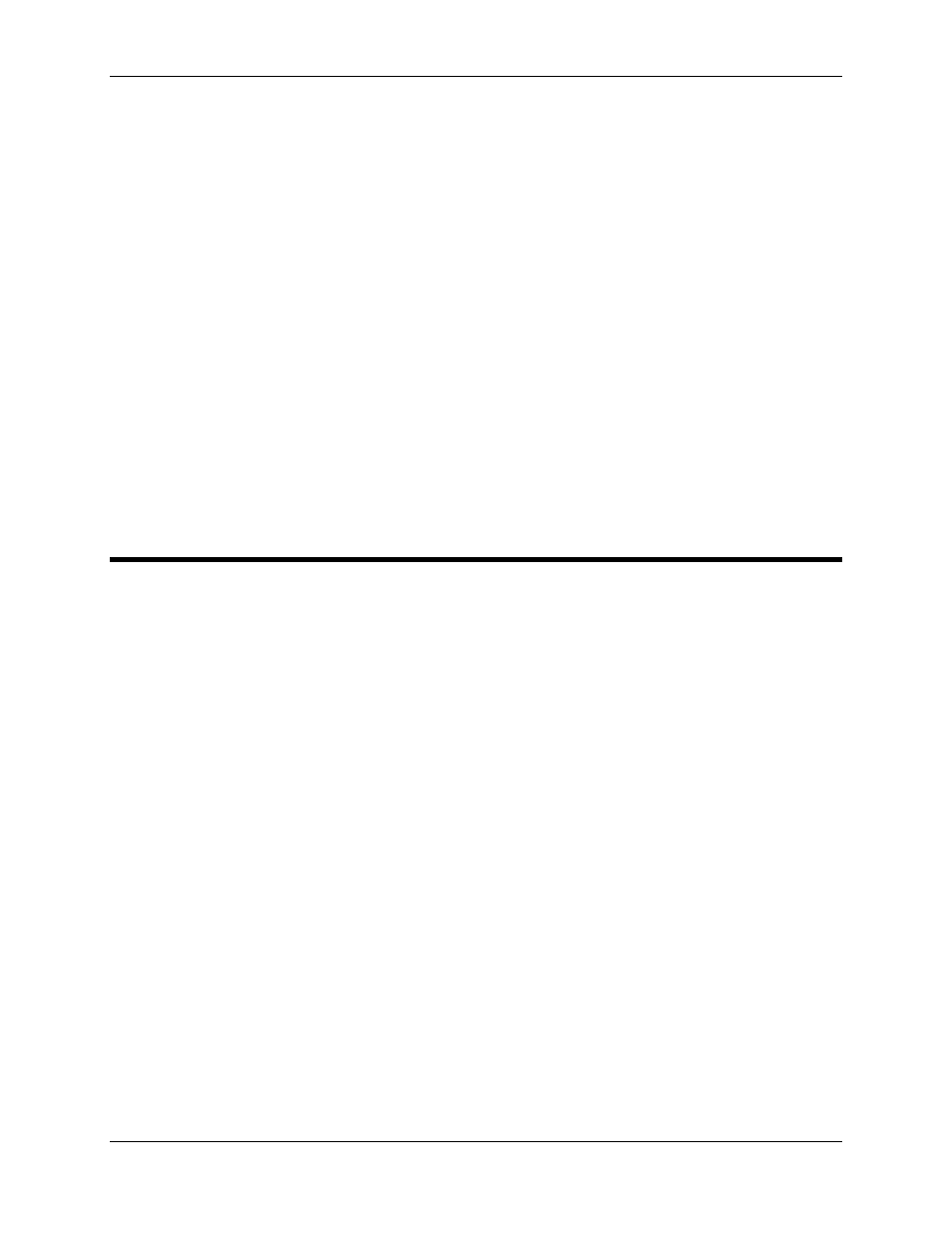
Basic Topics 3.4
Using RMCWin
3-31
partial profile use any of these methods:
• Hold down CTRL and press the number of the stored command you wish to execute: 0 to 9. (e.g.
CTRL+2 uses the partial profile of stored command 2).
• On the Stored Cmds menu, click the move you want to execute.
• Click the button of the desired stored command on the Toolbar.
When executed in full motion profile mode, all six of the command fields are copied from the
stored command to the command fields of the current axis. To use a stored command as a full
motion profile, use any of these methods.
• Hold down ALT and press the number of the stored command you wish to execute: 0 to 9. (e.g.
ALT+2 uses the full motion profile of stored command 2).
• On the Stored Cmds menu, point to Full Motion Profile, and then click the move you want to
execute.
• Click the button of the desired stored command on the Toolbar while holding down the ALT key.
3.4.13 Changing the Axis Names
The names of the axes are displayed throughout RMCWin. They are used only for display
purposes. An axis name can have up to six characters.
To view or change all axis names, do the following:
1. On the main window's Tools menu, click Options.
2. Click the Axis Names tab.
3. Type in a new name for one or more axes.
4. Click OK.
To edit an individual axis name:
1. On the main screen, double-click the axis name.
2. Edit the axis name.
3. Click OK.
The axis names are attached to a single board file. If you are using multiple RMCs, then see the
Using Multiple RMCs topic for details on using board files to keep track of multiple RMCs.
