8 lcd screen editor, Lcd screen editor: overview, Lcd screen editor -58 – Delta RMC101 User Manual
Page 108: Lcd screen editor: overview -58, 1 lcd screen editor: overview
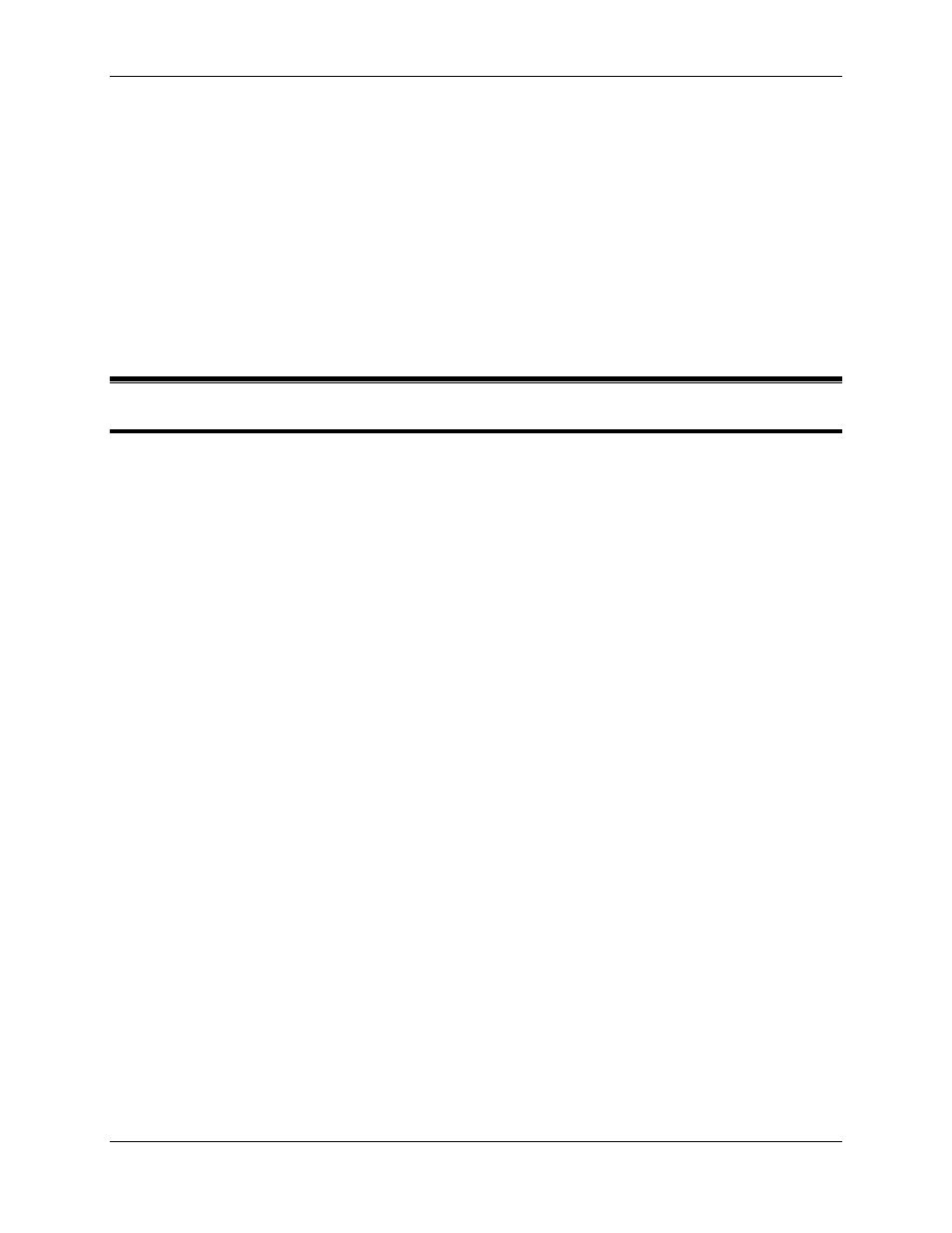
RMC100 and RMCWin User Manual
3-58
keyboard focus in the Comment Editor.
CTRL+G
Jump to any step (user is prompted), but keep the
keyboard focus in the Comment Editor.
ALT+C
Clear the current comment.
ALT+R
Reset the comment to before editing began.
ALT+F4
Close the comment editor.
3.8 LCD Screen Editor
3.8.1 LCD Screen Editor: Overview
Using the LCD420 display as documented requires the following components:
• RMCWin 1.14.0 or newer
• RMC100 CPU with an RJ-11 port
• RMC100 CPU Firmware 20001204 or newer
• LCD420 purchased after December 4, 2000 (new units have an ESC key while the old units do
not)
Prior to the December 4, 2000 release, the LCD420 display had a different keypad and the
firmware behaved much differently. Users of the previous version may choose to keep their older
displays, in which case it is important to not update the firmware to 20001204 or newer.
Otherwise, contact Delta for details on upgrading to the new LCD420 display and firmware.
The LCD Screen Editor is a window in RMCWin that is used to edit screens displayed on the
LCD420 accessory for the RMC100 series motion controllers. The LCD420 is a hand-held or
panel-mounted terminal with a 4-row, 20-column LCD display and a 20-key keypad.
To open the LCD Screen Editor:
1. On the Tools menu, click LCD Screen Editor.
For further information the LCD Screen Editor, select one of the following topics:
Editor Window Elements
• Editor Window Elements
• Tree Pane Details
• Screen Pane Details
• Field Pane Details
• Data Tab Details
• Format Tab Details
• Toolbar Details
• Status Bar Details
Using the LCD Screen Editor
• Using LCD Screen Files
