Curve tool: graph view, Curve tool: graph view -83, 2 curve tool: graph view – Delta RMC101 User Manual
Page 133
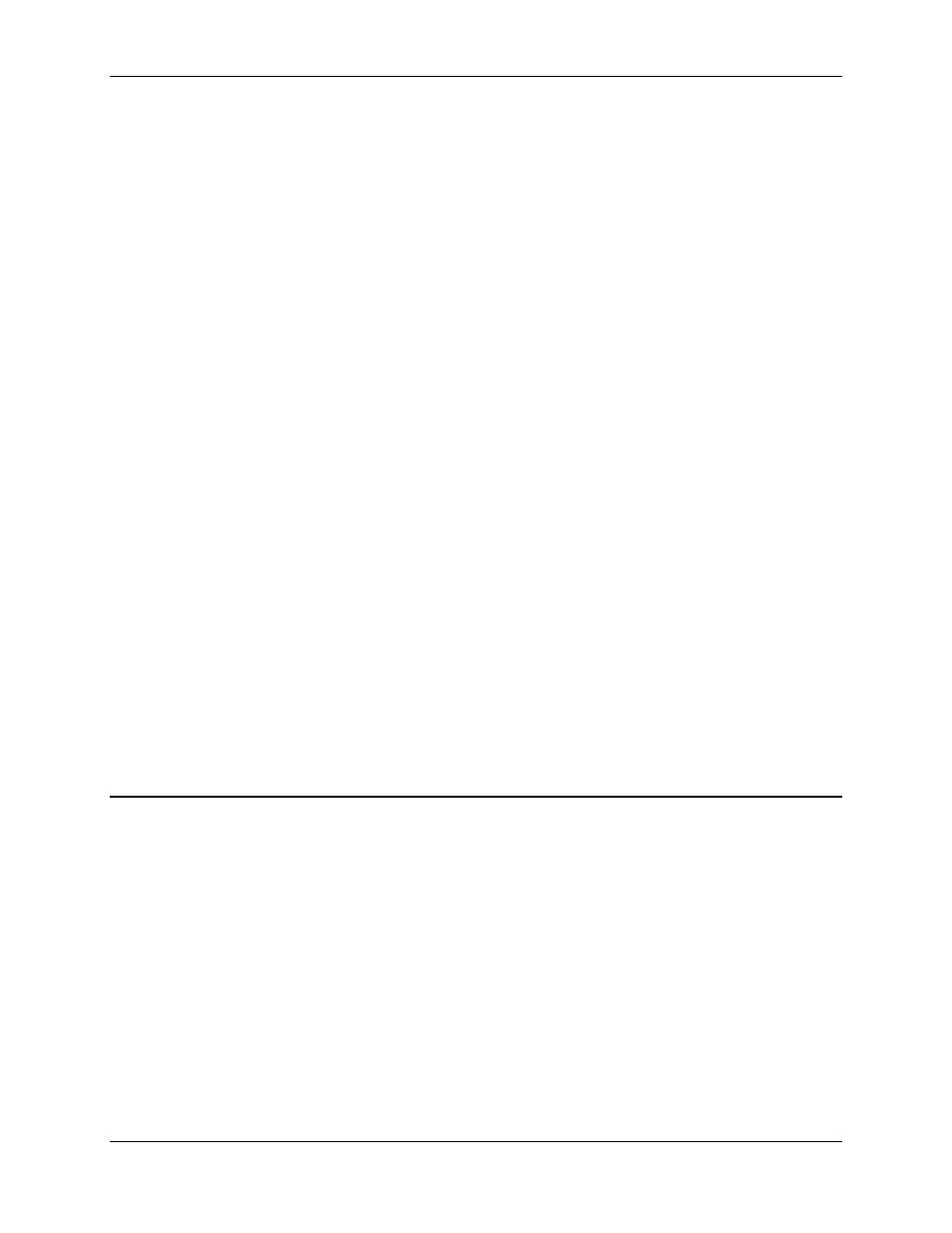
Curve Tool 3.9
Using RMCWin
3-83
associated hairline that can be positioned anywhere on the Graph view. The Detail window then
displays the Time, Position, Velocity, and Acceleration of the active curve at the hairline. For
details on the Detail window, see Detail Window.
• Spreadsheet View: The Spreadsheet view displays the currently active curve in a spreadsheet
format rather than the graphical format as in the Graph view and allows editing the points of the
active curve. For details on the Spreadsheet view, see Spreadsheet View.
• Toolbar: The toolbar holds buttons for commonly used commands. To help identify these
buttons, hover the pointer over a button and a ToolTip will pop up and a description will be
displayed on the status bar. For details on the toolbar, see Toolbar.
• Status Bar: The status bar holds the current pointer location in horizontal and vertical units, an
Enforce Limits indicator, a Valid/Invalid Curve indicator, a Hints Available indicator, and a line of
text to display descriptions of the currently-selected command or toolbar button. For details on the
status bar, see Status Bar.
Changing the Layout
The following will modify the layout of these window elements:
• Resize the window. Drag the border or the sizing handle in the lower-right corner of the window to
resize the window.
• Show, hide, or reposition the Detail window. See Detail Window for more information.
• Show, hide, or reposition the Spreadsheet view. See Spreadsheet View for more information.
• Show or hide the toolbar and status bar. On the View menu, click the Toolbar, Status Bar, or
Detail Window
commands to toggle each screen element.
See Also: Curve Tool Topics
3.9.2.2 Curve Tool: Graph View
The Graph view is the main work area of the Curve Tool window. It displays the curves for all
selected axes and allows editing the curves in a graphical format. This section of the Curve Tool
window has many sub-elements; each is described below:
Background Color
• Gray. Points cannot have negative times. Therefore, the region of the screen for negative time is
shown with a light-gray background. Even if an axis is geared to a master axis that has negative
position units, the negative region in the curve tool is not used. There are two reasons for this.
First, when a curve is based on a master axis, that curve always starts at zero master units.
However, zero master units is defined as the position the master is at when the curve is first
followed. Second, if the master axis does move backward and therefore would go negative, then
the axis following the curve will hold at the first position in the curve until the axis goes forward,
unless Auto Repeat is enabled. See Auto Repeat Curves for details.
• Yellow. Positions beyond the extend and retract limits of the active axis are shown with a yellow
