Mdt led indicators, Mdt led indicators -25, 4 mdt led indicators – Delta RMC101 User Manual
Page 569
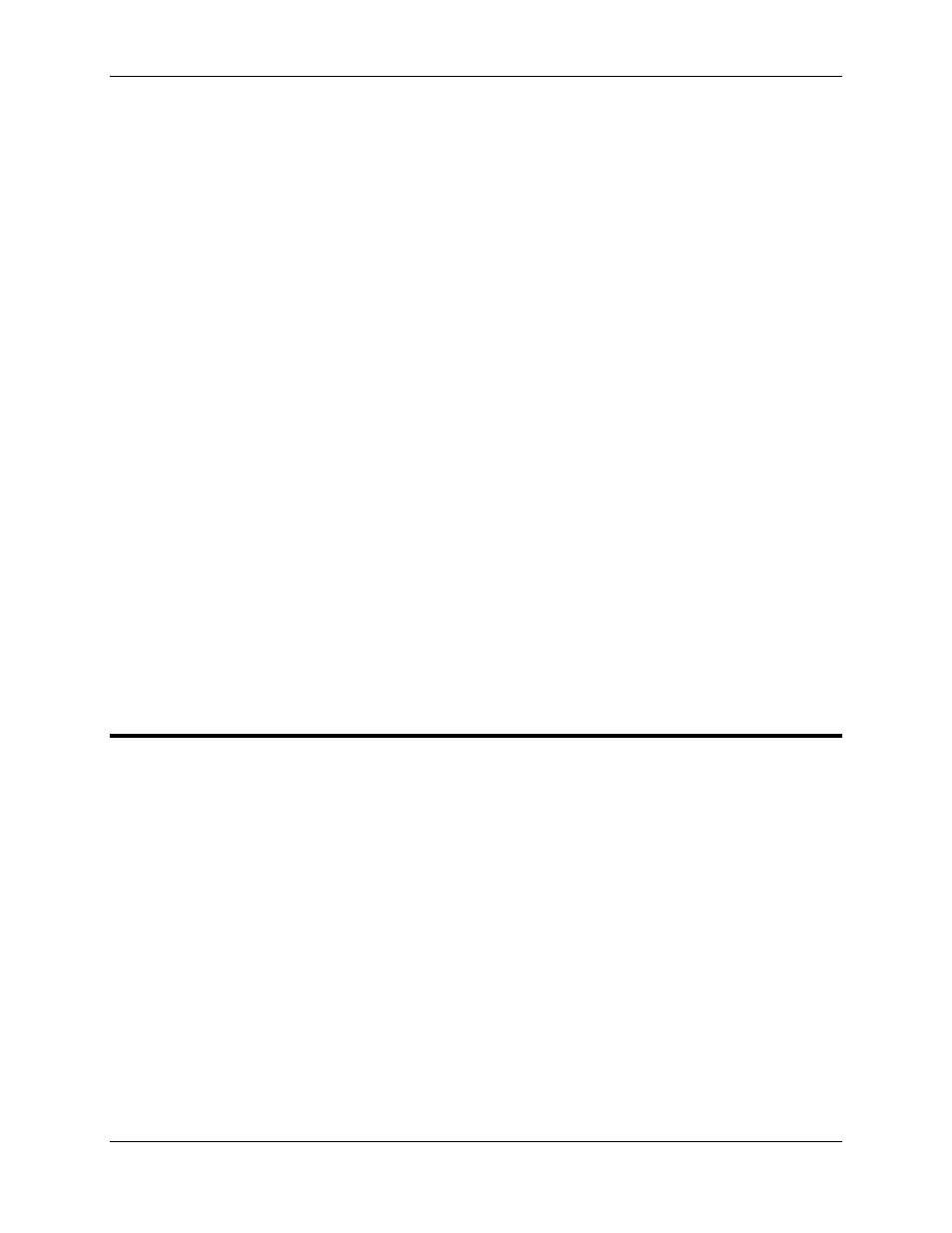
MDT 6.2
Transducer Interface Modules
6-25
1. On the Tools menu, click Module Configuration.
2. In the Slots list, click the MDT module you want to edit.
3. Click Slot options. The MDT Options dialog box will be displayed with a tab for each axis on that
slot.
4. Click the Axis 0 tab.
5. Click Standard (21ms), unless the transducer on that axis is a clevis-mounted transducer, in
which case you would click Short (5ms).
6. Click the Axis 1 tab.
7. Click Standard (21ms), unless the transducer on that axis is a clevis-mounted transducer, in
which case you would click Short (5ms).
8. Click Update RMC.
9. The Update Module Configuration dialog box will be displayed to indicate the progress. If the
module could not be reset automatically, you may be prompted to reset the module yourself.
See also:
MDT Overview
MDT Wiring
MDT LED Indicators
MDT Specifications
6.2.4 MDT LED Indicators
The two LEDs above the Drive connector on the RMC’s MDT interface card are axis status LEDs.
These LEDs will reflect the operational status of their corresponding axis according to the
following table.
LED Action
Axis Status
Continuous Red
One or more of these errors have
occurred:
No Transducer
Transducer Noise
Transducer Overflow
Alternating Red/Green
None of the above errors
occurred, and one or more of the
below errors have occurred and
are enabled in the Auto Stop:
