Curve tool: erasing a curve, Curve tool: erasing a curve -112, 7 curve tool: erasing a curve – Delta RMC101 User Manual
Page 162
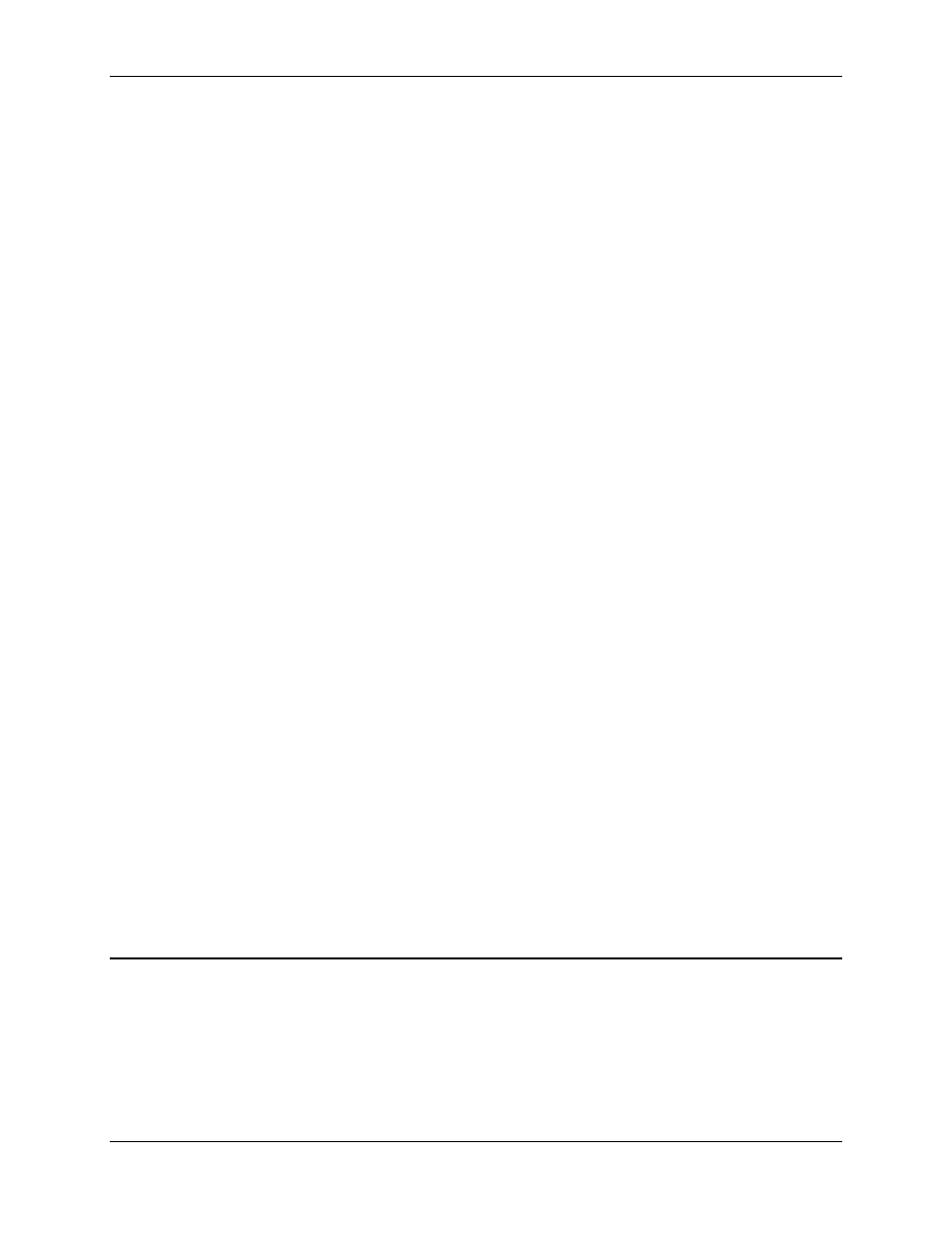
RMC100 and RMCWin User Manual
3-112
• Delete points in sections that have few inflections. This will help make these segments smoother
with very little affect on the accuracy of the curve.
• If a section of the curve is supposed to be linear, then delete all points in that interval, and instead
set the point at the beginning of that section to be linear. See Selecting Linear or Cubic Segments
for details.
• You might want to try drawing your curve from scratch, using the uploaded curve only as a
guideline. This is the best way to get the most accurate and smooth curve. In the steps below, we
will assume that axis 0 is the axis that you read the plot from and on which you want the final
curve, and that axis 1 is the temporary axis:
o
Convert a plot to a curve on axis 0. You can use a relatively short conversion interval when
using this method to get the most accurate copy of the curve.
o
Copy this curve from axis 0 to axis 1. See Copying Curves between Axes for details on
copying curves from one axis to another.
o
Ensure that both axes 0 and 1 are displayed. See Selecting Which Curves to Display for
details.
o
Select axis 0 as the active axis, as described in Selecting the Active Axis.
o
Delete the curve on axis 0, as described in Erasing a Curve.
o
Add points to axis 0 to create a curve that matches the profile of the uploaded curve on axis
1.
o
You will need to create the new curve slightly above or below the uploaded curve to avoid
grabbing points on axis 1 accidentally.
o
Add as few points as you can to match the uploaded curve. Drag the points as
necessary to help match the curve.
o
Press CTRL+A to select all points in the axis 0 curve.
o
Drag the entire axis 0 curve until it is over the uploaded curve on axis 1.
o
Drag individual points in the axis 0 curve to match the axis 1 curve if differences show up
after overlaying the curves.
o
Delete the curve on axis 1.
See Also: Curve Tool Topics
3.9.6.7 Curve Tool: Erasing a Curve
To erase a curve:
1. Select the axis of the curve you want to erase, as described in Selecting the Active Axis.
2. On the Edit menu, click Erase Curve.
You can also use the shortcut key (CTRL+DELETE) to issue this command.
