Editing board file information, Load parameters command, 18 editing board file information – Delta RMC101 User Manual
Page 85: 19 load parameters command
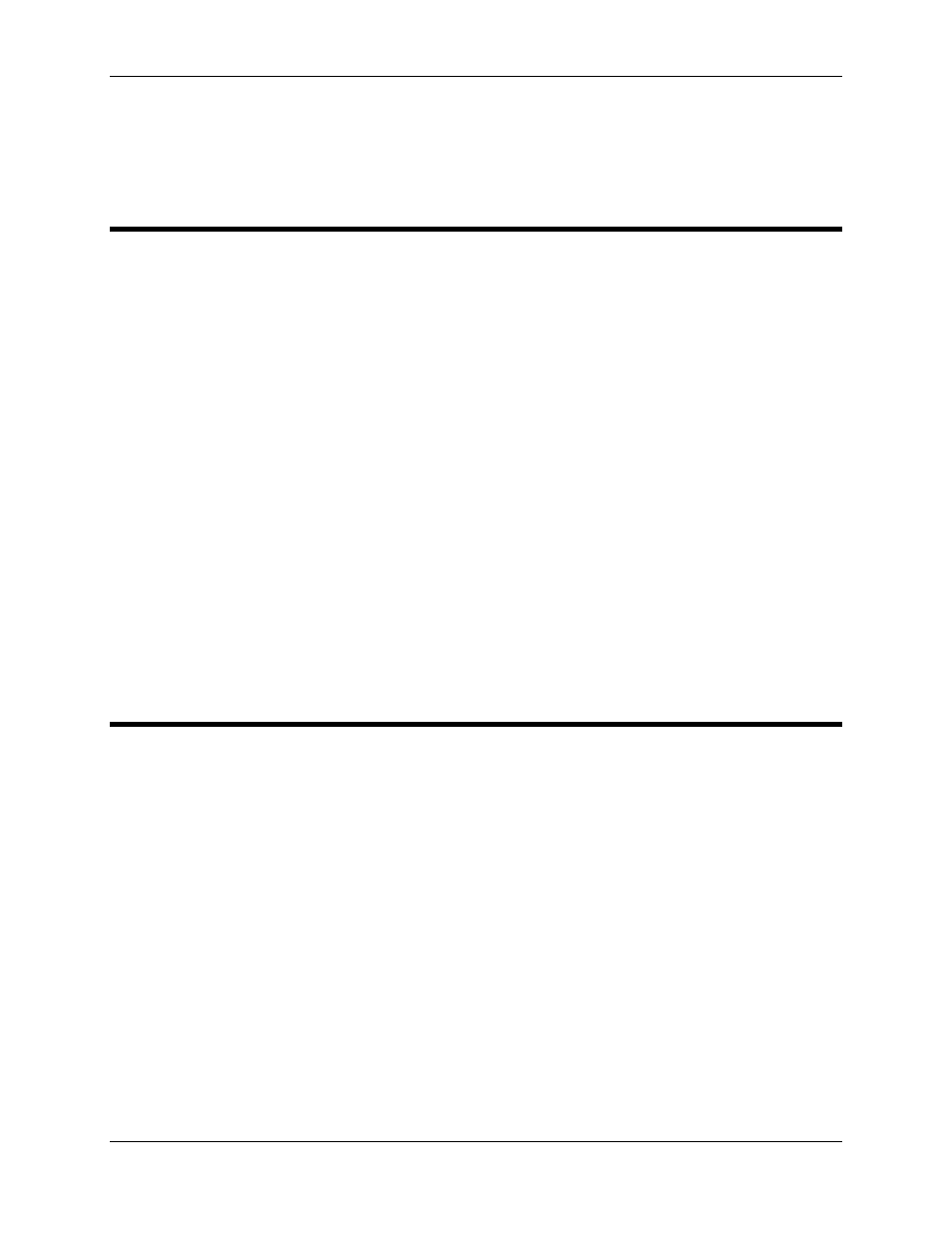
Basic Topics 3.4
Using RMCWin
3-35
selected board file into the currently open board file. The filename will not change on the currently
open board file.
3.4.18 Editing Board File Information
The following pieces of information associated with a board file can be changed in the manner
described below:
Axis Names-
Parameters -
Plot Times-
Default
Commands-
Module
Configuration-
Communication
Path-
Refer to the Changing the Axis Name topic for details.
Refer to the Parameter area topic for details.
Refer to the Plot Time area topic for details.
Refer to the Command area topic for details.
All of these settings are modified from the RMC Configuration
dialog box. To display this dialog box, from the Tools menu, click
Module Configuration
.
Although the communication path is not actually stored in the
board file itself, it is remembered for every board file in the
Windows Registry. See Connecting RMCWin to an RMC for
details on changing this option.
3.4.19 Load Parameters Command
The board files for the RMC contain the following pieces of information:
• Sixteen parameters (e.g. configuration word, scale, auto-stop word) for each axis.
• Plot time of each axis.
• Axis name of each axis.
• Hardware configuration of the RMC. This includes:
o
List of the physical modules included (e.g. PROFIBUS-DP, RMC100 CPU, two MDTs).
o
List of options for these modules. This includes all settings modified through the RMC
Configuration
dialog box (e.g. PROFIBUS station address, MDT blanking periods, number
of SSI data bits, analog board channel assignments).
When opening a board file using the Open command, the entire board file is loaded. However, if
RMCWin is connected to an RMC and the hardware configuration in the RMC does not match that in
the board file, the board file cannot be loaded. As a result, the Resolve Configuration Conflict
dialog box is displayed to allow the user to choose an action. See Resolve Configuration Conflict
Dialog Box for details.
