Rmc configuration dialog box, Rmc configuration dialog box -25, 5 rmc configuration dialog box – Delta RMC101 User Manual
Page 75
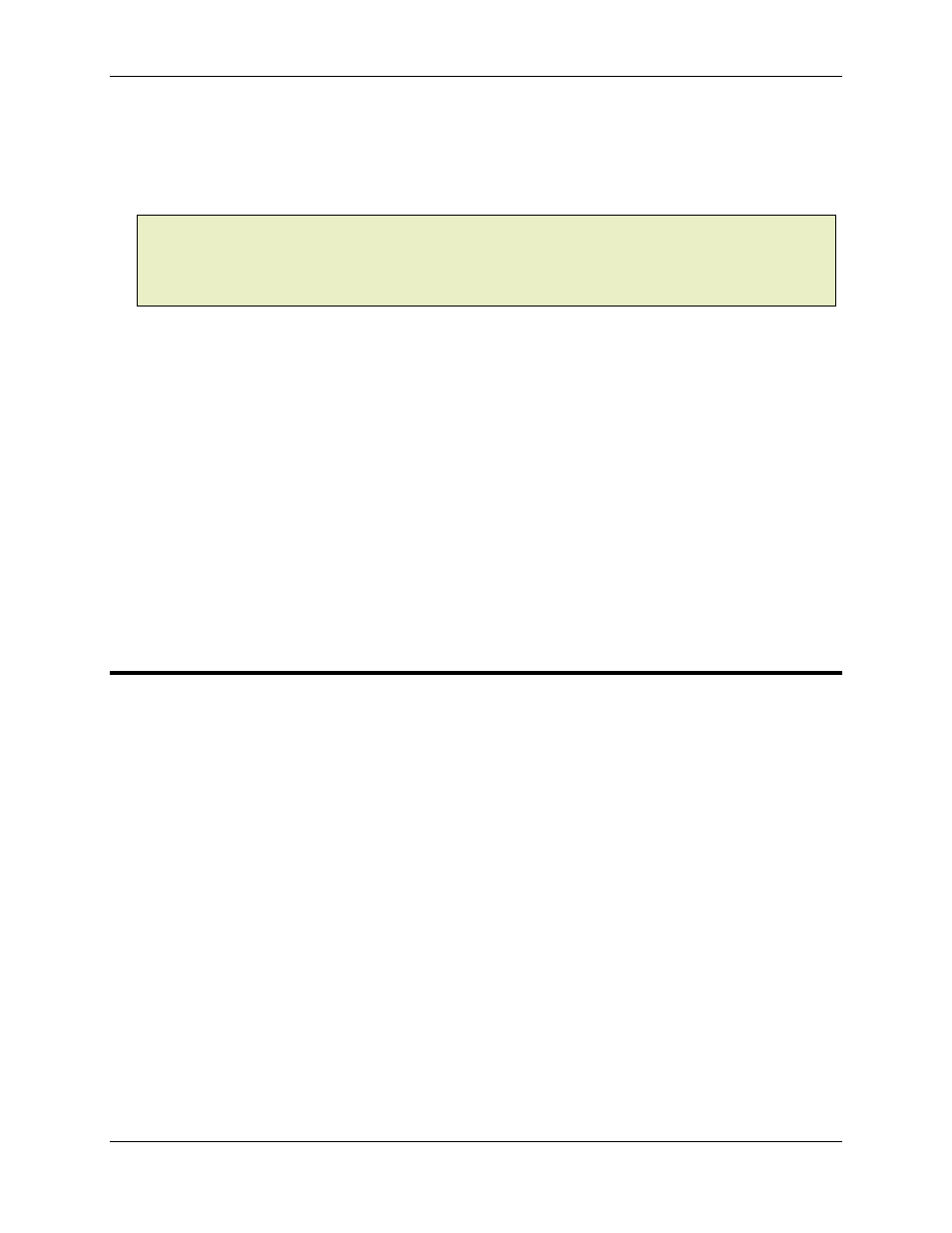
Basic Topics 3.4
Using RMCWin
3-25
Read-back Mode
In this mode, the Command and Parameter areas will be continually read from the RMC. This mode
is necessary to monitor the commands given from another source (such as the PLC) and also to
determine the parameters stored on the RMC. The Command area field values are displayed in red.
Note:
Because the Command and Parameter fields are constantly being updated, it is possible to
have changes you are making be overwritten by a field update. To avoid this, RMCWin will not
update the fields in the area of the selected cell. For example, if a parameter on axis 2 is currently
selected, then RMCWin will not overwrite the parameters for axis two until the currently selected cell
moves out of axis 2's parameters.
Write Mode
In this mode, the Command and Parameter areas are never automatically updated. You can freely
change values without them being overwritten by automatic updates. The Command area field values
are displayed in yellow.
To switch between Read-back and Write modes, use one of the following methods:
• On the Tools menu, click Toggle to readback/write mode.
• Press CTRL+T from the main screen.
• Double-click the status bar pane that says either Read or Write.
On startup, RMCWin returns to the mode used the last time RMCWin was run.
3.4.5 RMC Configuration Dialog Box
The RMC Configuration dialog box has the following areas:
RMC Part Number
This area displays the part number of the current RMC module. This part number indicates the
RMC module that is currently connected, if one is connected, or if RMCWin is offline, then it
contains the last RMC module edited.
Click Simulate when offline to change the current RMC module for editing offline; see Working
Offline for details.
Slots
This area displays a list of slots in the RMC, including version information if applicable. Most RMC
slot types have additional configuration options that can be set. To view or change these options,
use one of the following methods:
• In the Slots list, click the slot of your choice, then click Slot Options.
• In the Slots list, double-click the slot of your choice.
