Curve tool: detail window, Curve tool: detail window -84, 3 curve tool: detail window – Delta RMC101 User Manual
Page 134
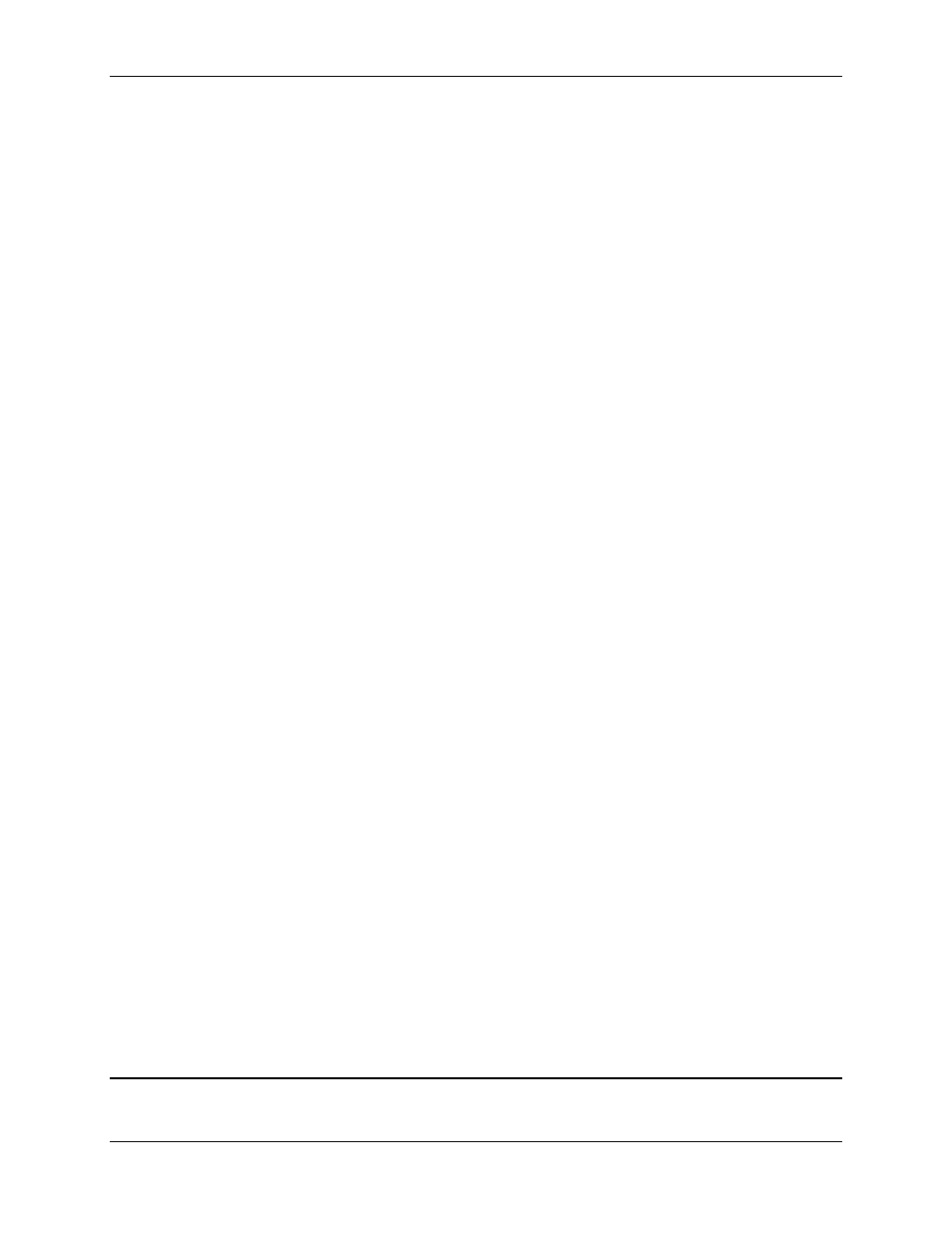
RMC100 and RMCWin User Manual
3-84
background. See Curve Limits for details on these limits.
• White. The remaining region is shown with a white background. Therefore, all points in this
region have positions within the extend and retract limits of the active axis, and have times
greater than or equal to zero.
Lines
• Hairline. If the Detail window is turned on, then you will see a black hairline at the time (or master
position) currently reflected in the Detail window. This hairline can be dragged with the pointer.
See Detail Window for more information.
• Points. Each point on all visible axes is shown with a small dot. For the active axis, the dots are
red. For inactive axes, they are black.
• Position/Time Plot. Each visible axis will have a curve drawn between the points. The active
curve will be red; all other curves will be black.
• Velocity Plot. The active curve can have its velocity plotted. See Showing Velocity and
Acceleration for details. The color of this curve defaults to magenta, but can be changed by the
user.
• Acceleration Plot. The active curve can have its acceleration plotted. See Showing Velocity and
Acceleration for details. The color of this curve defaults to cyan (light blue), but can be changed
by the user.
• Scale Bars. Time (or master position), position, velocity, and acceleration can each have a scale
bar. The scale bars have minor and major tick marks. The value at each major tick mark is
displayed next to it. Each major tick mark can also be dragged to independently adjust each
scale. Scale bars can be turned off. See Using the Scale Bars for details.
• Zero Line. When either velocity or acceleration is plotted and the scale bars are displayed, then a
line is displayed representing zero velocity and/or acceleration. This line defaults to gray, but the
color can be changed by the user. See Using the Scale Bars and Showing Velocity and
Acceleration for details.
• Velocity Limits. When velocity is plotted, then the positive and negative velocity limits of the
active axis are shown by a dotted line the same color as the velocity plot, which defaults to
magenta. See Curve Limits and Showing Velocity and Acceleration for details.
• Acceleration Limits. When acceleration is plotted, then the positive and negative acceleration
limits of the active axis are shown by a dotted line the same color as the acceleration plot, which
defaults to cyan (light blue). See Curve Limits and Showing Velocity and Acceleration for details.
• Grid. A grid can be displayed on the Graph view. This can be in the form of dotted lines, dots, or
crosses. See Using the Grid for details.
• Selection Box. When a range of points is selected using the pointer and a selection box as
described in Selecting Points, then a dotted box with resize handles will be displayed around the
selected points. This selection can then be used for Moving Points and Expanding and
Contracting Points.
See Also: Graph View Topics and Curve Tool Topics
3.9.2.3 Curve Tool: Detail Window
The Detail window allows the user to position a hairline in the Graph view and see the exact time
