Curve tool: enforcing limits, Curve tool: linking curves, 13 curve tool: enforcing limits – Delta RMC101 User Manual
Page 168: 14 curve tool: linking curves
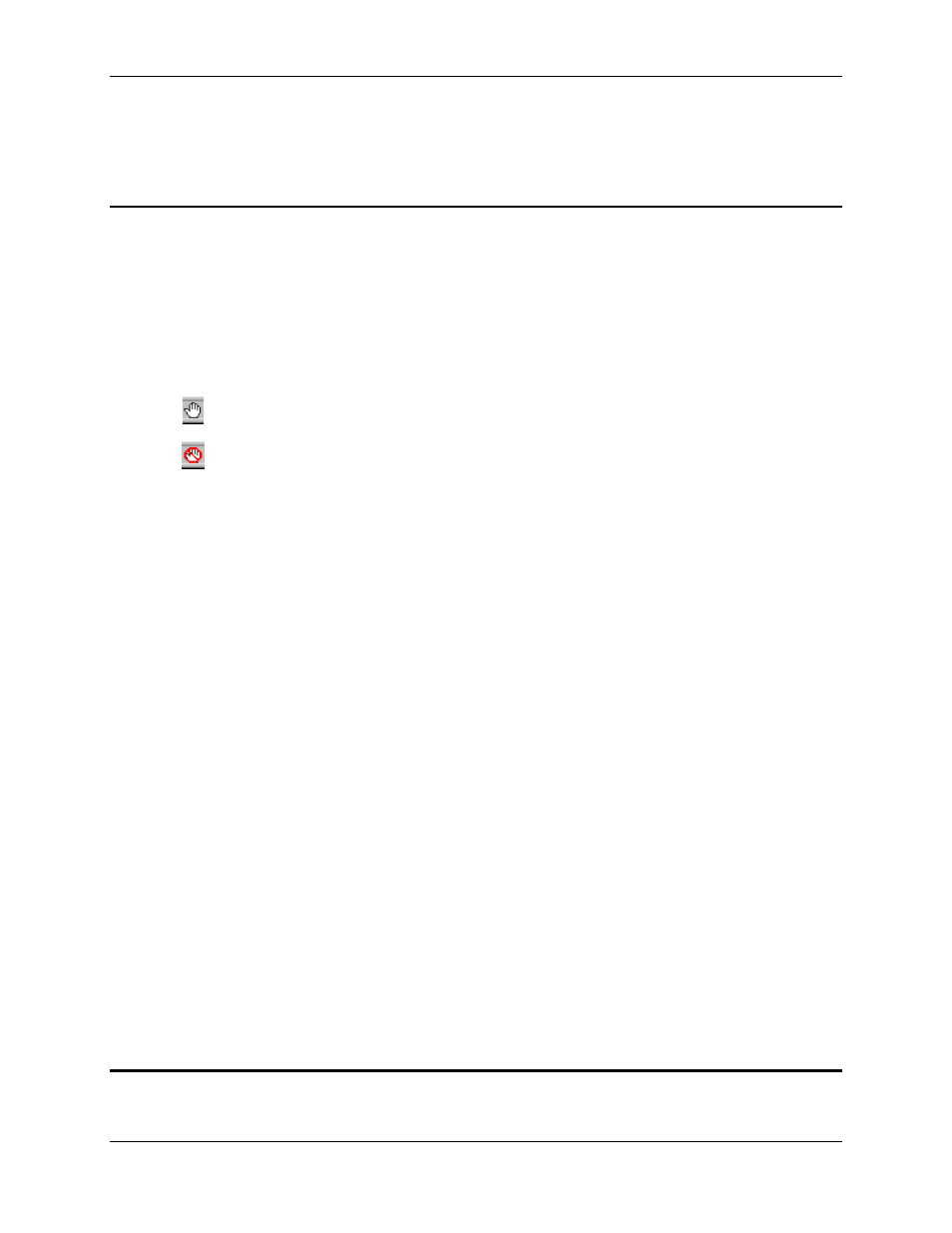
RMC100 and RMCWin User Manual
3-118
See Also: Curve Tool Topics
3.9.6.13 Curve Tool: Enforcing Limits
There are a number of limitations that each curve must satisfy. For example, each must not
exceed position, velocity, and acceleration limits. For a detailed discussion on these limits, see
Curve Limits.
The curve must satisfy all of these limits before it can be downloaded to the RMC. However, there
are times when it is easier to allow the curve to violate one or more of these limits while it is being
edited. Thus, the Curve Tool allows you to enable and disable limit enforcement.
The status bar will display one of the following two icons:
Limits are Enforced
Limits are Not Enforced
In addition to this icon, the status bar also has two other icons related to the curve limits. See
Status Bar for a description of these icons.
To enable or disable limit enforcement using the status bar:
1. Double-click the Limits are Enforced or Limits are Not Enforced status bar icon to toggle
enforcement on and off.
To enable or disable limit enforcement using the shortcut menu:
1. Right-click in the Graph or Spreadsheet view.
2. On the shortcut menu, click Enforce Axis Limits.
To enable or disable limit enforcement using the Options dialog box:
1. On the Tools menu, click Options.
2. Click the General tab.
3. Under Editing Options, set or clear the Enforce Axis Limits check box.
4. Click OK.
See Also: Curve Tool Topics
3.9.6.14 Curve Tool: Linking Curves
Some applications require synchronizing the curves from two or more axes. The Link Curves
