Link type - any axis status bits, E.6.3 link type - any axis status bits – Delta RMC101 User Manual
Page 923
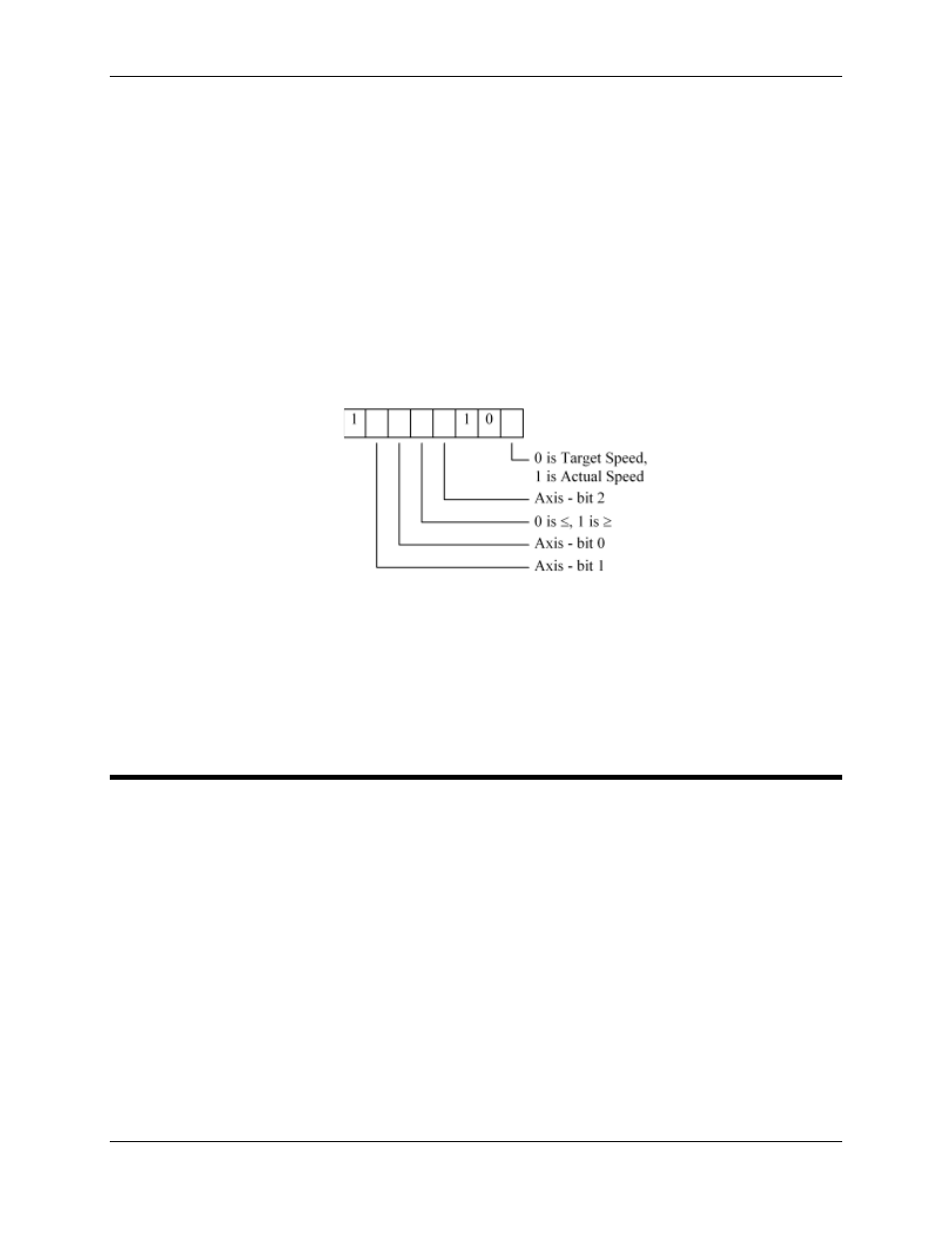
Appendix E: Event Step Link Reference
E-33
3. Under Link Type, select Speed.
4. Under Link Condition, select whether you wish to use Target or Actual Speed for the comparison.
5. Under Link Condition, select whether you wish to wait until the speed is above or equal, or below
or equal the Limit speed.
6. Under Link Condition, enter the Limit speed in the Threshold box.
Using without the Link Type and Link Value Dialog Box
1. Calculate the Link Type:
This involves converting the following bit fields into a hexadecimal byte. It is highly recommended
that the Link Type and Link Value dialog box be used instead of doing this manually. Use the
following diagram to calculate the byte in binary and then convert to hexadecimal or decimal and
enter in the Link Type field.
Axis - bit 2
, Axis - bit 1 and Axis - bit 0 specify the number (in binary) of the axis to monitor (Axis
0 to 7).
2. Enter the Limit (threshold) speed in the Link Value field.
E.6.3 Link Type - Any Axis Status Bits
Link
Type:
Bits# ON (see below for values)
Bits# OFF (see below for values)
Link
Value:
Bit pattern that must be set or cleared
Range:
Any bits
These link types wait for at least one of a user-selectable group of Status Bits to be set or cleared
on the axis selected by the link type.
Using with the Link Type and Link Value Dialog Box
1. Under Link Type Category, select Selected Axis (Enhanced).
2. Under Axis, select the axis you desire to monitor.
3. Under Link Type, select Status Bits.
