Lcd screen editor: changing the screen order, Lcd screen editor: editing screen text, 2 lcd screen editor: changing the screen order – Delta RMC101 User Manual
Page 122: 3 lcd screen editor: editing screen text
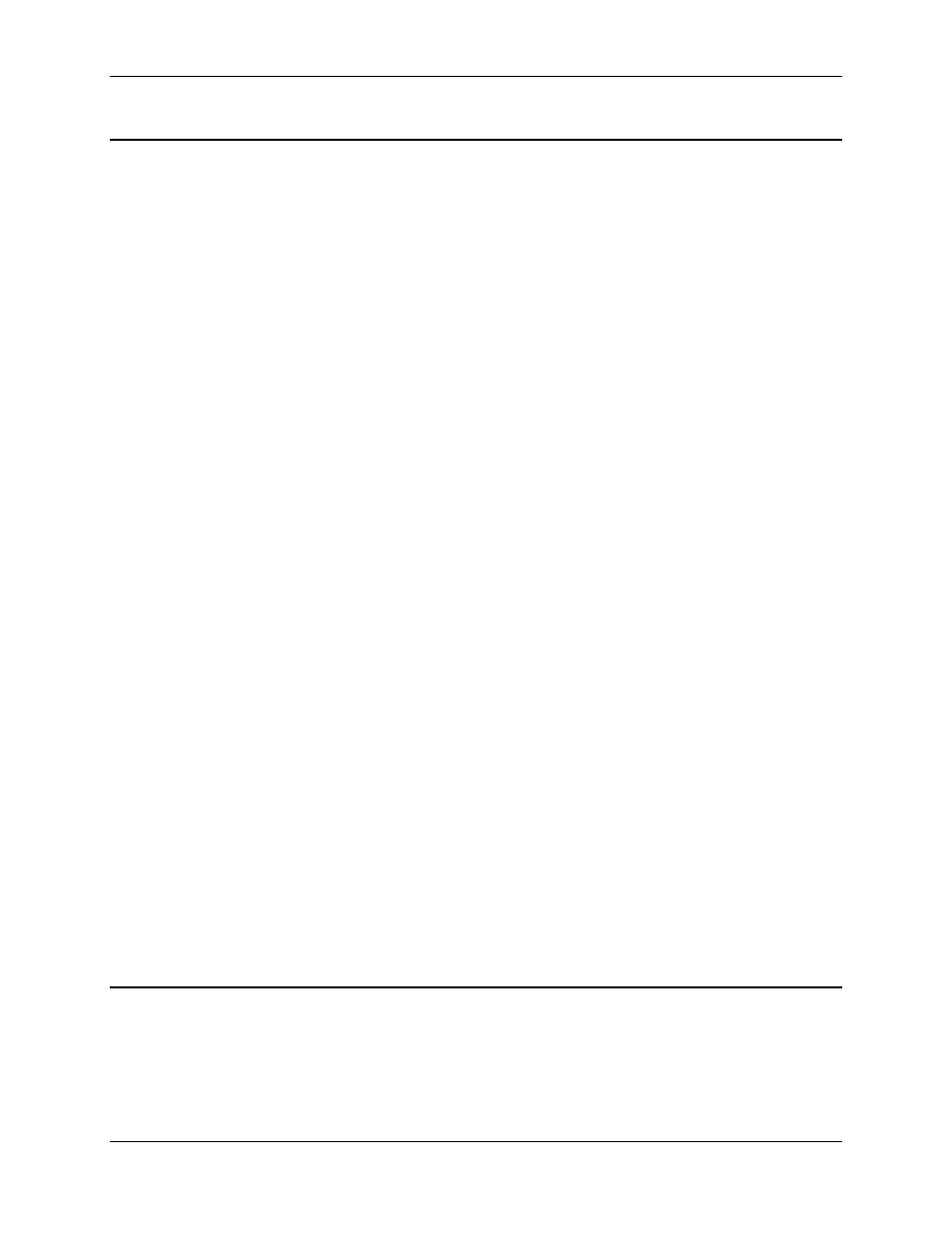
RMC100 and RMCWin User Manual
3-72
3.8.4.2 LCD Screen Editor: Changing the Screen Order
The order of the screens in an LCD screen file is significant in the following ways:
• The first screen is the one that will be displayed when the RMC first starts up.
• The screen order determines the order used by the Previous Screen (¬) and Next Screen (®)
keys on the LCD420.
• The screen order determines which keys are used to select which screens in the menu brought
up by the MENU key on the LCD420.
There are three ways to move a screen up or down in the list of screens: use the Move Screen
Up/Down
menu commands, drag a screen in the tree pane, and use the clipboard.
To move a screen up or down using the Move Screen Up/Down commands:
1. Select the screen you want to move up or down.
2. On the Edit menu, click Move Screen Up or Move Screen Down. This will move the screen up
or down one screen in the list. One or both of these commands may be unavailable if the screen
is already at the top or bottom of the list.
To move a screen up or down by dragging the screen:
1. In the tree pane, drag the screen you want to move up or down. As you drag the screen, watch
for a horizontal insertion line indicating where the screen will be inserted.
To move a screen up or down using the clipboard:
1. In the tree pane, select the screen you want to move up or down.
2. On the Edit menu, click Cut. You can also use the shortcut menu or shortcut key (CTRL+X).
3. In the tree pane, select the screen you want to insert the cut screen in front of.
4. On the Edit menu, click Paste. You can also use the shortcut menu or shortcut key (CTRL+V).
See Also: LCD Screen Editor Topics
3.8.4.3 LCD Screen Editor: Editing Screen Text
Each screen consists of static text plus up to four fields, which change dynamically. The screen
pane of the LCD Screen Editor is used to edit the static text. This text box behaves very similarly
to other text boxes you have encountered in Windows applications.
