Delta RMC101 User Manual
Page 396
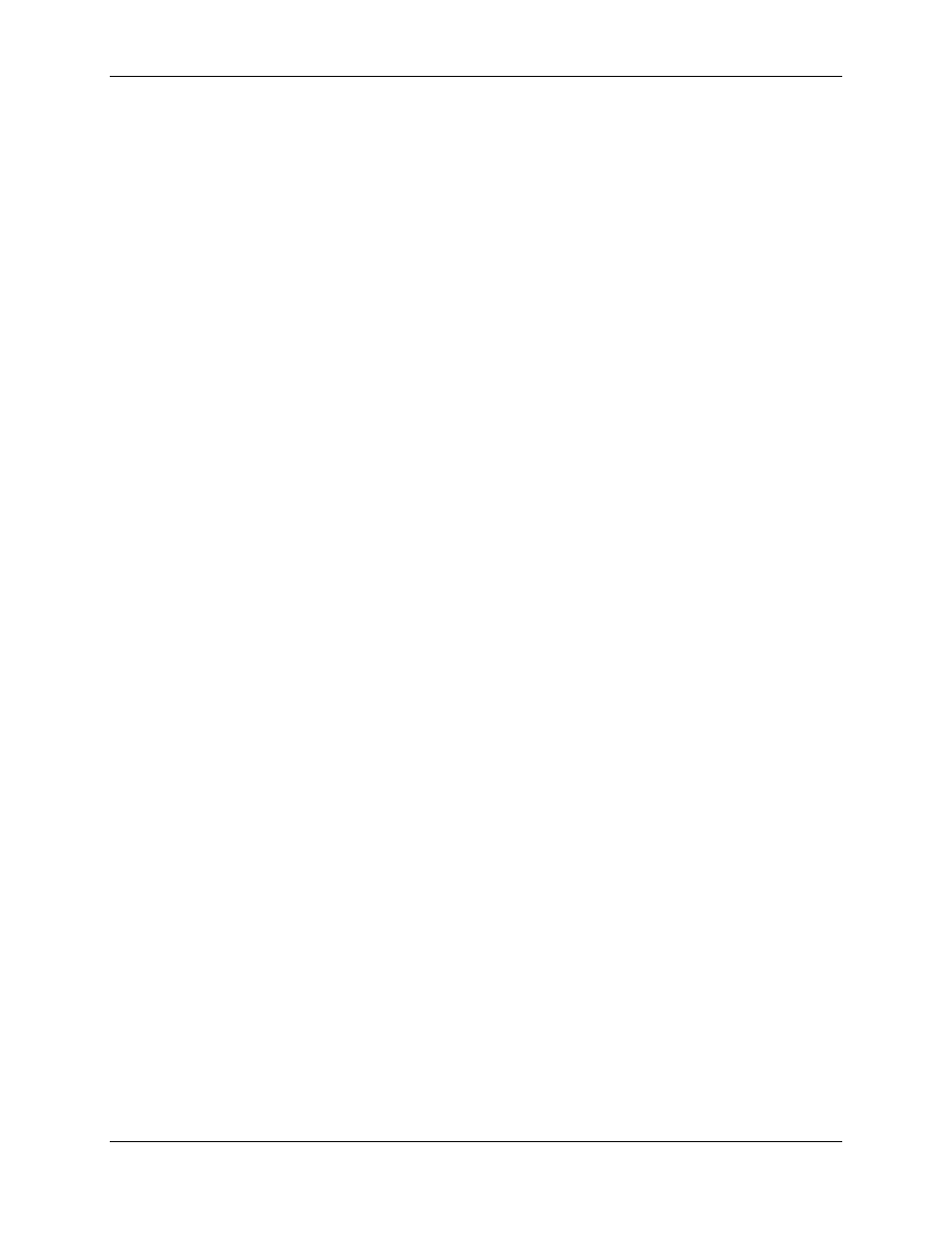
RMC100 and RMCWin User Manual
5-146
192.168.0.23.
6. Click Accept.
7. Click OK.
Step 2: Test the RSLinx Driver
1. Start RSLinx.
2. On the Communications menu, click RSWho.
3. Click on the plus (+) sign to the left of the driver configured in the steps above (e.g. AB_ETH-
RMC).
4. If the driver is working correctly, you should see a node under the driver with the RMC IP
address, a device type of SLC-5/05, and a processor name of RMC100. If this does not work,
then ensure you have the IP addresses set up correctly on the PC and RMC, and that you have
RMC Ethernet firmware dated 20000501 or later. You can test the basic Ethernet communication
by going to a DOS prompt and typing ping 192.168.0.23, but using the IP address of your RMC.
5. Close the RSWho window. Leaving RSWho open will consume network bandwidth.
Step 3: Configure the TCP/IP Channel in RSView32
This step is not required if you already have an RSView32 channel set up for the RSLinx driver
configured in step 1.
1. Start RSView32 and open your project.
2. Open the RSView32 Channel configuration window. To do this, from the Project Manager
window, select the Edit Mode tab, and double-click the Channel item from under the System
node.
3. In the Channel list, click an unused channel.
4. In the Network Type list, click TCP/IP.
5. Under Primary Communication Driver, click the RSLinx driver configured in the steps above (e.g.
AB_ETH-RMC).
6. Click OK.
7. Close the Project window.
Step 4: Add the RMC Node to RSView32
1. Start RSView32 and open your project.
2. Open the RSView32 Node configuration window. To do this, from the Project Manager window,
select the Edit Mode tab, and double-click the Node item from under the System node.
3. In the Node window, ensure that you can see both the edit form at the top and the spreadsheet at
the bottom. Use the View menu's Form and Spreadsheet commands to display both.
4. In the spreadsheet at the bottom of the Node window, click an empty line. This ensures that you
add a new node rather than edit an existing node.
5. Under Data Source, click the Direct Driver option.
6. In the Name text box, type the name you want to use for this node (for example, RMC100).
