9 curve tool, Curve tool: overview, Curve tool -80 – Delta RMC101 User Manual
Page 130: Curve tool: overview -80, 1 curve tool: overview
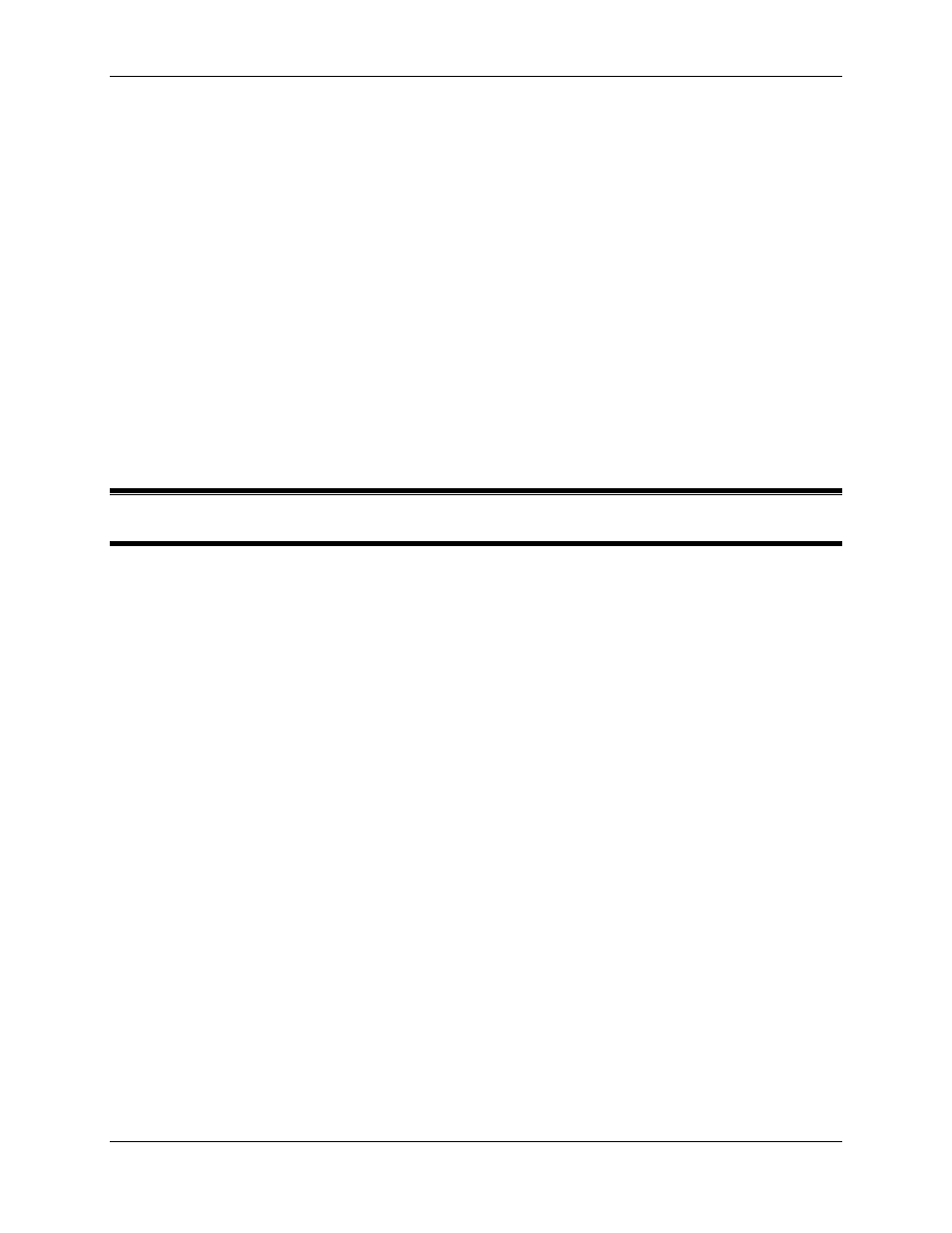
RMC100 and RMCWin User Manual
3-80
It is possible to rename both screens and fields. However, these names are not downloaded to
the RMC. Therefore, uploading LCD screens from an RMC will revert back to the default names.
To rename a field:
1. In the tree pane, select the field to rename.
2. On the Edit menu, click Rename.
You can also use the shortcut menu, shortcut key (F2), or click again on the field name in the tree
pane to start the rename command.
3. Type in the new name.
4. Press ENTER.
See Also: LCD Screen Editor Topics
3.9 Curve Tool
3.9.1 Curve Tool: Overview
The Curve Tool in RMCWin is used to view and edit spline curves that can then be run on the
RMC. Spline curves are defined by a sequence of points. Each point is a position that the axis
must be at when a certain time is reached. These times can be actual time or they can be based
on the position of a master axis. The RMC then generates a smooth curve that fits through this
sequence of points. With the introduction of Enhanced curves (requires RMC CPU firmware
dated 20010208 or newer), the user has more control over how the RMC generates this curve.
For example, individual line segments can be made linear, and the velocity can be set to an exact
value at each point.
For more information on spline curves, see the Spline Overview topic.
To open the Curve Tool:
1. On the Tools menu, click Curve Tool.
For further information on the Curve Tool, select one of the following topics:
Screen Elements
• Screen Elements
• Graph View
• Detail Window
• Spreadsheet View
• Toolbar
• Status Bar
