Opening a plot window, Reading plot data from the motion controller, Selecting the data to plot – Delta RMC101 User Manual
Page 94: 2 opening a plot window, 3 reading plot data from the motion controller, 4 selecting the data to plot
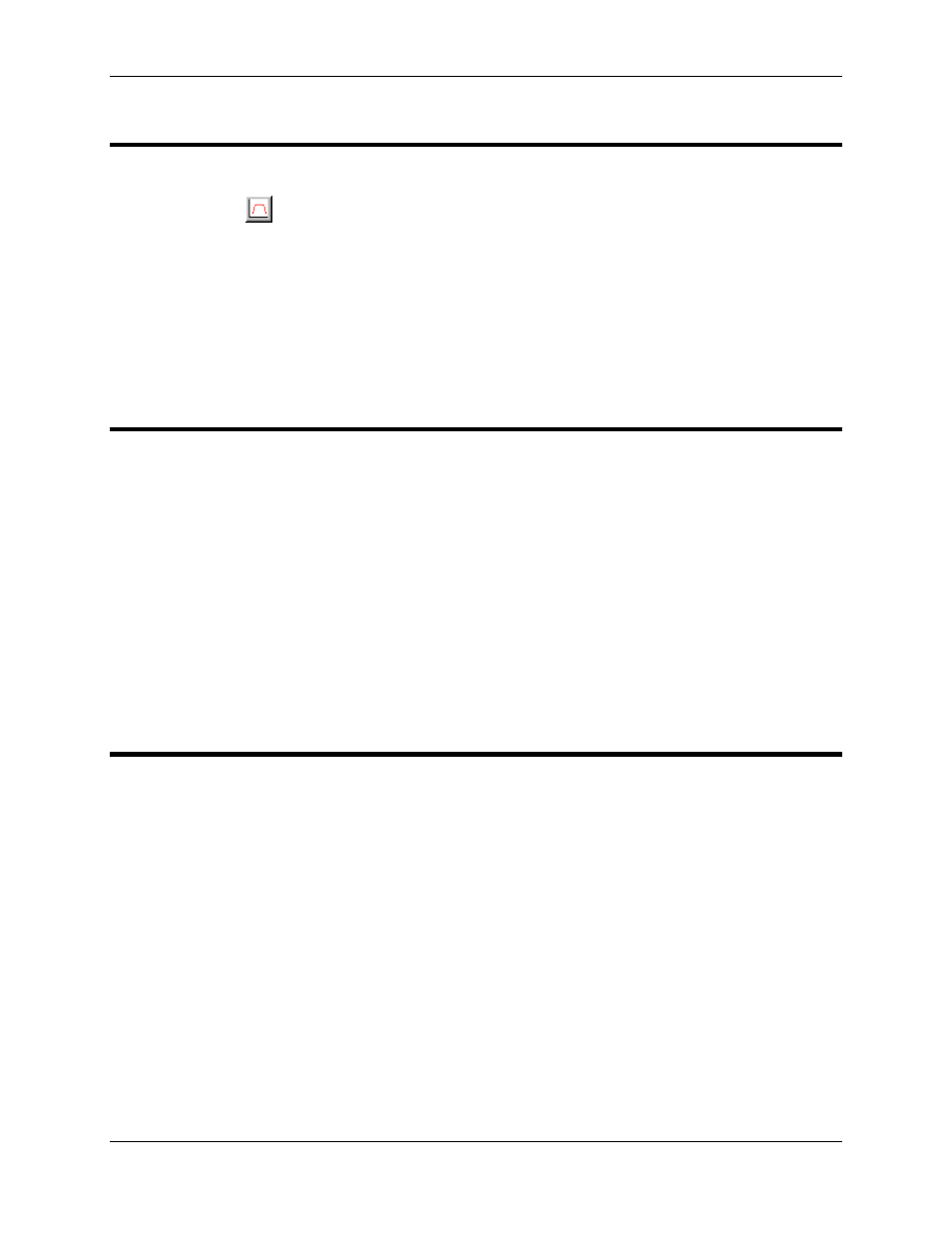
RMC100 and RMCWin User Manual
3-44
3.5.2 Opening a Plot Window
You can use one of the following methods to open a plot window from the main window:
• Click Plot (
) on the Toolbar. This opens a plot window for the current axis. The current axis is
the axis of the currently selected cell on the main screen.
• Press INSERT. This opens a plot window for the current axis.
• On the Window menu, click on the Plot item of your choice. This opens a plot window for the
axis indicated by the menu item name. If a plot window for this axis is already open, this
command will shift the focus to the plot.
3.5.3 Reading Plot Data from the Motion Controller
If a RMC is connected to RMCWin, the data will be read from the RMC when a plot window is
opened. The plot data stored in the RMC for that axis will change as new commands are issued
to the axis. Therefore, it is often desirable to re-read data from the axis.
To re-read data from the RMC after opening a plot window, use one of these methods:
• On the Data menu, click Upload plot from module.
• Press INSERT.
For details on using a host controller to read plots from the RMC, see the Reading Plots from the
Communication Module topic.
3.5.4 Selecting the Data to Plot
All plots read from the RMC contain the following information:
• ACTUAL POSITION
• TARGET POSITION
• DRIVE
• Status word
In addition, ACTUAL SPEED and TARGET SPEED are calculated from the ACTUAL POSITION
and TARGET POSITION values and stored in the plot.
The RMC can provide two more pieces of data; the user chooses what data is collected using the
Plot Options
dialog box. To use this dialog box:
1. If you are going to change the extra graph information on only one axis, select a field in the axis.
2. On the Tools menu, click Plot options.
