7 using points, Curve tool: selecting points, Using points -119 – Delta RMC101 User Manual
Page 169: Curve tool: selecting points -119, 1 curve tool: selecting points
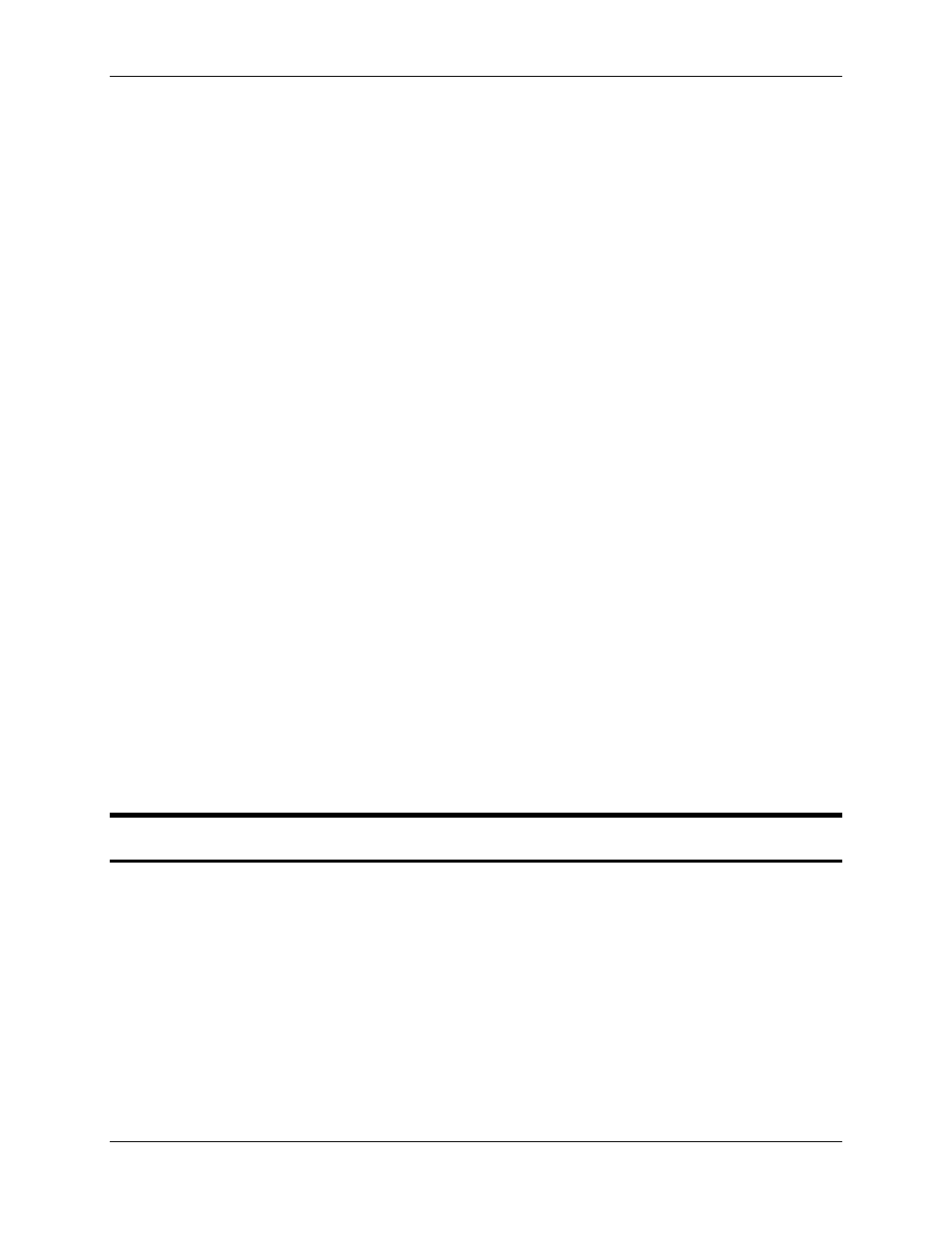
Curve Tool 3.9
Using RMCWin
3-119
feature keeps track of updating all visible curves together. Turning on this feature causes the
following changes to take place when editing a curve:
• When a point is added to a curve, the following steps will be taken:
If the point being added is within five pixels in the time (or master position) direction from a
point on another visible curve, then the point to be added will have its time (or master
position) adjusted to match the existing point on the linked curve. This makes it easier to add
synchronized points using the mouse.
If the point being added is not within five pixels in the time (or master position) direction from
the active curve, then the point is added to the active curve, and a point is also added to
curves of other visible axes that do not already have a point at that time or master position.
The position used for these new points will either match the existing curve, or if it is off the
end of the existing curve, will match the position of the closest point on that curve.
• When a point is dragged on one curve, points on other visible curves that have the same time (or
master position) value will also be adjusted time-wise. The positions will not be changed on the
other curves.
• When a point is deleted on one curve, points on other visible curves that have the same time (or
master position) value will also be deleted.
To turn the Link Curves feature on or off:
1. On the Tools menu, click Options.
2. Click the General tab.
3. Under Editing Options, set or clear the Link Curves Together check box.
4. Click OK.
See Also: Curve Tool Topics
3.9.7 Using Points
3.9.7.1 Curve Tool: Selecting Points
Points need to be selected before doing several operations, such as expanding/contracting,
deleting, and editing properties. Currently selected points are outlined with a blue square in the
Graph view, and outlined in a black box or highlighted with a blue background in the Spreadsheet
view. There are a number of ways to select points. Each is described below:
To select a single point with the mouse in the Graph view:
1. Click on the point in the Graph view.
To select a single point with the mouse in the Spreadsheet view:
1. Click on the header for the point in the Spreadsheet view. You can also select all the property
cells for a point, see Selecting Cells for details.
