7 communication drivers, Communication driver: serial overview, Communication drivers -13 – Delta RMC101 User Manual
Page 63: Communication driver: serial overview -13, 1 communication driver: serial overview
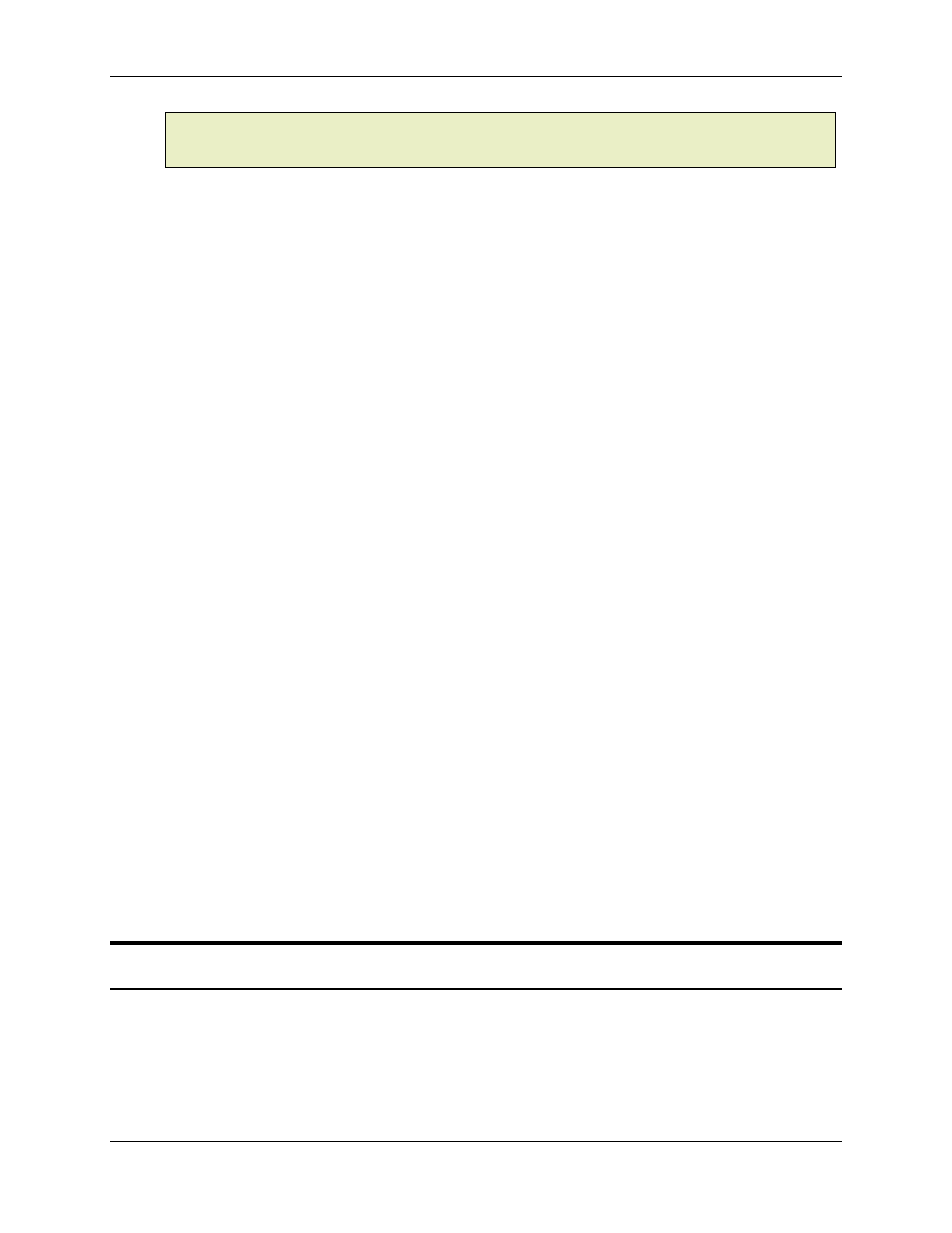
Connecting to an RMC 3.3
Using RMCWin
3-13
Note:
If the connection to the RMC is lost while this dialog box is displayed, the dialog box will
be removed. This is to allow for cases where you realize the board file belongs to another RMC
module.
RMC Configuration List
This box lists all of the hardware currently installed in the RMC module and the associated
configuration values of each piece of hardware. You may have to expand branches of the tree to
find the conflict.
PC Configuration File List
This box lists the hardware and its associated configuration that is stored in the current board file.
Compare this list with the RMC Configuration list to determine which configuration is desired.
There are three commands available:
• Send configuration/parameters to RMC and save to Flash
This command is available only if the hardware in the RMC module matches the board file
hardware, as RMCWin obviously cannot change the hardware. This command will download the
configuration and parameters stored in the board file to the RMC module, store the configuration in
the Flash memory, and reset the RMC to ensure that all configuration changes take effect.
• Open but retain RMC configuration
This command reads the parameters, plot times, and axis names from the board file, but ignores
the hardware configuration. That is, this command does not change the hardware configuration of
the RMC. This changes RMCWin’s copy of the board file, so the filename will be marked as
changed with an asterisk, and you will be prompted to save your changes if you close the file.
However, the board file itself will not be modified unless you do choose to save it.
If you wish to only load the parameters from a board file into your current board file and thereby
retaining the filename of your current board file, click Cancel, and instead from the File menu, click
Load Parameters
. This will modify your current board file by overlaying the parameters from the
selected board file. It still will not commit the changes to disk until you choose to save it.
• Cancel
By clicking this button, the operation to open a board file is canceled. Pressing ESC is equivalent
to clicking this button.
3.3.7 Communication Drivers
3.3.7.1 Communication Driver: Serial Overview
The simplest way to use RS232 for connecting RMCWin and an RMC is with a single null-modem
RS232 cable connected between a PC's serial port and the RMC's "RS-232 Monitor" serial port,
as shown below:
