Curve tool: cutting and copying cells, Curve tool: cutting and copying cells -103, 5 curve tool: cutting and copying cells – Delta RMC101 User Manual
Page 153
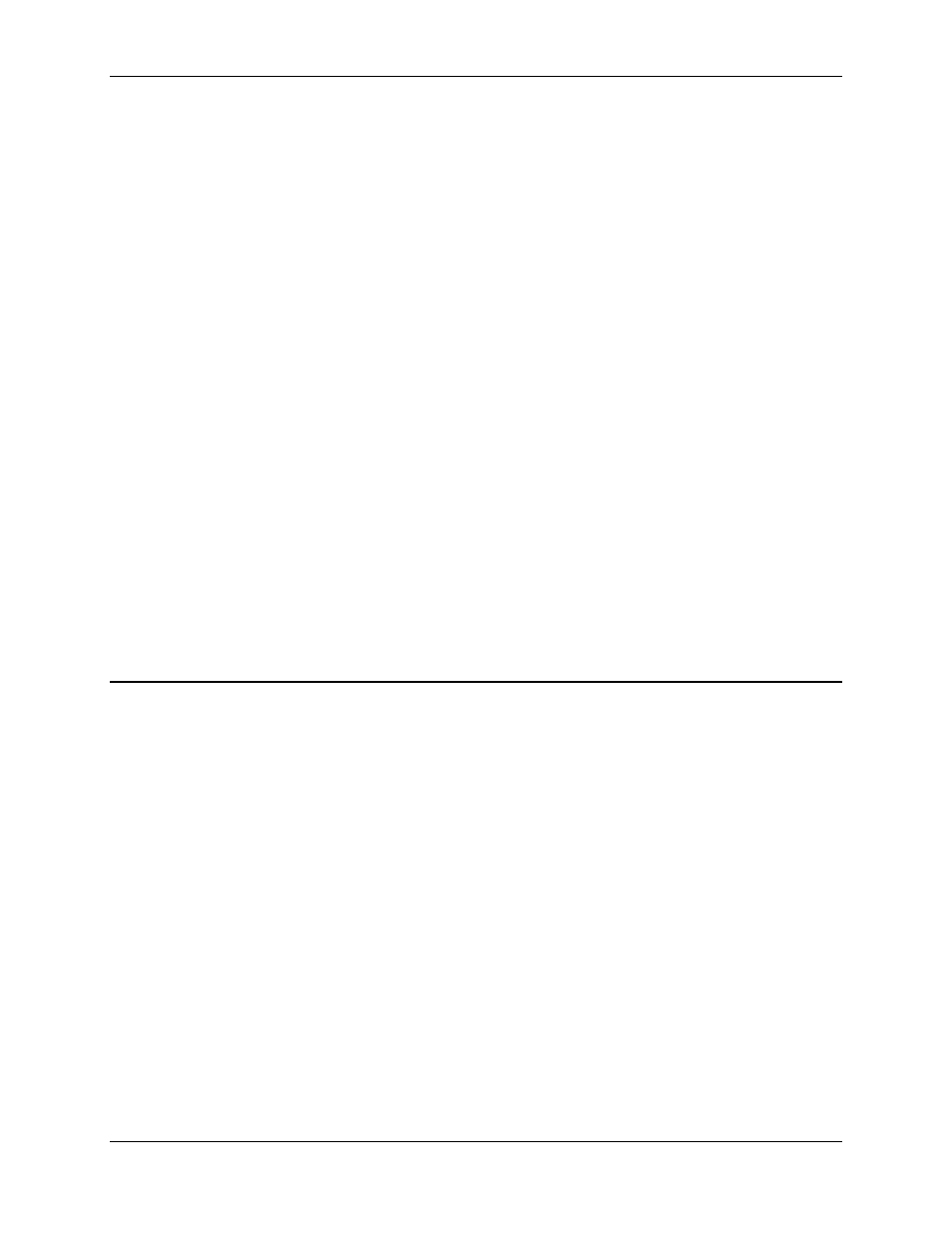
Curve Tool 3.9
Using RMCWin
3-103
deleted apart from deleting the entire point. Deleting the velocity value sets the point to dynamic
velocity; see Changing a Point's Velocity for more details on Fixed and Dynamic Velocities.
To delete a velocity cell:
1. Select the velocity cell or range of velocity cells.
2. On the Edit menu, click Delete.
You can also press the DELETE key or use the shortcut menu.
To delete an entire point:
1. Select all the properties for that point. The easiest way to do this is to click the header for that
point.
2. On the Edit menu, click Delete. (The point will be removed from the curve.)
To delete an entire point using the shortcut menu:
1. Right click on the header cell for the point.
2. On the shortcut menu, click Delete. (The point will be removed from the curve.)
See Also: Curve Tool Topics
3.9.5.5 Curve Tool: Cutting and Copying Cells
Cell values can be copied to the clipboard for pasting into other cells or into external programs.
Cutting cell values initially copies the values to the clipboard and then deletes the cells; see
Deleting Cells for more information. Only cells which can be deleted can be cut.
Cutting and copying work on individual cells and cell ranges. When cutting or copying with
multiple cell ranges selected, the ranges must be the same in one or more dimensions of the
selection. That is, they must all contain the same number of rows, but can contain a different
number of columns. Or they must all contain the same number of columns, but can contain a
different number of rows. If the selection is invalid, cut and copy will not be available.
To cut or copy cell values:
1. Select the cell(s) to be copied; see Selecting Cells.
2. On the Edit menu, click Cut or Copy as desired.
If the Cut and Copy commands are not available on the menu, try changing the selection and
repeating the steps above. If Copy is available and Cut is not, then the selection probably
includes cells which cannot be deleted. Either change the selection or use Copy.
