Rmc100/101 cpu options dialog box, Using pop-up editors, 7 using pop-up editors – Delta RMC101 User Manual
Page 76
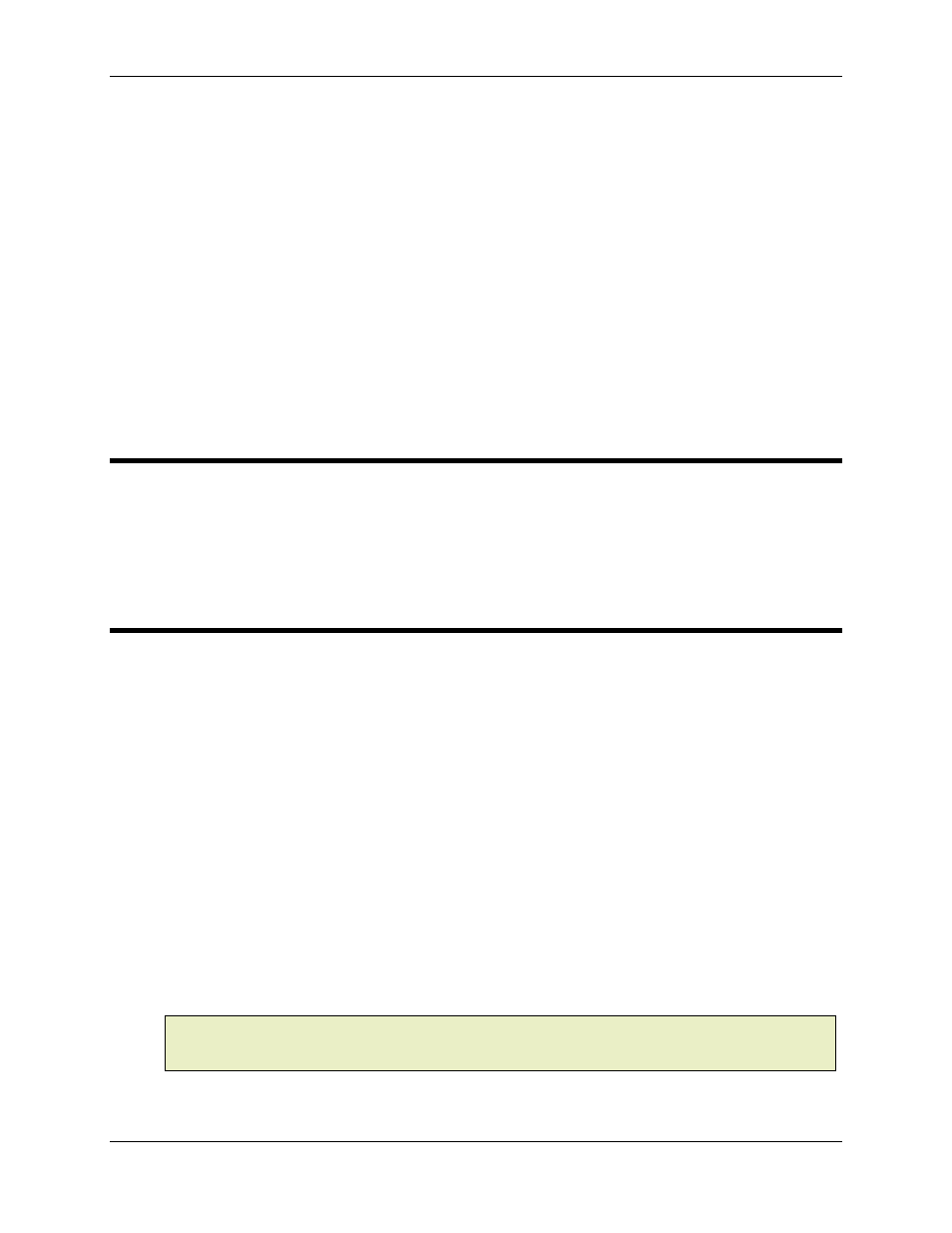
RMC100 and RMCWin User Manual
3-26
RMC CPU Firmware
This area lists the firmware versions of either the currently connected RMC, or, if offline, the last
RMC connected to. Three parts of the firmware have different versions. The Boot and Loader are
seldom changed and are used for updating firmware. The Control Program is the main firmware,
so you may need to provide this version to technical support.
In addition to the version information, this section is also used for updating to new firmware and
backing up current firmware. The firmware is updated and backed up as two files. The first holds
the Control Program. The second holds the Boot and Loader. Backing up firmware is useful in
cases where you wish to ensure that you have the same firmware on two or more RMCs. Simply
back up the firmware in the module you want to use to a file on your PC and then update the
firmware in the other RMCs with this file. Backing up firmware is also useful in cases where you
want to try out a new firmware revision while still being able to restore the current firmware.
See Downloading New RMC100 Firmware for details on both.
3.4.6 RMC100/101 CPU Options Dialog Box
The RMC100/101 CPU Options Dialog Box has the following tabs:
• Deadband Eliminator
Select the Deadband Eliminator algorithm in this tab.
3.4.7 Using Pop-up Editors
Pop-up editors are dialog boxes that simplify editing fields in RMCWin that would otherwise be
confusing to edit by hand.
There are pop-up editors for each of the following parameters: Mode, Configuration Word, and
Auto Stop. These values are normally displayed in hexadecimal, but by using the pop-up editor,
editing these fields becomes intuitive.
There is also a pop-up editor for editing the Link Type and Value in the Event Step table editor.
This simplifies Event Step table programming by displaying all possible link types and values.
There are three ways to start a pop-up editor:
• Right-click on a cell you want to modify, and click Popup Editor for field from the shortcut menu,
where field is the name of the field.
• Double-click on the cell you want to modify.
• Select the cell you want to modify and press ENTER.
Note:
The Status read-back field also has a window that can be accessed in the above three
ways, but this window is a read-only window that displays the current status bits. It can be
cleared by pressing ESC or closing the window.
