4 basic topics, Selecting your view, Basic topics -21 – Delta RMC101 User Manual
Page 71: Selecting your view -21, 1 selecting your view
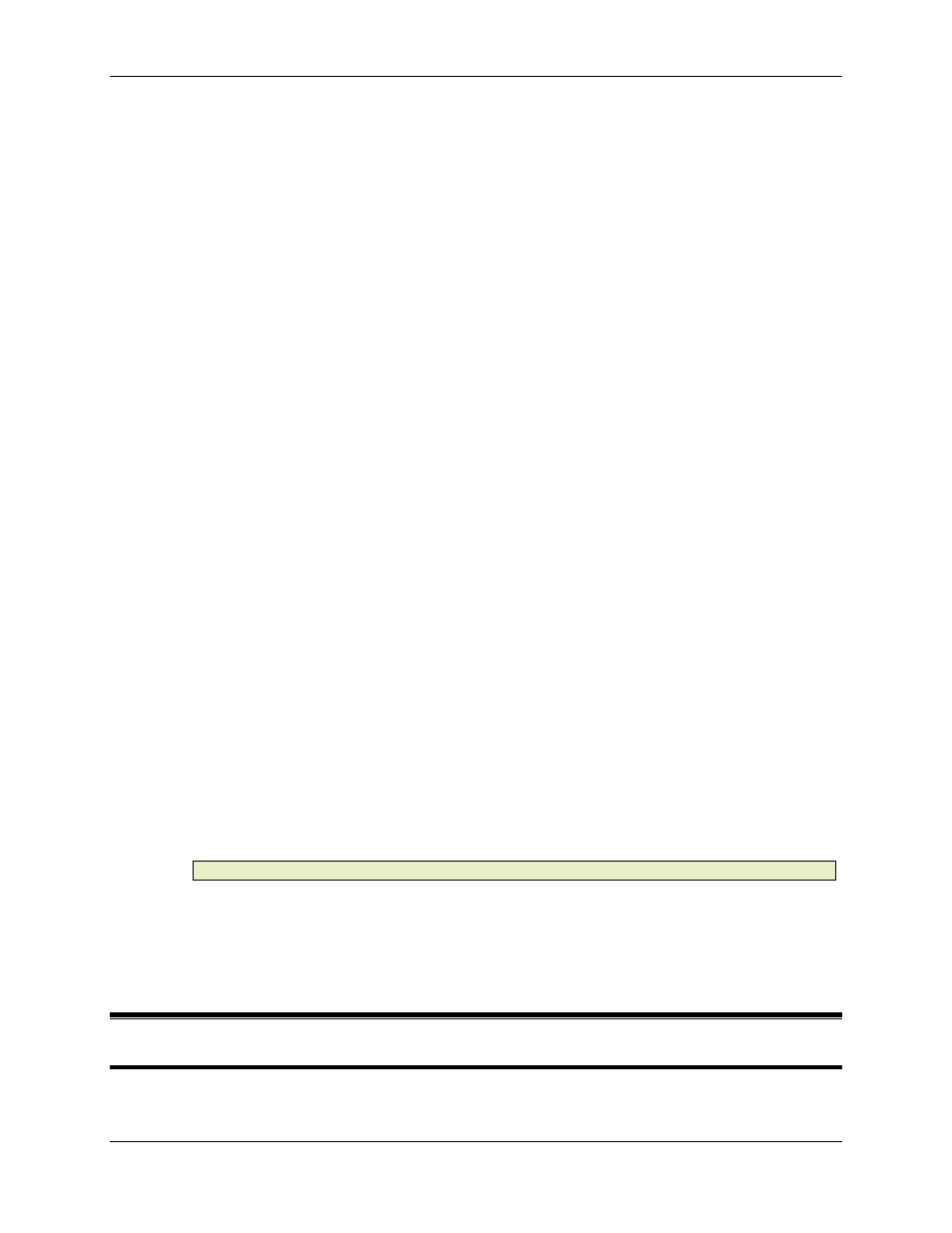
Basic Topics 3.4
Using RMCWin
3-21
• Configure RMCWin for the TCP/IP-to-RS232 Bridge Driver
After you have set up the bridge, it is time to select and configure the TCP/IP-to-RS232 Bridge
driver in RMCWin.
To configure the TCP/IP-to-RS232 Bridge communication driver:
1. Start RMCWin.
2. On the main window's Tools menu, click Options, and then click the Communication tab.
You can also double-click the Communication pane of the main window's status bar, or
right-click this pane and then click CommunicationOptions from the shortcut menu. This is
the pane that displays the current communication path and state (e.g. "COM1: Offline").
3. Under Communication Driver, click TCP/IP-to-RS232 Bridge.
4. Select the desired settings described below.
5. Click OK.
The TCP/IP-to-RS232 Bridge driver settings offered in this dialog box are listed below:
• Target IP Address text box:
Type the IP address of the TCP/IP-to-RS232 bridge device whose serial port is connected to
the RMC you want to communicate with. You can also use the drop-down list to select from
the last several IP addresses you have entered. Guidelines for setting up the bridge device
were given above.
• TCP Port text box:
The TCP/IP-to-RS232 bridge device can typically be configured to respond on any one TCP
port. The port that the bridge is configured to use and the TCP port entered in this text box
must match. Which port is used is usually not important, as long as it is between 1024 and
65535. In most cases, you should be able to use the default TCP port on the bridge device.
Guidelines for setting up the bridge device were given above.
• Communications Update Rate slider:
This slider adjusts a delay that is inserted between transactions between RMCWin and the
RMC. The only purpose for this control is to decrease the load on slower PCs; the RMC can
handle any of the communication speeds. If this software seems to slow down Windows,
move this slider closer to Slow.
Move the slider toward Slow to decrease the load on the PC, and toward Fast to increase
the load on the PC.
Note:
This setting is ignored while reading up a plot; no delay is used.
See also: TCP/IP-to-RS232 Bridge Overview, Connecting RMCWin to an RMC
3.4 Basic Topics
3.4.1 Selecting Your View
RMCWin supports three types of views. From the Windows menu, choose one of the three
