Using look-only mode, Using pc mode, Command-line options – Delta RMC101 User Manual
Page 183: 5 using look-only mode, 6 using pc mode, 7 command-line options
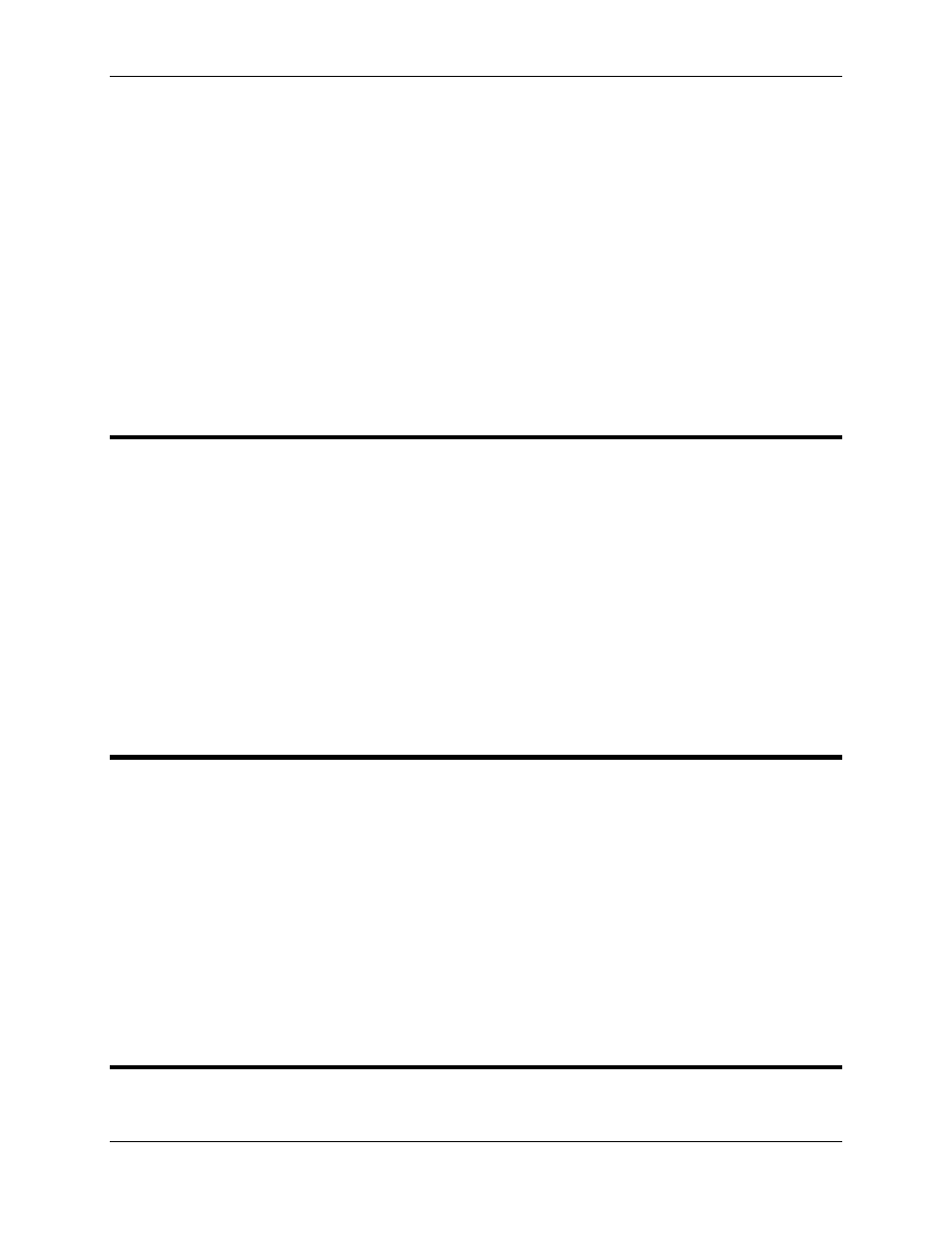
Advanced Topics 3.11
Using RMCWin
3-133
RMC. In most cases this should not be necessary because there are two other methods of
ensuring a module is initialized. Both are more desirable:
1. The parameters can be stored in the Flash. A module uses the parameters stored in the Flash
when it starts up.
2. The parameters can be stored in the Programmable Controller and downloaded when the RMC is
started up. This is usually desirable when a Programmable Controller is available to ensure that
the RMC is always configured correctly even if a module is swapped out.
To enable Forced Initialization, you must start RMCWin using the -F command-line parameter.
This can be added as a parameter by editing the shortcut which starts RMCWin or by typing the
parameter after the program name when starting it from a command prompt. For more details,
see Command-line Options.
3.11.5 Using Look-only Mode
In Look-only mode, the user cannot make changes to the module. This prevents the user from
changing any parameters or issuing any commands. It is still possible to view all data.
To toggle look-only mode:
1. On the Tools menu, click Options, and then click the Preferences tab.
2. Select or clear the Look-only check box to enable or disable look-only mode.
3. Click OK.
Notice that this setting is saved so that it will be remembered the next time that RMCWin is
started.
3.11.6 Using PC Mode
If RMCWin is going to be used for demonstration purposes without actually being attached to an
RMC, you can use PC mode. The difference between PC mode and regular operation is that in
PC mode, RMCWin starts with the communication path closed. This means that you cannot
connect to an RMC.
If RMCWin is not in PC mode, it can still run without being connected to an RMC. However, it will
still constantly scan the communication path, thus reserving resources (such as the serial port)
that could be freed for other applications.
To run RMCWin in PC mode, you must start RMCWin using the -P command-line parameter.
This can be added as a parameter by editing the shortcut which starts RMCWin or by typing the
parameter after the program name when started from the command-line.
3.11.7 Command-Line Options
RMCWin can be started with various command-line options. These options can be used to
