Delta RMC101 User Manual
Page 219
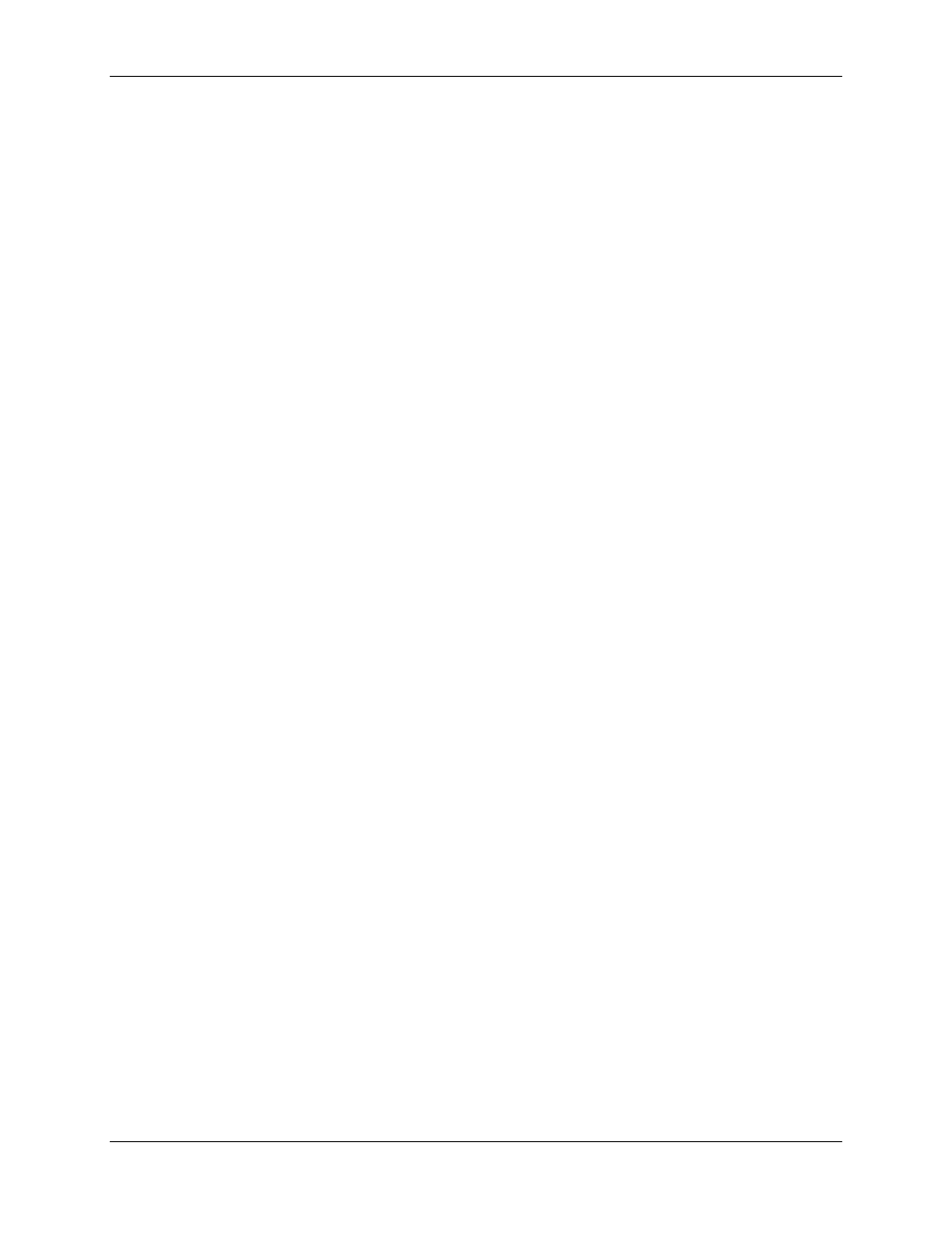
Position/Pressure Control 4.12
Controller Features
4-33
• If you wish your measurement to be in the opposite direction of the transducer counts,
select decreasing position units in the Increasing counts equals field.
• Set the desired extend and retract limits in the Extend/Retract Limits field.
• Click Apply or Done when you are finished.
• Issue a Set Parameters (P) command to initialize the axis with these settings.
b. Configure the Analog Axis
The following procedure is for configuring the analog axis for pressure control. For further details
on configuring the module for pressure control and for your particular transducer type refer to
Using Analog Channels as Differential Force Inputs Using Analog Channels as Pressure Inputs
and Configuring the Analog Transducer Type.
i.
Module Configuration
• On the Tools menu, click Module Configuration.
• In the Slots list, select an analog module.
• Click Slot options.
• Click the Channels 0-1 or Channels 2-3 tab depending on which channel your
pressure transducer is connected to.
• Click an option button to set the correct channels for either auxiliary pressure if you are
using single-ended pressure, or auxiliary force if you are using double-ended
(differential) pressure.
• Click Update RMC.
• The Update Module Configuration dialog box will be displayed to indicate the progress.
If the RMC could not be reset automatically, you may be prompted to reset the RMC
manually.
• In the RMC Configuration dialog box, click Close.
ii.
Configuration word
• Double-click the Config Word (in the parameter area of the main screen) for the
pressure axis.
• In the Input type field, select the type of feedback of your pressure transducer.
iii.
Set scale and offset
• On the Tools menu, click Scale/Offset Calibration.
• If the axis is pressure control:
• Enter the desired Actual Pressure for two different pressure counts (the counts are
the feedback from the transducer). The scale and offset will be automatically
calculated.
