Lcd screen editor: status bar details, 3 using the lcd screen editor, Lcd screen editor: using lcd screen files – Delta RMC101 User Manual
Page 116: Lcd screen editor: status bar details -66, Using the lcd screen editor -66, Lcd screen editor: using lcd screen files -66, 8 lcd screen editor: status bar details, 1 lcd screen editor: using lcd screen files
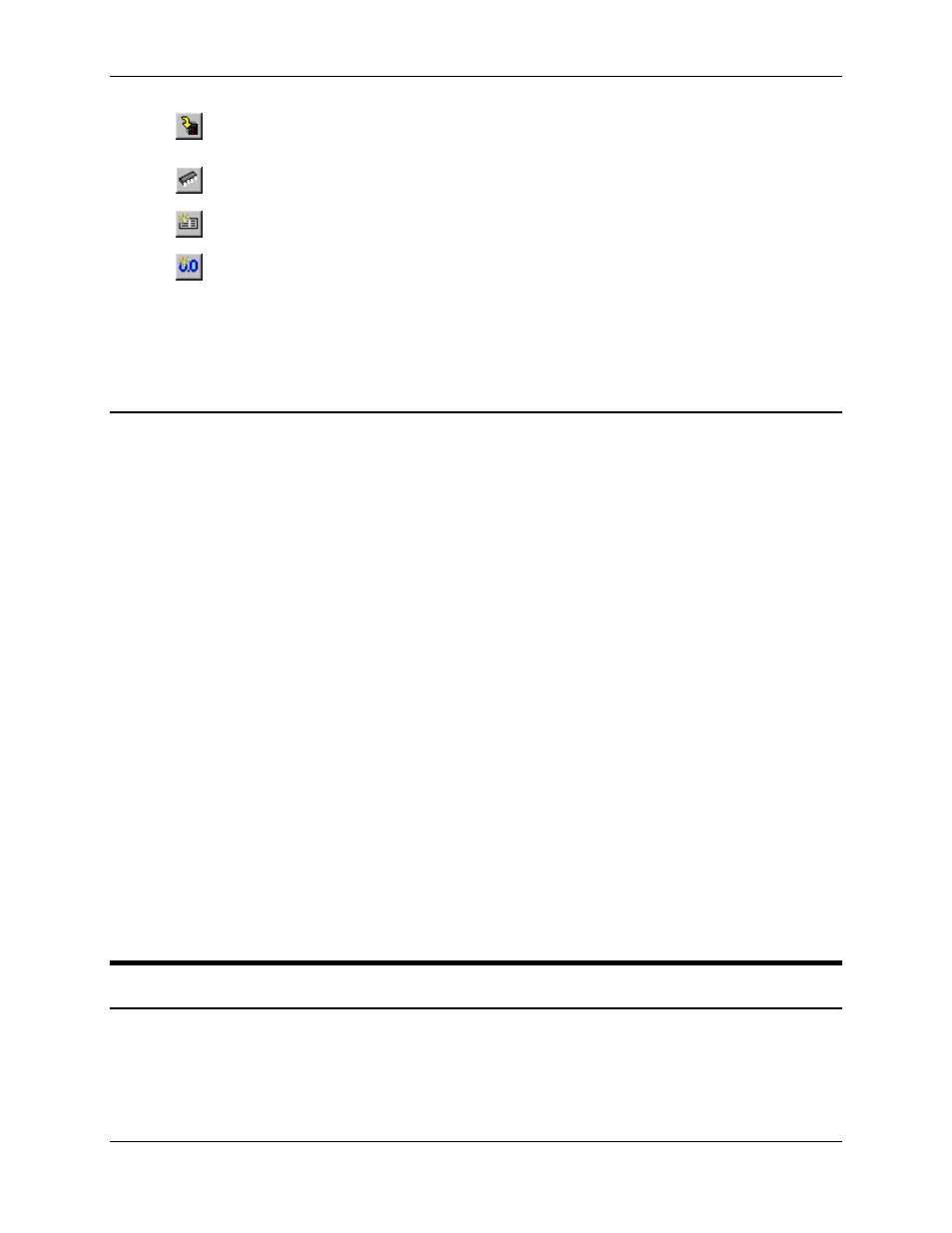
RMC100 and RMCWin User Manual
3-66
Download to
Module
On the Online menu, click Download to
Motion Controller
.
Save to Flash
On the Online menu, click Save to Flash.
New Screen
On the Insert menu, click New Screen.
New Field
On the Insert menu, click New Field.
See Also: LCD Screen Editor Topics
3.8.2.8 LCD Screen Editor: Status Bar Details
The status bar is located at the bottom of the LCD Screen Editor window. This bar is divided into
the following areas:
Menu Help
- All of the status bar except the three panes described below is used to display help on
menu items and toolbar buttons. When no menu item is selected, it displays "For
help, press F1." If a menu item is selected, or the pointer is over a toolbar button,
then a brief line of help is displayed here. This area is replaced by a progress bar
during uploads and downloads.
CAP
- This pane indicates whether the CAPS LOCK key is toggled on or off. If CAPS LOCK is
enabled, this pane will display CAP. Otherwise it will be blank.
NUM
- This pane indicates whether the NUM LOCK key is toggled on or off. If NUM LOCK is enabled,
this pane will display NUM. Otherwise it will be blank.
INS/OVR
- This pane indicates whether the LCD Screen Editor is in Insert (INS) or Overtype (OVR)
mode. For further information on Insert and Overtype modes, see Selecting Insert or
Overtype Mode.
To show or hide the status bar:
1. On the View menu, click Status Bar.
See Also: LCD Screen Editor Topics
3.8.3 Using the LCD Screen Editor
3.8.3.1 LCD Screen Editor: Using LCD Screen Files
The entire set of LCD screens can be saved and restored from disk files in the LCD Screen File
(.lcd) format. It is not possible to save or restore individual screens or fields. Use the clipboard to
copy these elements between LCD screen files. See Using the Clipboard for details.
The LCD Screen Editor always has exactly one LCD screen file open. Therefore, creating a new
