Using the lcd420 terminal, Using the lcd420 terminal -271, 2 using the lcd420 terminal – Delta RMC101 User Manual
Page 521
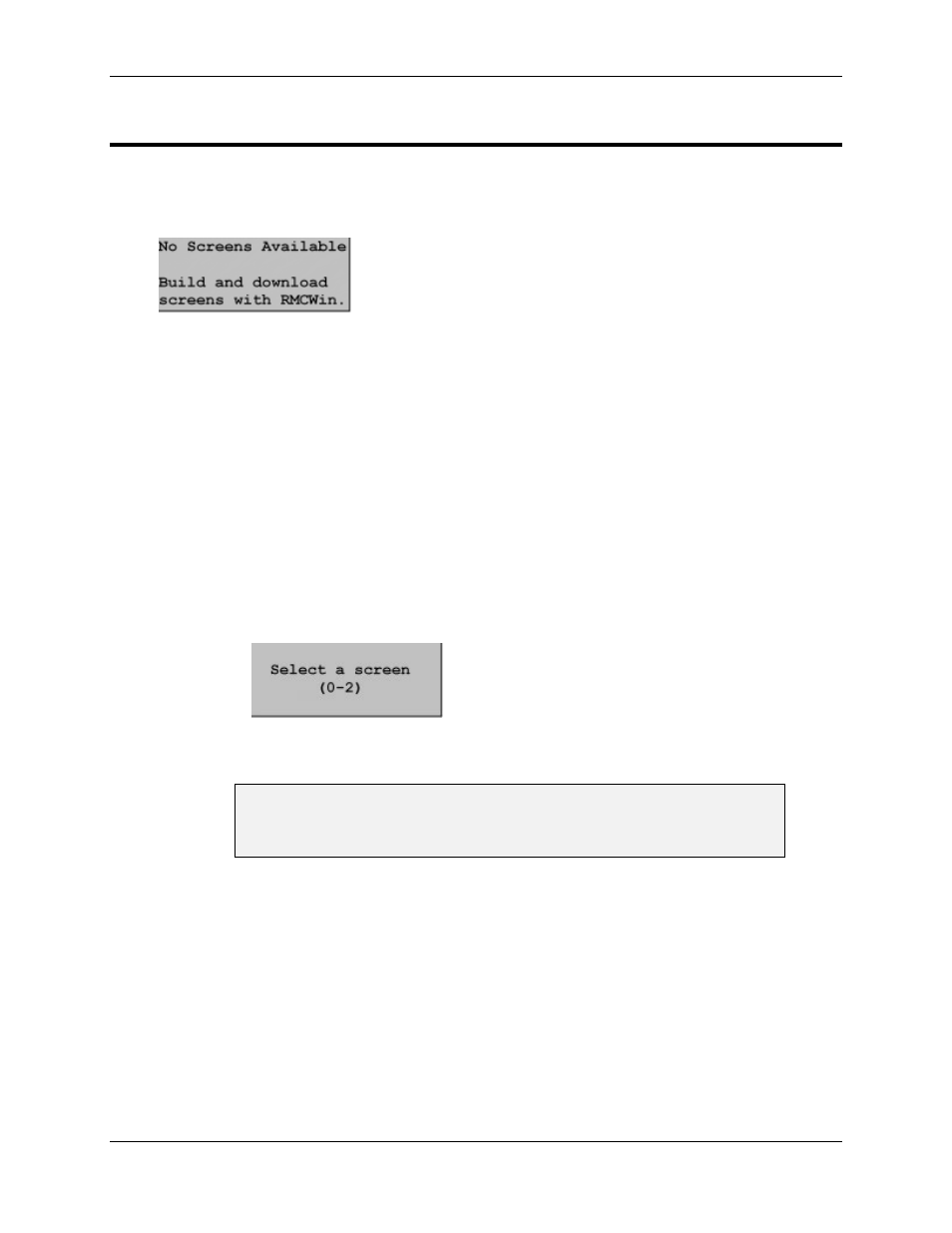
LCD420 Terminal 5.7
Communications
5-271
5.7.2 Using the LCD420 Terminal
General
When the RMC powers up, it displays the first screen. If the RMC has no screens programmed,
the following message will be displayed:
The screen is updated about 4 times per second. This allows updating fields continuously. This
also allows hot-swapping LCD420 terminals, because when a display is plugged into the RMC it
will be refreshed within 250 ms.
Selecting a Screen
If your set of screens has more than one screen, then you can use any of the following methods
to switch to another screen:
Press
To
←(C)
Move to the previous screen. Pressing this key from the first screen will
wrap around to the last screen.
→(D)
Move to the next screen. Pressing this key from the last screen will wrap
around to the first screen.
MENU
Pressing the MENU button displays a message such as this:
From this prompt, press the number or letter of the screen you wish to
display or press ESC to return to the screen you were last viewing.
Tip:
Use the MENU feature when you want to document procedures for the
LCD420 display. That is, it is easier to say "Press MENU and then 2" than to
describe what screen the user should look for while scrolling through the
screens with the arrow keys.
Selecting a Field
For screens that have editable fields, a blinking underline cursor will be located at the start of the
selected field. Screens without editable fields will have no cursor. To select a different field, do
the following:
Press
To
↑ (A)
Move to the previous field. Pressing this key when the first editable field is
selected will wrap around to the last editable field.
↓ (B)
Move to the next selected. Pressing this key when the last editable field is
selected will wrap around to the first editable field.
