Address tool: bookmarking addresses, Address tool: bookmarking addresses -128, 2 address tool: bookmarking addresses – Delta RMC101 User Manual
Page 178
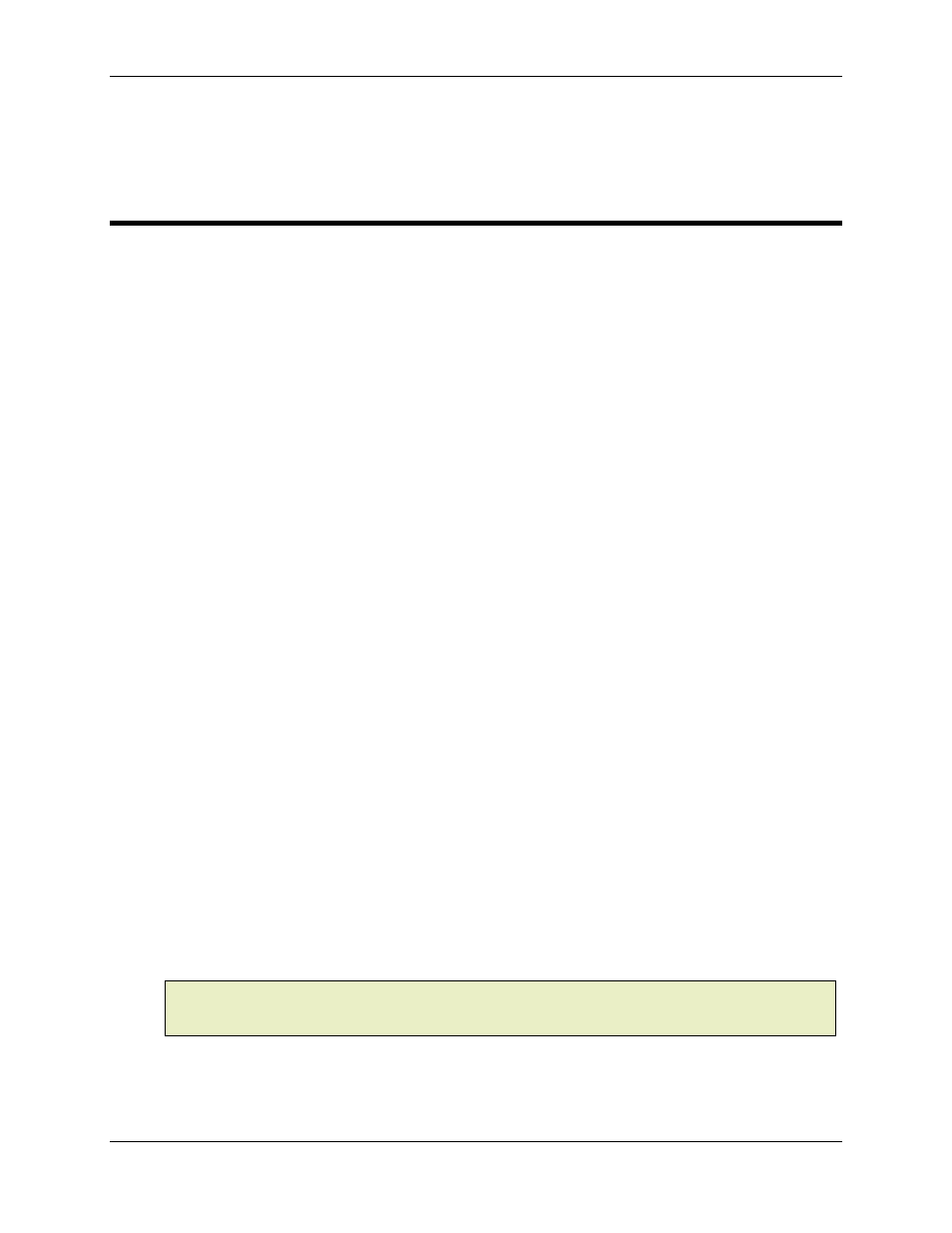
RMC100 and RMCWin User Manual
3-128
The Address Tool can be resized and minimized as desired. It can also be set up to stay on top of
all other RMCWin windows, as described in Keeping the Address Tool in the Foreground.
3.10.2 Address Tool: Bookmarking Addresses
The name and address of the current field is continuously updated in the Address Tool. That is,
as you select different fields with corresponding addresses, the current field's name and address
will change in the Address Tool.
Whether you are using the Address Tool to give you addresses to use in your PLC program or in
the Event Step table, you will often want to remember addresses that are used commonly. The
Address Tool provides bookmarking to keep track of as many addresses as you want. In addition,
bookmarked addresses can be easily entered in the Event Step table, as described in Using with
the Event Step Editor.
To add a bookmark for a field's address:
1. Select the cell of the field whose address you want to bookmark.
2. In the Address Tool, click Bookmark.
Notice that clicking the Bookmark button brings the Address Tool to the foreground, which is often
undesirable. Therefore, we recommend using one of the following shortcuts when bookmarking
addresses:
• If the field that you want to bookmark is in the main RMCWin window, then on the Window
menu, click Add Bookmarked Address.
• From any window whose fields are reflected in the Address Tool, click CTRL+SHIFT+B to
add a bookmark for the current field. If the Address Tool is not already open, then it will be
opened and the current field will be added to the Bookmark list.
Notice that if the address is already in the bookmark list, then the existing entry will be moved to
the top of the list instead of adding a duplicate entry.
To delete one or more bookmarks from the address list:
1. Open the Address Tool.
2. In the Bookmarked Fields list, select the fields that you want to remove from the list.
3. Click Delete.
To paste a bookmarked address to the Event Step table, see Using with the Event Step Editor.
Note:
If you find yourself bookmarking many addresses, you may find it useful to increase the
size of the Address Tool so that you do not have to scroll up and down in the bookmark list to
find the address you need. Simply drag the border of the Address Tool to change its size.
