Delta RMC101 User Manual
Page 844
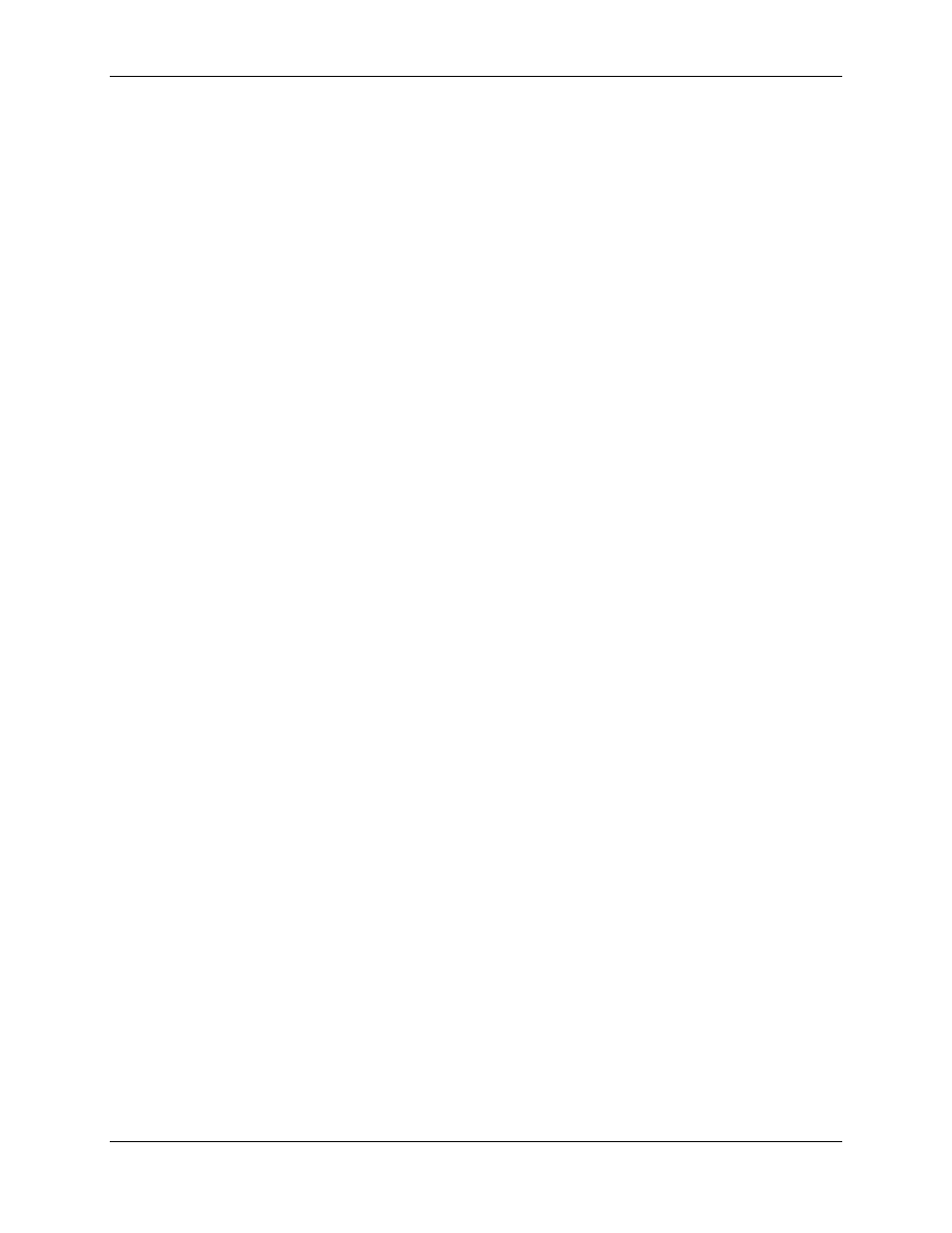
RMC100 and RMCWin User Manual
C-74
7
Encoder Error/Fault
Encoder Error/Fault
No Transducer
6
Extend Limit
Extend Limit
Transducer Noise
5
Retract Limit
Retract Limit
Transducer
Overflow
4
Overdrive
Overdrive
Overdrive
3
Parameter Error
Parameter Error
Parameter Error
2
Home Input
Home Input
Pos./Press.
Overflow
1
Integrator Windup
Compensation
Timeout
Integrator Windup
0
Following Error
Following Error
Following Error
The available actions for each fault are listed below:
• Status Only
The fault will be reflected in its corresponding status bit in the Status word, but no further action
will be taken. For some transducer types, this option may not be available for the following faults:
No Transducer, Transducer Overflow, and Transducer Noise.
• Soft Stop
If the axis is in closed loop, the fault will trigger ramping the axis to a stop. The speed will ramp
down to zero using the current Deceleration value. If the axis is in Open Loop, the drive will not
be affected. If there is an event sequence on the axis, it will stop executing. The Halt status bit will
also be set in the Status word. Some faults will use the open loop ramp down although the axis
was in closed loop: Position Overflow, No Transducer, Transducer Overflow, Transducer Noise,
and Encoder Error/Fault Input. This is done because the position feedback is not dependable and
closed loop control cannot be maintained.
• Hard Stop
If the axis is in closed loop, the fault will trigger the drive output to go immediately to 0 mV on
analog outputs and no steps for stepper outputs, and the axis will be placed in open loop mode. If
the axis is in Open Loop, the drive will not be affected. If there is an event sequence on the axis,
it will stop executing. The Halt and Open Loop status bit will also be set in the Status word.
• Disable Drive
The fault will be handled as in a Hard Stop, but additionally the Amp Enable output on QUAD and
STEP will be opened. Use the Amp Enable (a) command to close the output again. This option is
only available for faults on QUAD and STEP axes.
To view or change the Auto Stop parameter value, open the Auto Stop popup editor in RMCWin
using one of the methods described in Using Popup Editors. Select the desired action for each
fault type and click OK. Changes to this parameter do not take effect until you issue a Set
Parameters (P) command.
Manual Parameter Entry
This parameter can also be edited manually, but this is discouraged since it is much easier to use
the popup editor. You can enter hexadecimal numbers by typing a leading 0x, as in 0x1FE0.
Each of the eight faults listed above has two bits assigned to it, labeled S and H in the table
below:
Bit
Description
Bit
Description
15
Fault 7 - Bit
S
7
Fault 7 - Bit H
14
Fault 6 - Bit
S
6
Fault 6 - Bit H
13
Fault 5 - Bit
5
Fault 5 - Bit H
