Lcd screen editor: using the clipboard, Lcd screen editor: using the clipboard -68, 3 lcd screen editor: using the clipboard – Delta RMC101 User Manual
Page 118
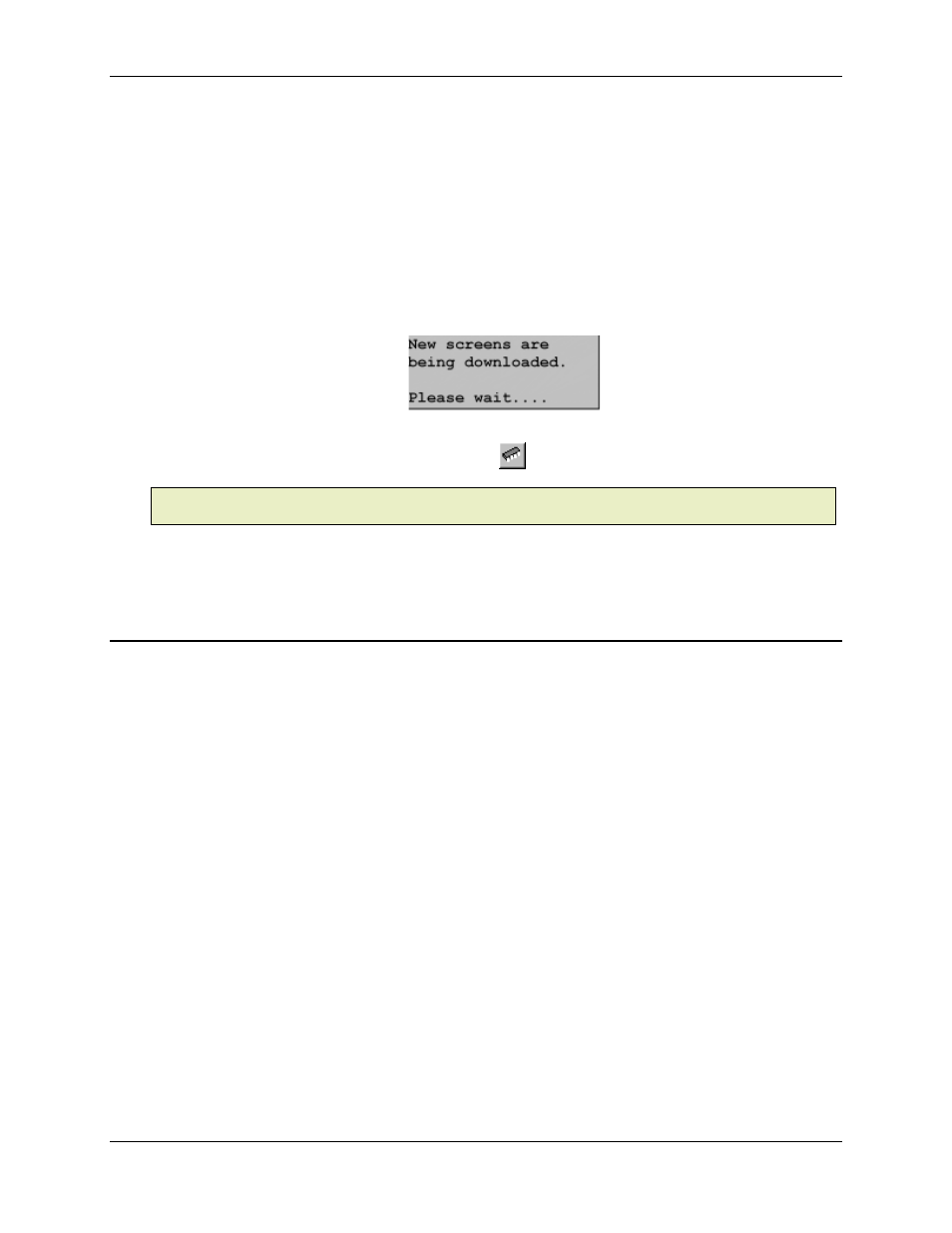
RMC100 and RMCWin User Manual
3-68
4. After the upload is complete, if you had custom screen or field labels in your currently-open file
and the uploaded screens have the same number of screens and fields, you will then be asked
whether you want to keep the current screen and field labels. Click Yes to retain the labels, or
click No to revert to the default labels.
To download LCD screens to the RMC:
1. On the Online menu, click Download to Motion Controller.
2. The screens will be downloaded to the RMC. This may take several seconds. During this time,
the LCD420 will not respond to any input, and the following message will be displayed:
3. If you wish to save the screens to Flash memory, click the Online menu, and then click Save to
Flash
, or use the corresponding toolbar button (
).
Note:
Notice that this will save all RMC parameters and tables to Flash, not just the screens. The
only Flash storage area that is not updated is for the splines.
See Also: LCD Screen Editor Topics
3.8.3.3 LCD Screen Editor: Using the Clipboard
In the LCD Screen Editor, the clipboard can reduce repetitive entry by allowing you to cut, copy,
and paste screens, fields, and text to and from the clipboard.
The instructions below document using the Edit menu. You can also use shortcut menus or
shortcut keys to further simplify these operations. See Keyboard Shortcuts for details.
To cut or copy a screen to the clipboard:
• In the tree pane, select the screen you want to place in the clipboard.
• On the Edit menu, click Cut or Copy.
To paste a screen from the clipboard:
• In the tree pane, select the screen that you want to insert the clipboard's screen in front of.
• On the Edit menu, click Paste.
To cut or copy a field to the clipboard:
• In the tree or screen pane, select the field you want to place in the clipboard.
• On the Edit menu, click Cut or Copy.
