Editing the input to event table, Editing the input to event table -51, 2 editing the input to event table – Delta RMC101 User Manual
Page 101
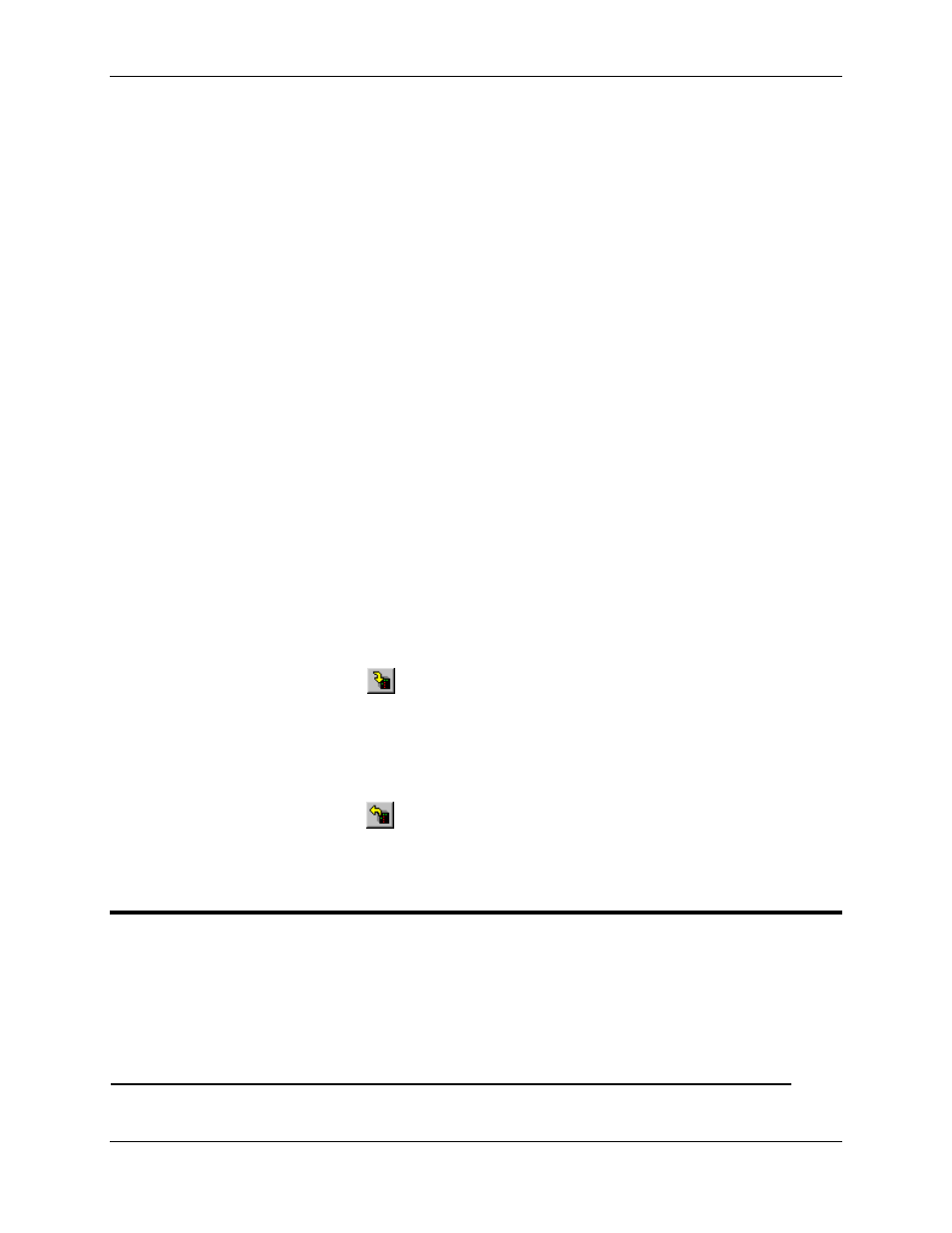
Table Editors 3.6
Using RMCWin
3-51
Saving and Restoring Tables
To save a table:
1. On the File menu, click Save As.
2. In the File name box, enter the name of the file.
3. Click Save. The file will be saved in text format.
To restore a table:
1. On the File menu, click Open.
2. In the File name box, enter the name of the file.
3. Click Open.
Uploading and Downloading Tables
Except the Stored Command table, all tables are stored on the RMC. The RMC will only use the
tables stored in its memory. Therefore, the tables must be uploaded and downloaded to work on
them in the table editors. If an RMC is connected to RMCWin, then the table will be uploaded
when the table editor is opened.
To download a table to the Module, use one of these methods:
• On the Online menu, click Download to Motion Controller.
• Click Download to Module (
) from the toolbar.
To upload a table from the Module, use one of these methods:
• On the Online menu, click Upload from Motion Controller.
• Click Upload from Module (
) from the toolbar.
3.6.2 Editing the Input to Event Table
Input to Events Explained
Depending on the communication hardware used with the RMC module, between zero and
sixteen digital inputs can be used to trigger events (start executing steps). Refer to the following
table to determine which inputs can be used with the Input-to-Event feature:
Communication Type
Without Sensor DI/O
With Sensor DI/O
Comm. DI/O in Input-
Comm DI/O inputs 0-15
Same as without Sensor
