Delta RMC101 User Manual
Page 46
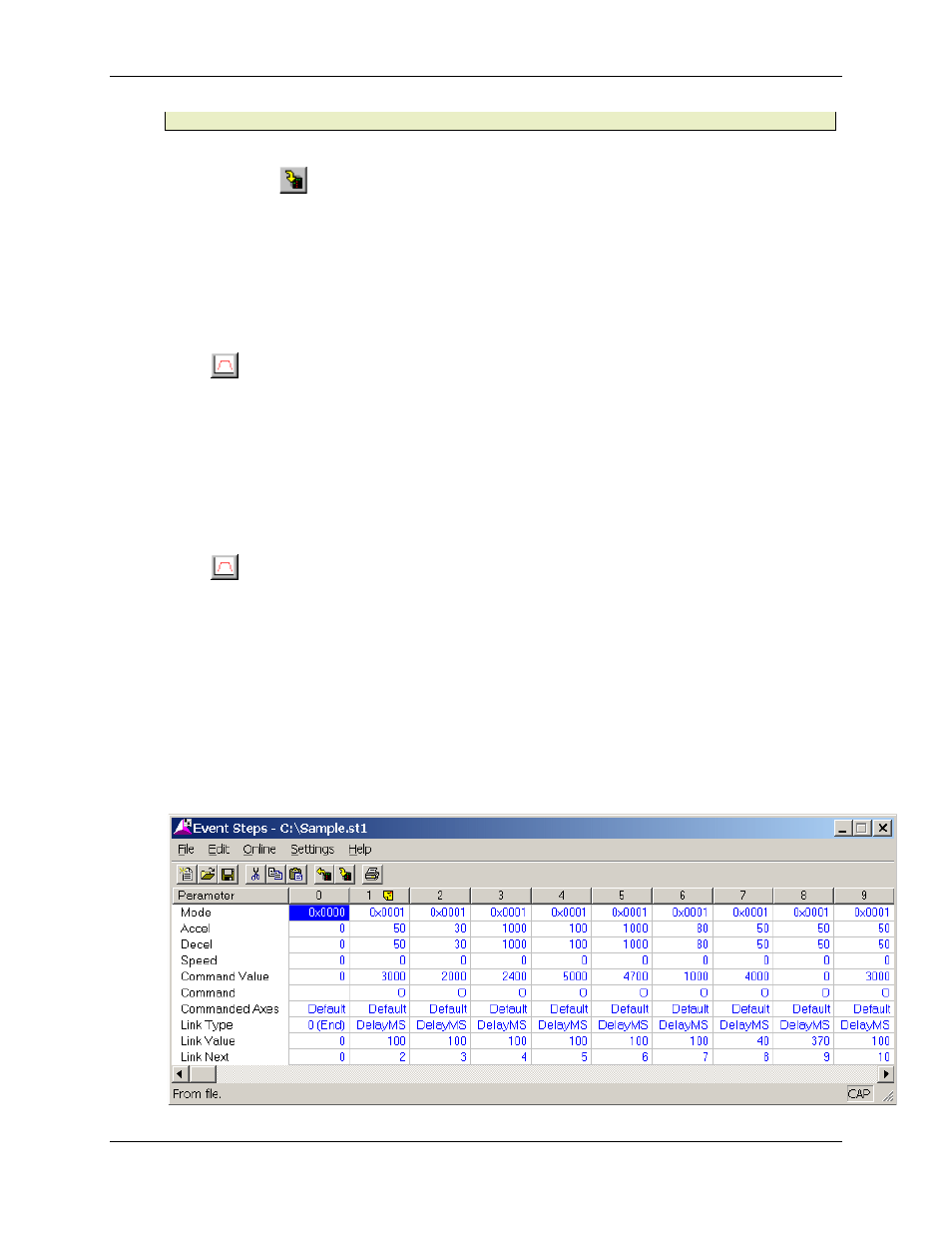
RMC100 and RMCWin User Manual
2-18
folder as RMCWin, which is by default C:\Program Files\RMCWin\.
3. Download the Step Table to the RMC100 by clicking the download button on the Event Step
Editor toolbar (
).
4. To start the open loop step sequence in the positive direction on the axis:
• In the Command area in RMCWin, type "1" in the Command Value of the axis, then issue an
E command to that axis.
WARNING:
This step will cause the axis to move. Be prepared to stop the axis with an
emergency stop switch.
• Open the plot of the motion by clicking the Plot Selected Axis button on the RMCWin toolbar
(
).
• Once the plot is finished uploading, save the plot and give it a meaningful name so that you
know which direction of motion it contains, for example "ExtendOL.plt"
5. To start the open loop step sequence in the other direction on the axis:
• In the Command area in RMCWin, type "20" in the Command Value of the axis, then issue
an E command to that axis.
• Open the plot of the motion by clicking the Plot Selected Axis button on the RMCWin toolbar
(
).
• Once the plot is finished uploading, save the plot and give it a meaningful name so that you
know which direction of motion it contains, for example "RetractOL.plt"
6. On the Tools menu, click Tuning Wizard. Follow the steps of the wizard. If you have a standard
single-rod cylinder, be sure to select "My System is Asymmetrical". When asked to build a
model from a plot, use the plots you have saved.
Sample Step Sequences
