Delta RMC101 User Manual
Page 117
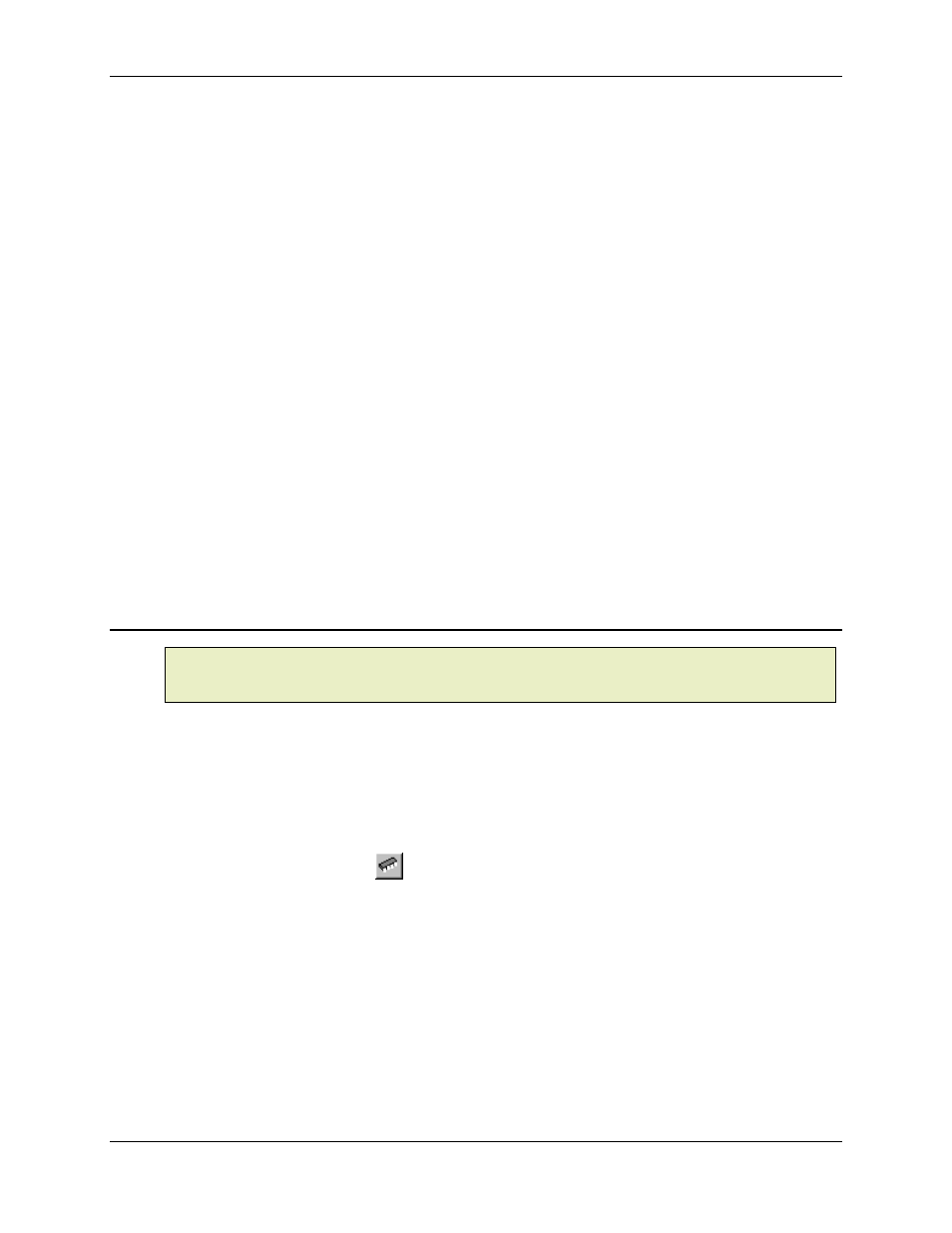
LCD Screen Editor 3.8
Using RMCWin
3-67
file, opening an existing file, or uploading a file from the RMC will overwrite the existing file. If you
have made changes that have not been saved, you will be prompted to save the existing file
before the operation completes. At this time, you will be given the option of canceling the
operation.
The following file operations are available from the File menu:
New
Create a new LCD screen file with a single blank screen.
Open
Open an existing LCD screen file.
Save
Save the current LCD screen file to its current file name.
Save As
Save the current LCD screen file to a new file name.
Recently Used
File
Open a recently used file. The file names of the four most-
recently-used LCD screen files will be listed near the end of the
File
menu. Select the file you want to open.
See Also: LCD Screen Editor Topics
3.8.3.2 LCD Screen Editor: Uploading and Downloading LCD Screens
Note:
Uploading and downloading are available only when RMCWin is online with an RMC CPU
that has firmware supporting custom LCD screens. Standard firmware dated 20001204 or later
has this feature.
The entire set of LCD screens can be downloaded to or uploaded from the RMC. It is not possible
to upload or download individual screens or fields. Use the clipboard to copy these elements
between LCD screen files. See Using the Clipboard for details.
The set of screens is stored in the RMC memory. Therefore, the LCD420 display does not need
to be attached to the RMC to upload and download LCD screens. However, downloading LCD
screens to the RMC does not automatically save the LCD screens to Flash memory. To save the
screens to Flash memory, click the Online menu, and then click Save to Flash, or use the
corresponding toolbar button (
). Notice that this will save all RMC parameters and tables to
Flash, not just the screens. Without saving the LCD screens to Flash, the information will be lost
when the RMC loses power.
To upload LCD screens from the RMC:
1. On the Online menu, click Upload from Motion Controller.
2. If you had made changes to the LCD Screen Editor's currently-open file, you will be prompted to
save those changes. Click Yes to save the changes and proceed with the upload, click No to
discard the changes and proceed with the upload, or click Cancel to cancel the upload request.
3. The screens will be uploaded from the RMC. This may take several seconds. The LCD420 can
be used normally during this time.
