5 using plots, Using graphs of axis moves, Using plots -43 – Delta RMC101 User Manual
Page 93: Using graphs of axis moves -43, 1 using graphs of axis moves
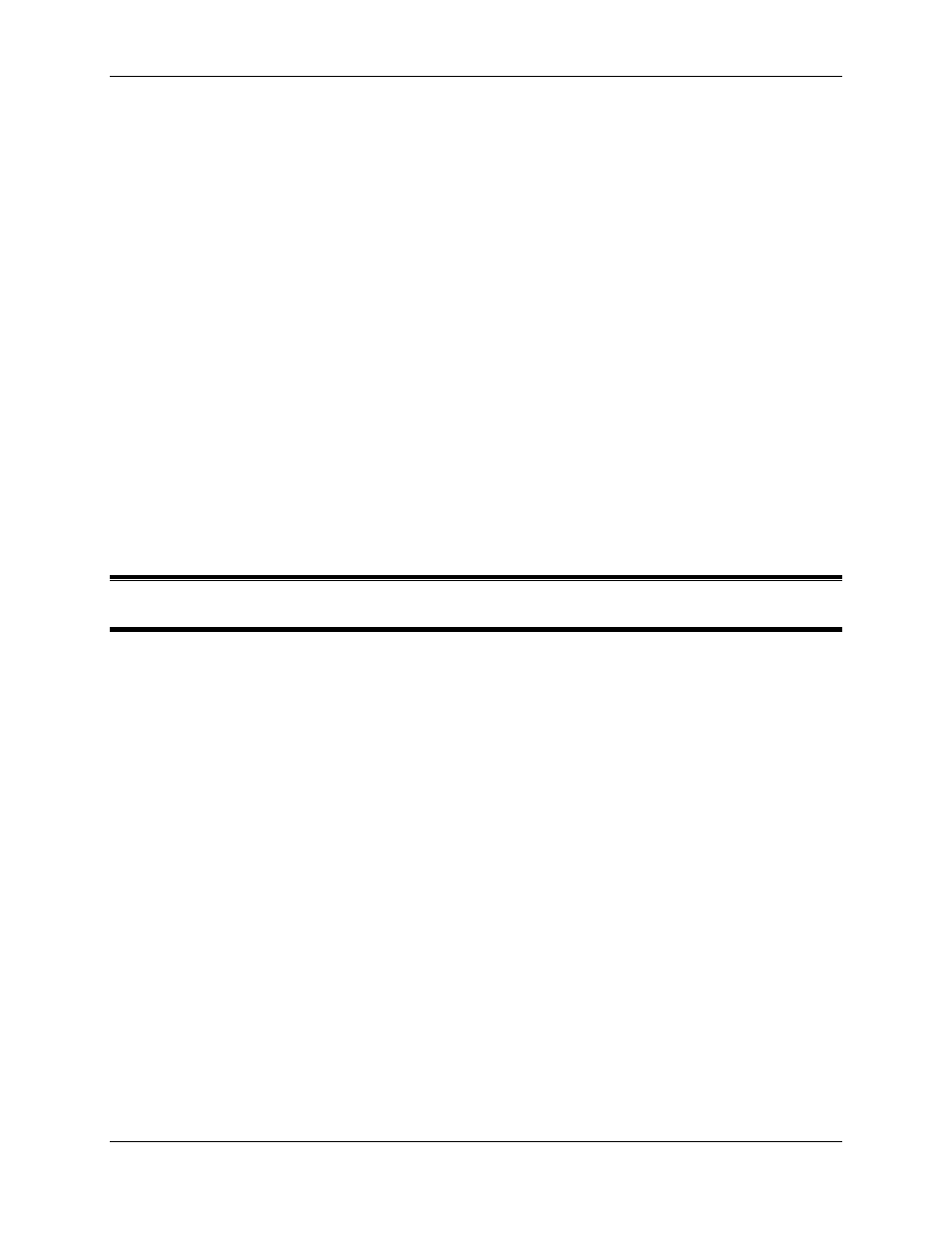
Using Plots 3.5
Using RMCWin
3-43
the multiplier under Desired Force/Pressure Units to get finer resolution. For example, if the
maximum force is listed as 900 force units and you have one force unit set to equal one (1) metric
ton, then you can change one force unit to equal one tenth (0.1) of a metric ton. This will give a
maximum force in RMC force units of 9,000. Notice that the maximum force in engineering until
will still equal 900 metric tons.
It is also possible to get a message to this effect:
"The requested scale is too large. Increase the size of each force unit."
If this happens, then you are requesting that each force unit be less than one pressure transducer
count. The solution is to change the size of each RMC force unit. For example, if you had one
force unit set equal to one (1) pound (lb), and you get this message, then change one force unit to
be equal to ten (10) pounds. If the message remains, continue to increase the size to 100 or 1000
pounds, or even switch from pounds to tons (short, US).
6. Click Apply, which sets the Scale A, Offset A, Scale B, Offset B, and the Prescale Divisor bits of
the Configuration word.
7. Click Done.
8. Issue a 'P' command for the axis to have the new parameters take affect.
3.5 Using Plots
3.5.1 Using Graphs of Axis Moves
The RMC automatically gathers plot data for each move. A plot is triggered when any of the
following commands are issued: Go, Open Loop, Relative Move, and Follow Spline Segment.
The plot data is then collected for the duration and at a sampling rate as determined by the Plot
Time field on the main screen. The Plot functionality in RMCWin can be used to read and display
these graphs.
Click on one of the following topics for more details on using plots:
• Opening a Plot Window
• Reading Plot Data from the Motion Controller
• Selecting the Data to Plot
• Using the Plot Detail Window
• Viewing the Raw Plot Data
• Saving and Restoring Plots
• Printing a Plot
