Delta RMC101 User Manual
Page 123
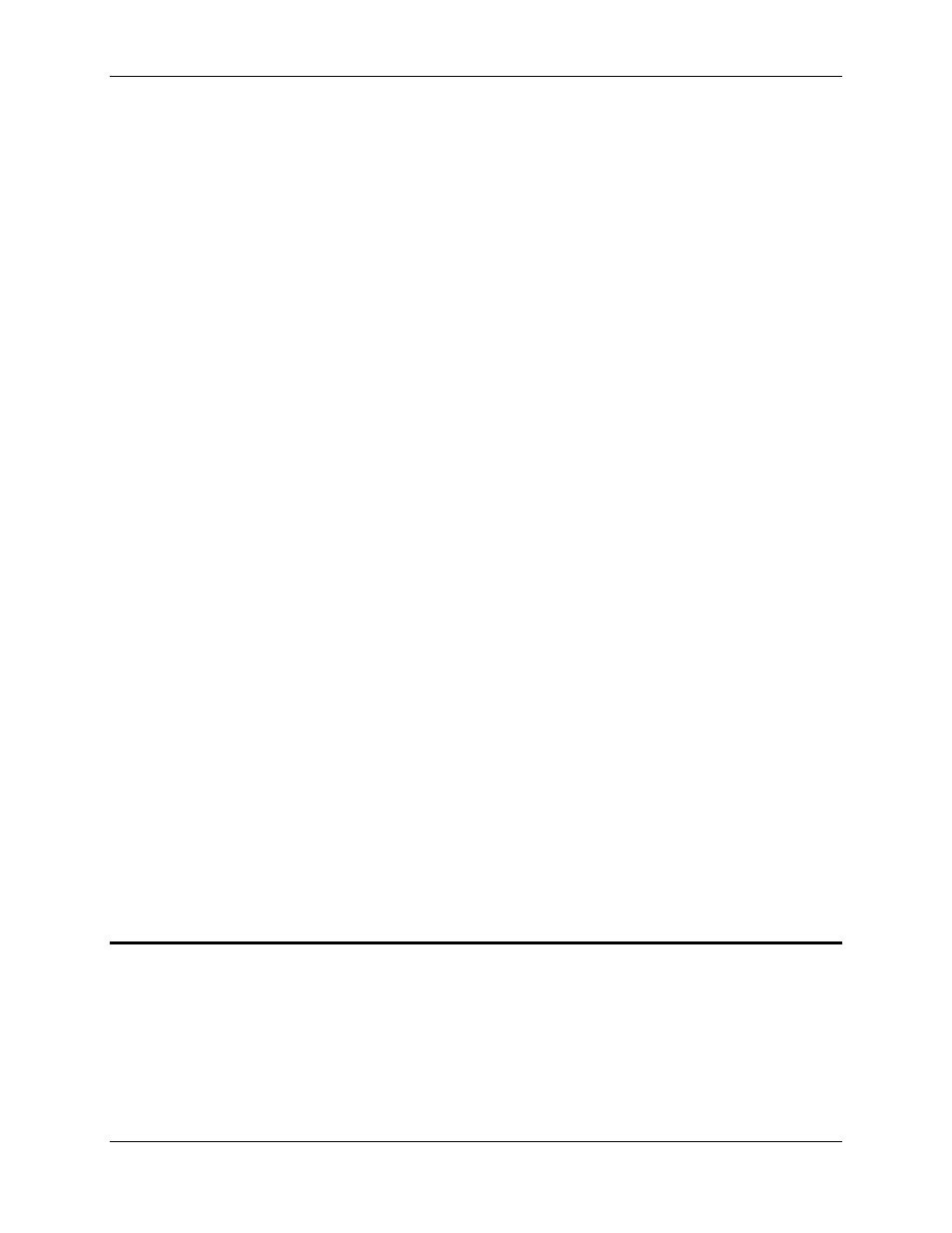
LCD Screen Editor 3.8
Using RMCWin
3-73
Moving the Insertion Point
The following table summarizes the actions used to move the insertion point (cursor):
Press
To
UP ARROW
Moves the insertion point up one row.
DOWN
ARROW
Moves the insertion point down one row.
LEFT ARROW
Moves the insertion point left one character.
RIGHT
ARROW
Moves the insertion point right one character.
HOME
Moves the insertion point to the beginning of the current line.
END
Moves the insertion point to the end of the current line of text.
Click
Moves the insertion point to the character that was clicked.
Selecting a Block of Text
To select a block of text, use the SHIFT key in conjunction with any of the above. The selection
extends from the original insertion point when the SHIFT key was first depressed to the current
insertion point. Once text is selected you can cut or copy it to the clipboard or delete it.
You can also select all text in the screen pane. To select all text in the screen pane:
1. On the Edit menu, click Select All. You can also use the shortcut menu or shortcut key
(CTRL+A).
Typing Text
To type text in the screen pane's text box, simply position the cursor and start typing. However,
you will need to be aware of the difference between Insert and Overtype modes. For details on
these modes, see Selecting Insert or Overtype Mode.
See Also: LCD Screen Editor Topics
3.8.4.4 LCD Screen Editor: Selecting Insert or Overtype Mode
The LCD Screen Editor is always in one of two modes: Insert or Overtype.
In Insert mode, text that is typed or pasted from the clipboard is inserted. That is, any text
following the insertion point is shifted to allow for the new text. Similarly, when text is removed—
whether because a selection is deleted or cut to the clipboard—it is deleted, so that any text to
the right of the removed text is shifted to fill the gap left by the removed text.
In Overtype mode, text that is typed or pasted from the clipboard overwrites text in the screen
pane. The text does not shift. Similarly, when a text block is removed, that block is erased, but no
