Lcd screen editor: format tab details, Lcd screen editor: format tab details -63, 6 lcd screen editor: format tab details – Delta RMC101 User Manual
Page 113
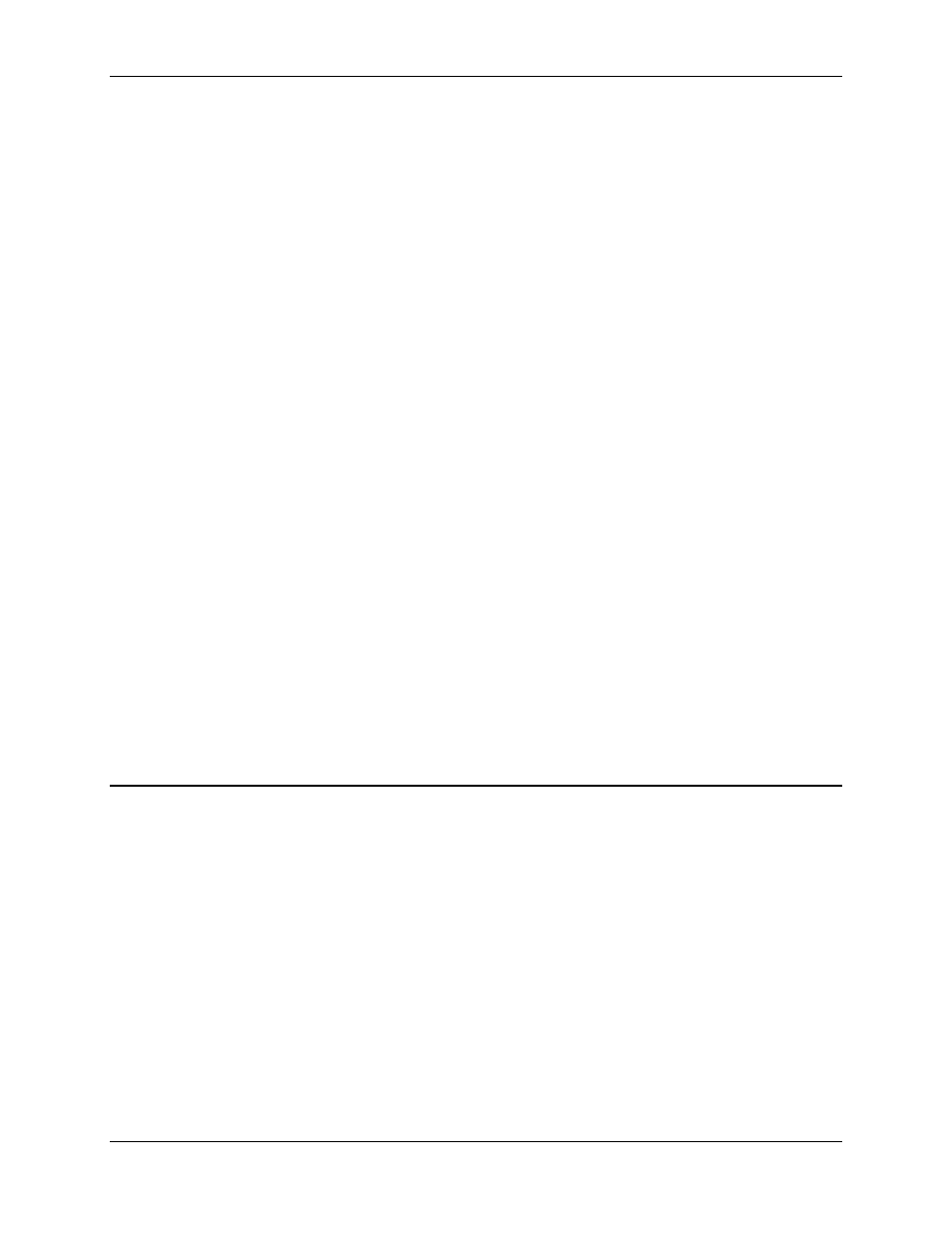
LCD Screen Editor 3.8
Using RMCWin
3-63
This area gives access to the last parameter error number for any axis. For a list of parameter
error numbers and descriptions on each, see Parameter Error Values. These fields must be read
only. This area has the following additional parameter that must be defined:
Axis:
Select the axis whose last parameter error number you want to display.
• Any Auto Stop Error
This area selects a special bit field for any axis. This field will be on when the axis has any error
bit on in its Status word that also has any type of auto stop enabled for it. Otherwise it will be off.
This field must be read only. This area has the following additional parameter that must be
defined:
Axis:
Select the axis whose error bit you want to display.
Write Locations
This area is used only for editable fields. If this section is disabled then ensure that the Editable
check box on the Format tab is checked. For editable bit fields, this area is available, but the list
cannot be edited. In this case, the one write location will automatically match the Data to Display
area.
For editable integer fields, you will see a list of all locations that will be written to when the
LCD420 user changes the value of this field. The first item in the list will always match the
location entered in the Data to Display area.
To edit this list:
• In the Write Locations area, click Edit.
For details on editing this list see Using Fields with Multiple Write Locations.
See Also: LCD Screen Editor Topics
3.8.2.6 LCD Screen Editor: Format Tab Details
The field pane's Format tab is divided into several areas. Some areas may not be available for
some types of fields. Specifically, the Integer (16-bit) Format area and Decimal Places text box
are not available for bit fields, and the Bit On Text and Bit Off Text boxes are not available for
integer fields.
Width box
Type or select the width of the field. Fields can be from 1 to 8 characters wide. The width must
accommodate not only all digits you want to display, but also the decimal point and negative sign
if necessary.
The width can also be changed from the screen pane, or through the Field menu commands. It is
often useful to move the fields using these commands and their associated shortcut keys while
editing the width. See Moving and Resizing Fields or Keyboard Shortcuts for details.
