Curve tool: pasting cells, Curve tool: the insertion point, 6 curve tool: pasting cells – Delta RMC101 User Manual
Page 154: 7 curve tool: the insertion point
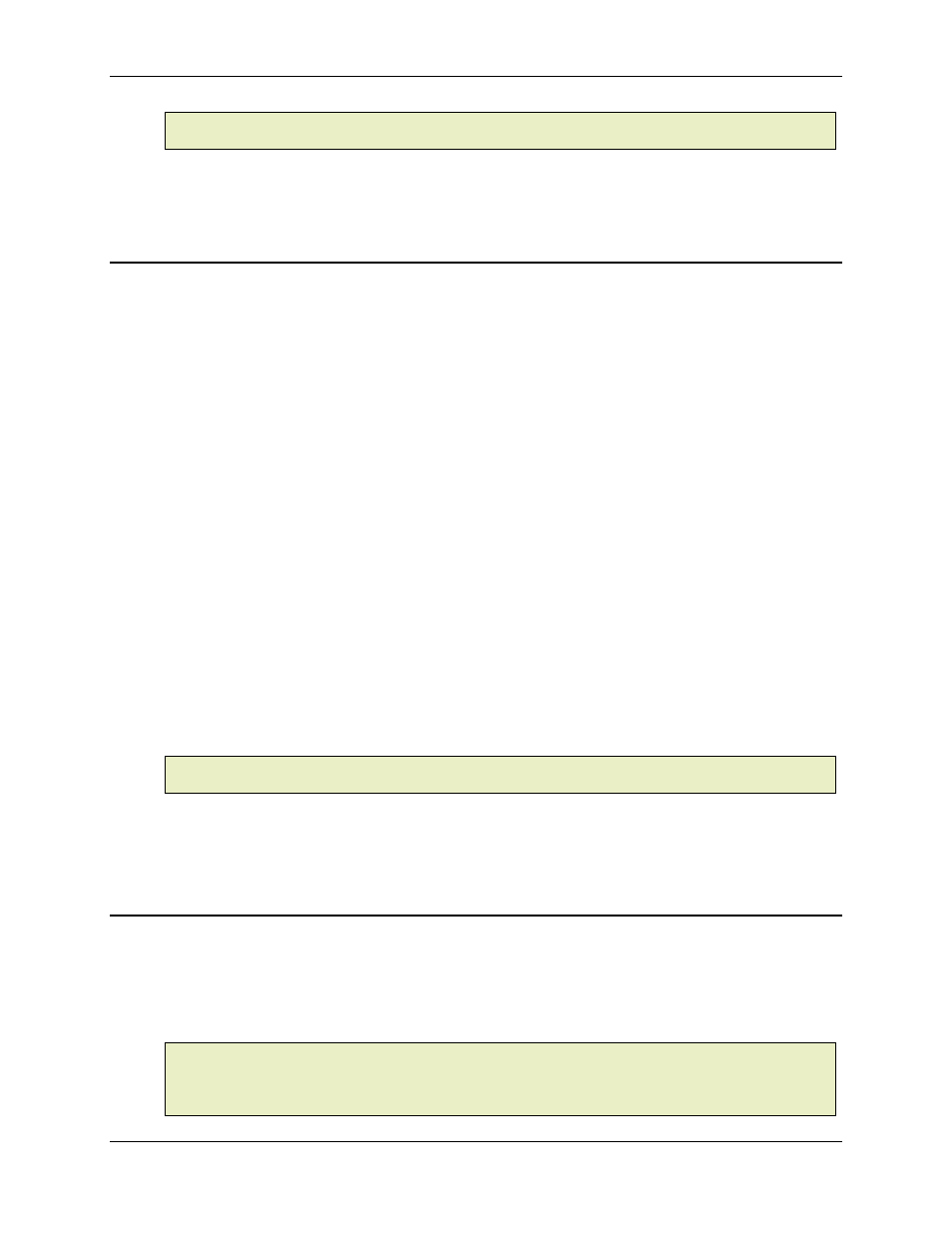
RMC100 and RMCWin User Manual
3-104
Note:
When copying the Interval Type property, a 0 is copied for "Cubic" and a 1 is copied for
"Linear". This only appears when pasting to an external application.
See Also: Curve Tool Topics
3.9.5.6 Curve Tool: Pasting Cells
Values copied to the clipboard either from the spreadsheet or from external programs can be
pasted into the spreadsheet. The values must be valid for the curve selected and for the
properties being pasted into. Values can be pasted into individual cells or into selection ranges. If
the dimensions of the values to be pasted do not match the selection range, a warning message
will be displayed. To paste the values regardless of the dimensions select a single cell as the
starting point of the paste.
To paste values into the Spreadsheet:
1. Copy the values to be pasted; see Cutting and Copying Cells for more information.
2. Select the cell(s) to receive the values copied; see Selecting Cells for more information.
3. On the Edit menu, click Paste.
If the paste command is not available, then the selection is not valid for pasting or there is no data
in the clipboard to be pasted. Try changing the selection and repeating the steps above.
If the dimensions of the data in the clipboard and the selection in the spreadsheet will require
additional points to be added, then the values will be pasted into the Insertion Point—see The
Insertion Point for more information—otherwise the values will be overwritten; see Editing Cells
for more details.
Note:
When pasting the Interval Type property, a 0 is used for "Cubic" and a 1 is used for
"Linear". This is only used when pasting from an external application.
See Also: Curve Tool Topics
3.9.5.7 Curve Tool: The Insertion Point
The Spreadsheet view always shows one more row or column than there are points in the Graph
view. This is called the "Insertion Point." This column allows for new points to be entered through
the spreadsheet. Since at a minimum a point must have a time, or master position, and a position
value, these properties must be entered before a point is actually added to the curve.
Note:
The time, or master position, value determines where in the curve the point will be placed.
To insert a point between two existing points, enter a time value which falls between the two
existing points' time values. For example, if there is a point at 100 and a point at 300, adding a
point at time value 200 will insert the point at that location on the curve.
