Delta RMC101 User Manual
Page 526
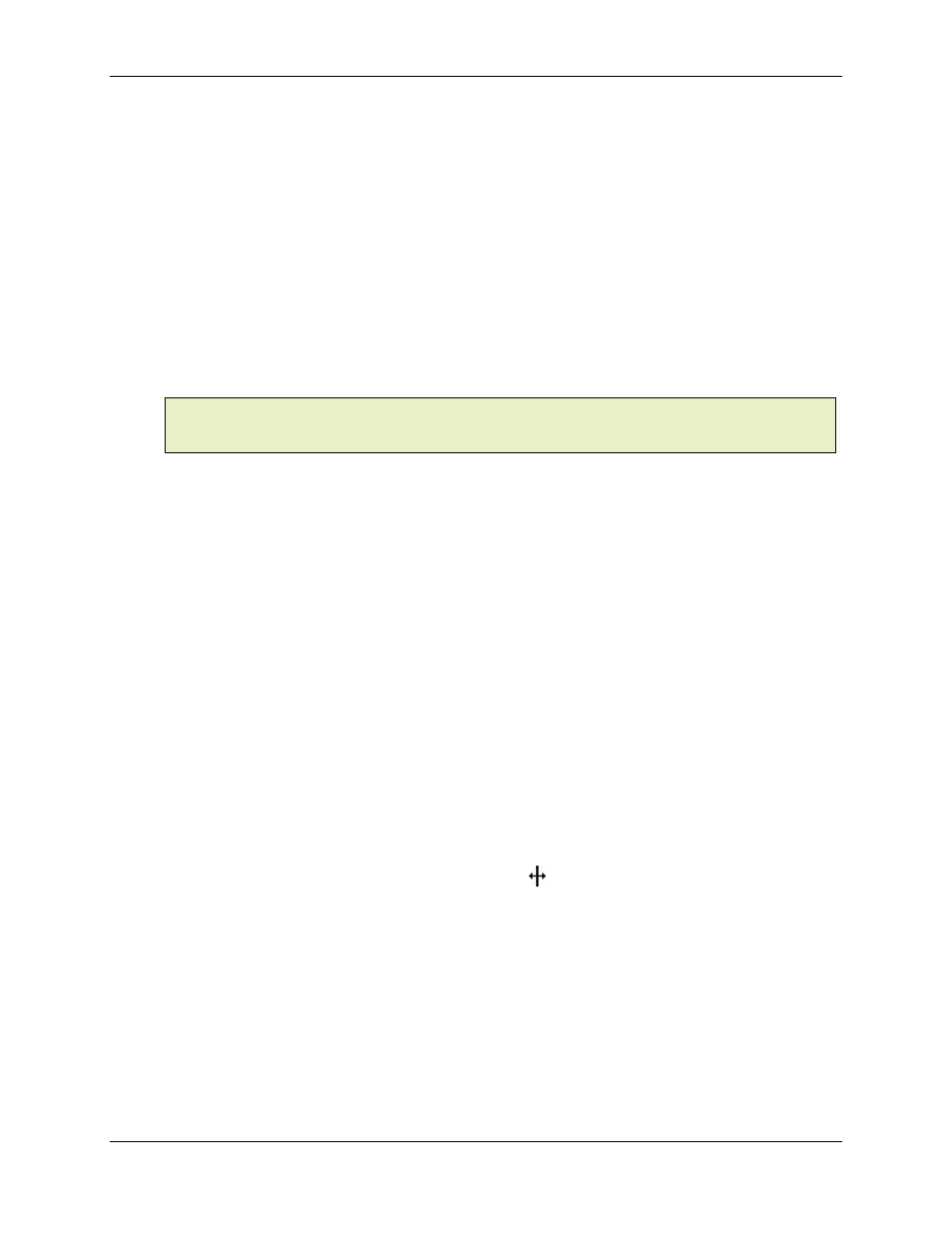
RMC100 and RMCWin User Manual
5-276
Under the RMC’s Modbus Plus and PROFIBUS-DP Message Mode interfaces, the RMC keeps
32 status registers readily accessible to network masters. For Modbus Plus, these registers are
available through Modbus Plus Global Data. See Using Modbus Plus Global Data for a
description of Modbus Plus Global Data. For PROFIBUS-DP in Message Mode, these registers
come back as the first 32 input words of cyclic data, called the status block. See Using the
PROFIBUS-DP Message Mode for details.
There are 32 entries in the Status Map, one for each global data or status block register. Each
entry is the RMC register number to be mapped into global data. For a complete list of these
registers, see RMC Register Map.
Changing the Status Map
Changes are made to the Status Map using the Status Map Editor. Refer to Table Editor Basics
for topics common to all table editors. The default extension for saved Status Maps is .map.
Note:
Prior to RMCWin version 1.8.4, this editor was called the Modbus Plus Global Data Map
editor, and therefore the files were stored with the .mbp extension. You can open both .mbp and
.map
files with RMCWin version 1.8.5 or newer.
Editing a Cell
There are two ways to edit a cell:
• Use the Popup Editor. This is the preferred method of editing values in this table. To start the
Popup Editor, either double-click on or press Enter in a cell. In the dialog that is displayed, select
the piece of information you wish to have returned in the given status block register, and click OK.
• In the RMC Register cell for the Status Map Register you wish to reassign, type the address of
the RMC register that you wish to have mapped into that global data or status block register. The
only valid registers that can be used are the Status Registers (addresses 0-79), Step Table
Registers (256-2303), and Digital I/O Registers (2632-2637). For a map of these registers, see
RMC Register Map.
Expanding the RMC Register Column
While most users try to expand the RMC Register column by dragging to border of the window,
this will not work. The reason for this is that changing the width of a spreadsheet window in
RMCWin is used to change the number of columns displayed and not the width of columns.
However, it is possible to change the width of the column and window by resizing the column
itself.
1. Position the pointer over the right edge of the column header.
The cursor should change to a column resize cursor ( ), not to be confused with the window
resize cursor.
2. Click and drag to resize the column.
When you release the mouse button, the column and window will be displayed at the new size.
For a list of the default global data register assignments, see Default Status Map Data.
