Curve tool: adjusting the scales, Curve tool: adjusting the scales -96, 4 curve tool: adjusting the scales – Delta RMC101 User Manual
Page 146
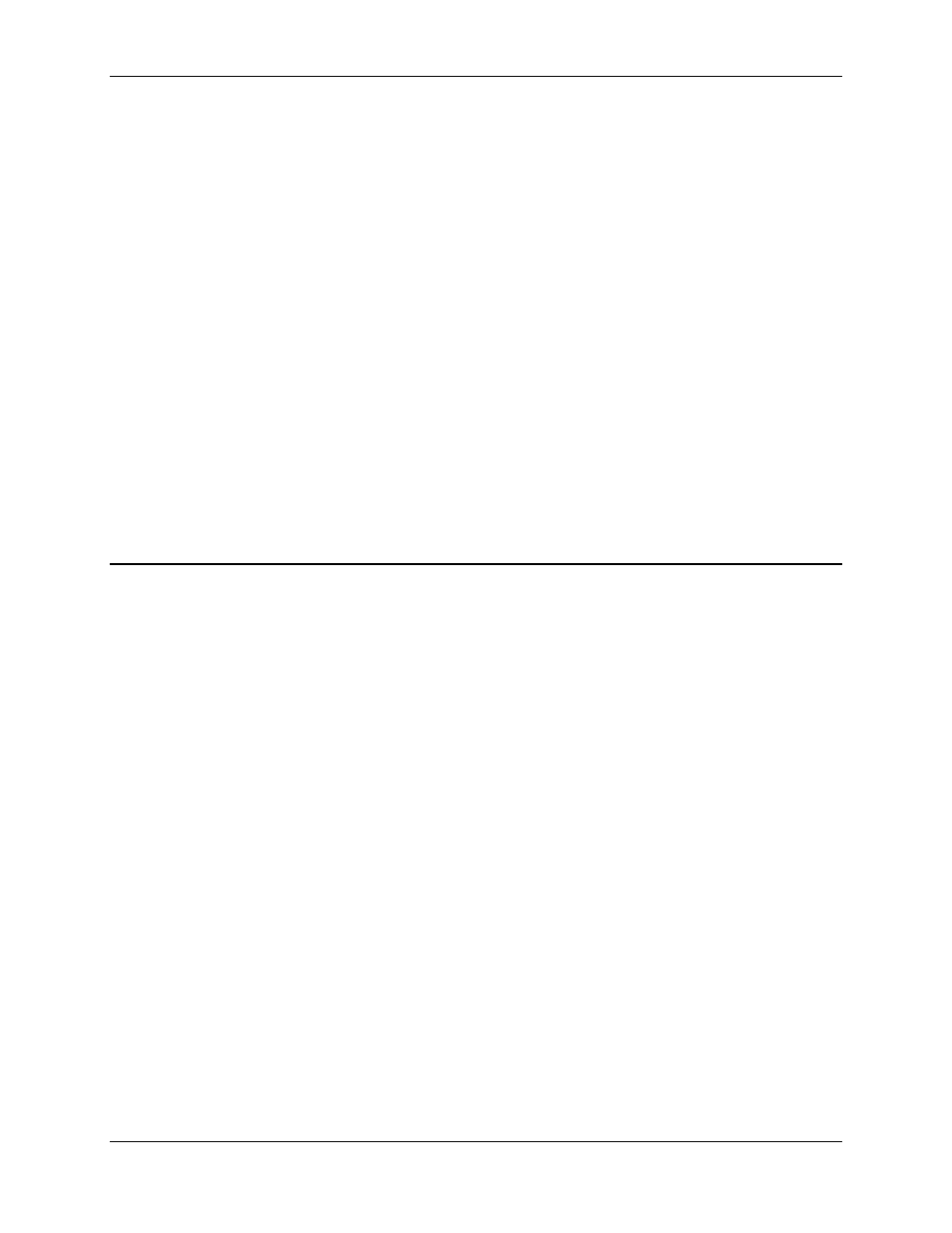
RMC100 and RMCWin User Manual
3-96
The position and time scales determine the grid spacing. The spacing of the dots, crosses, or
lines corresponds to the major and minor tick marks on the scale bars. Both the grid and tick
mark spacing is automatically chosen by the Curve Tool to give natural divisions (for example,
100, 200, 500, 1000). Therefore, as the scales are changed, the units per grid will change if
necessary to keep reasonable grid spacing.
To change the grid type:
1. On the Tools menu, click Options.
2. Click the Graph tab.
3. Under Grid, use the Show Grid check box to turn the grid on or off.
4. If Show Grid is checked, click the Dots, Crosses, or Lines option button to select a grid type.
5. Click OK.
See Also: Curve Tool Topics
3.9.4.4 Curve Tool: Adjusting the Scales
Each quantity (time, position, velocity, and acceleration) has an adjustable scale. Use the scale
bars and grid to help keep track of the units. See Using the Scale Bars and Using the Grid for
details.
Use any of the following methods to adjust the scale:
• Enter the scales manually in the Options dialog box. This method is described below.
• Drag a scale bar's major tick mark. See Using the Scale Bars for details.
• Use the Zoom In, Zoom Out, and Fit to Screen commands. See Zooming In and Out for details.
To enter new scale values in the Options dialog box:
1. On the Tools menu, click Options.
2. Click the Graph tab.
3. Under Graph Scale, type new values for the scales you want to change.
Increasing a value will zoom in. Decreasing a value will zoom out.
4. Click OK.
See Also: Curve Tool Topics
